Adaptive Brightness Control in Windows 11
In this article, you will learn about Adaptive brightness control in Windows 11 and how to turn off or turn on content adaptive brightness control in your Windows 11 PC.
Adaptive Brightness Control in Windows 11
Adaptive brightness control in Windows 11 is a new feature that helps your system in adjusting the screen brightness based on the contents on your screen. For instance, if you are playing a game or watching a high definition video the screen brightness may be high and if you are working on something that does not require much brightness, the ABC or the CABC dims the screen brightness.
Now let us learn how to enable or disable the ABC in Windows 11.
How to turn off or turn on content adaptive brightness control in Windows 11?
To turn OFF/ ON Content adaptive brightness control :
- Open the settings application or press the Windows +I key in the.
- Under the system settings, click on the display settings.
- Once the Display settings menu is expanded, select Brightness, then check or uncheck the Help improve battery by optimizing the content shown and brightness to enable or disable the adaptive brightness control.
In Some Windows PCs and laptops like mine, this feature may not be present as it can adjust the screen brightness automatically based on the light around you with the help of a light-sensing unit.

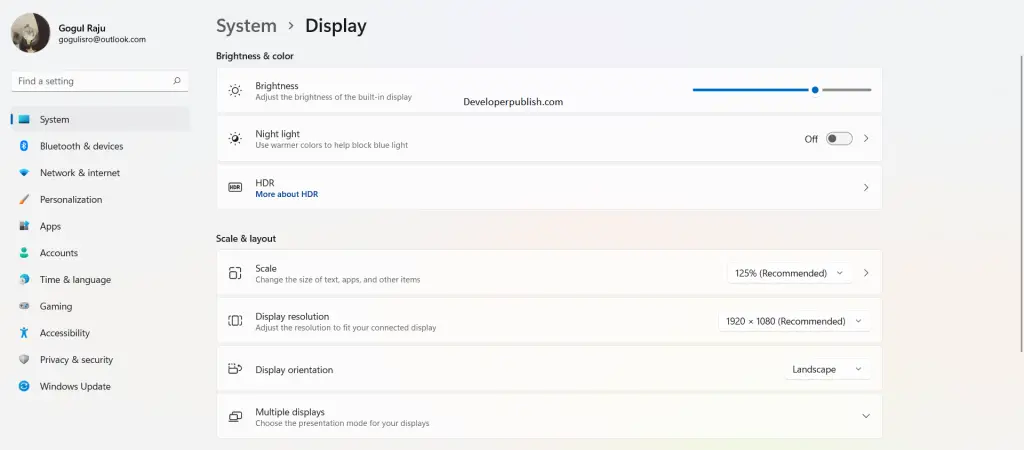




Leave a Review