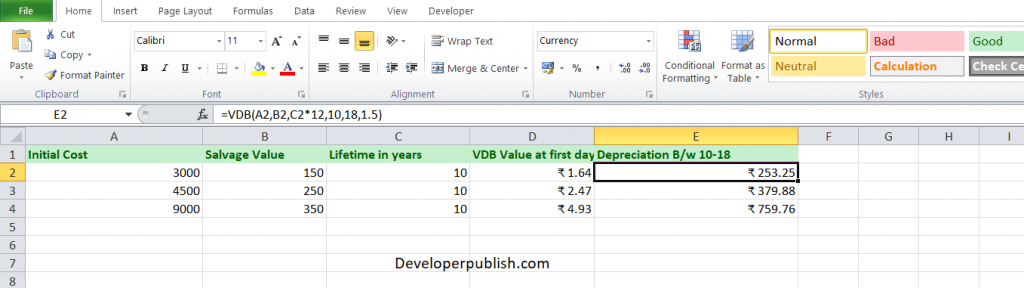In this article, you will learn about the VDB function, its usage, syntax and how to use it in your excel spreadsheet.
VDB Function in Excel
The VDB function in Excel returns the depreciation of an asset for any period specified, including partial periods, using the double-declining balance method or some other method that we specify.
VDB stands for variable declining balance.
Syntax
= VDB(cost, salvage, life, start_period, end_period, [factor], [no_switch])
Arguments:
- Cost – The initial cost of the asset.
- Salvage – The value at the end of the depreciation. This value can be 0.
- Life – The number of periods over which the asset is depreciated.
- Start_period – The starting period for which you want to calculate the depreciation. Start_period must use the same units as life.
- End_period – The ending period for which you want to calculate the depreciation. End_period must use the same units as life.
- Factor Optional.
The factor is the rate at which the balance declines. If the factor is omitted, it is assumed to be 2 (the double-declining balance method). Change factor if you do not want to use the double-declining balance method.
- No_switch Optional.
No switch is the logical value that specifies whether to switch to straight-line depreciation when depreciation is greater than the declining balance calculation.
Possible Errors and Usage Notes
- When no_switch is TRUE, the function does not switch to straight-line depreciation even when the depreciation is greater than the declining balance calculation.
- When no_switch is FALSE or omitted, the function switches to straight-line depreciation when depreciation is greater than the declining balance calculation.
How to use the VDB function in Excel?
Using this function in a Worksheet is simple; all you need to do is enter the function as a formula of the cell in the formula bar.
Take a look at the given example
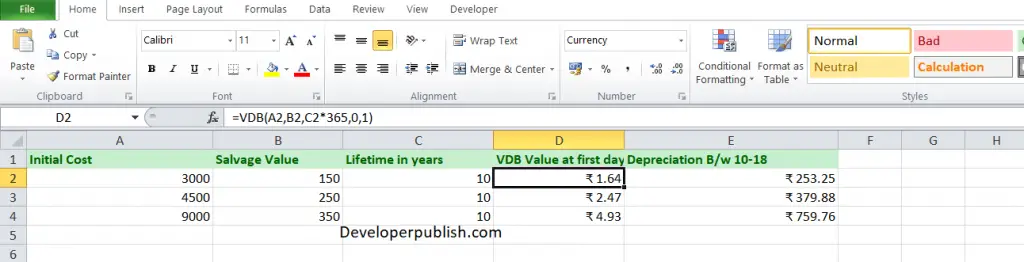
To find the Variable declining balance of the given data on the first day, enter the numbers in columns A, B and C, and in the column, D enter the following formula,
Formula: = VDB(A1,B1,C1*365,0,1)
Here, A1 refers to the cell name or the cell address. When entered, the function gives you the Variable declining balance of the given data.
Let’s say we are finding the Depreciation between the tenth month and the eighteenth month using a factor of 3.5 instead of the double-declining balance method. Then, enter the following formula,
Formula: =VDB(A1, A2, A3*12, 10, 18, 3.5)