In this article, you’ll learn different ways in which you can change your Profile Picture on Facebook. So, Let’s get started.
How to Change Profile Picture in Facebook (Desktop)?
- First, open your account.
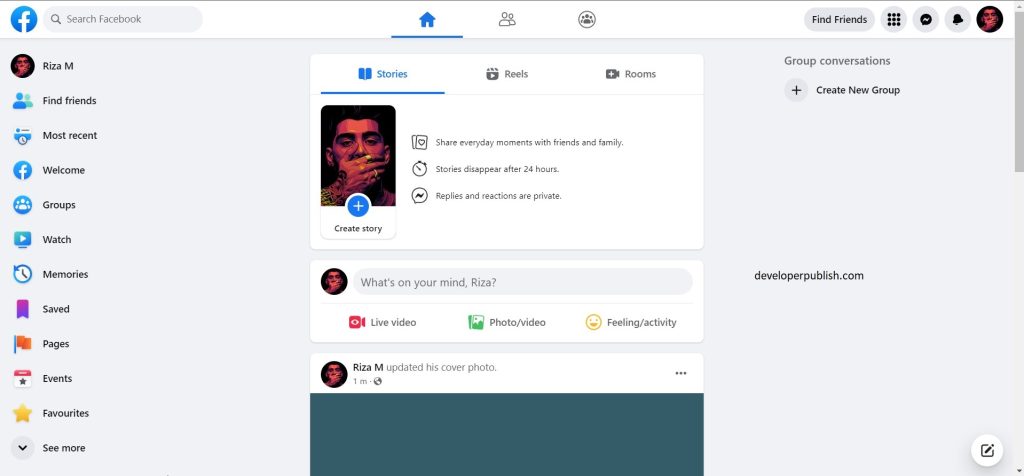
- Once your Facebook account is opened.
- Click on your name, which is visible on the left top of the list.
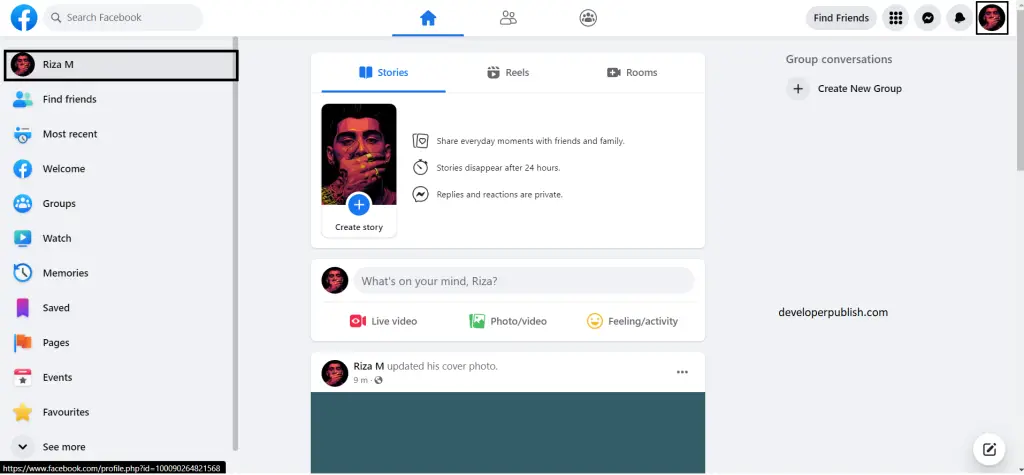
- That leads to your profile page, where you can see your personal information with your profile picture and cover picture.
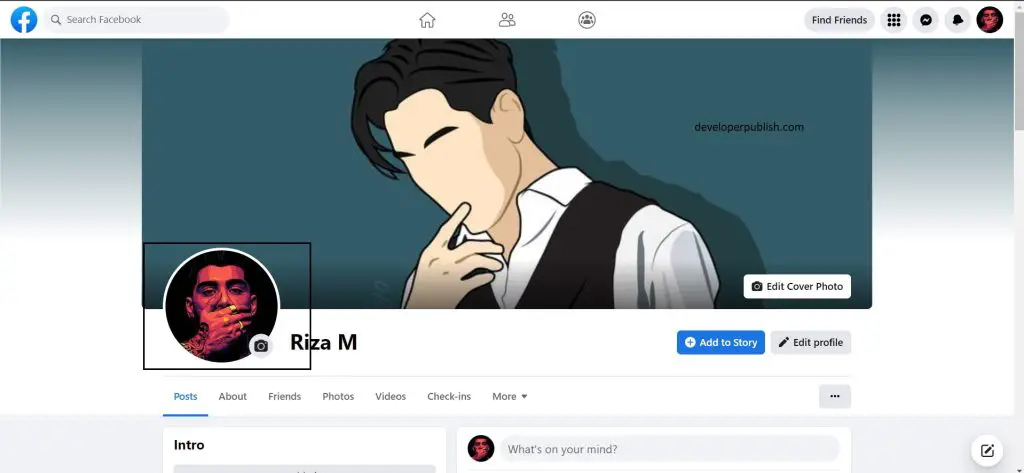
- Now click on your profile picture, and you’ll get a pop-up with options like:
- See profile picture: This option allows you to view your profile picture.
- Update profile picture: This option allows you to change your profile picture from your gallery or from your Facebook profile itself.
- Change expiry time: This option lets you change the expiration time of your profile picture.
- Switch to previous picture now: This option helps you to switch your current profile picture to the previous picture.
- Keep as permanent picture: This option is a method to keep your profile picture permanent if you selected the make a temporary option while setting your profile picture.
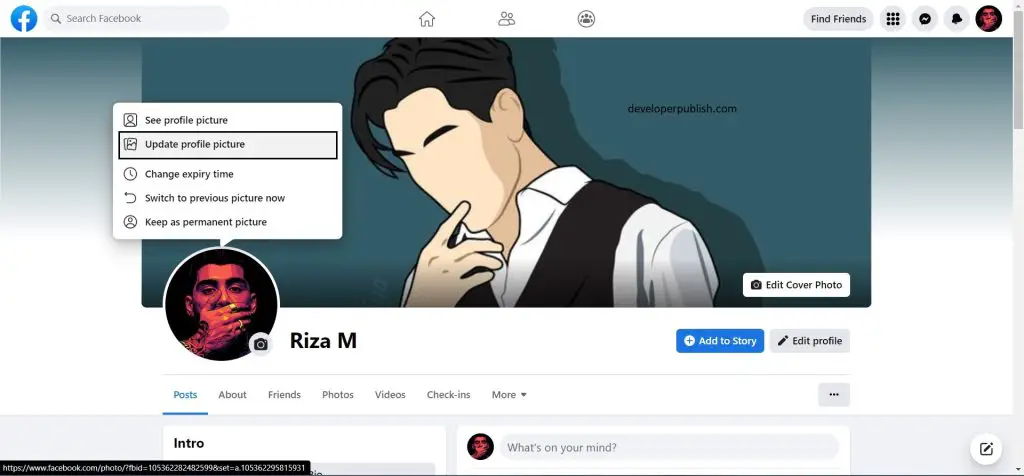
- Select the update profile picture option to change your profile.
- A pop-up appears with options like:
- + Upload Photo: This allows you to change your profile picture.
- Create an avatar profile picture: This allows you to create an avatar just like you so, you can use that avatar as your profile picture.
- Add frame: This allows you to add frames to your profile picture.
- Edit Thumbnail: The thumbnail of your profile picture can be edited.
- Choose the + Upload Photo option to update your profile picture.
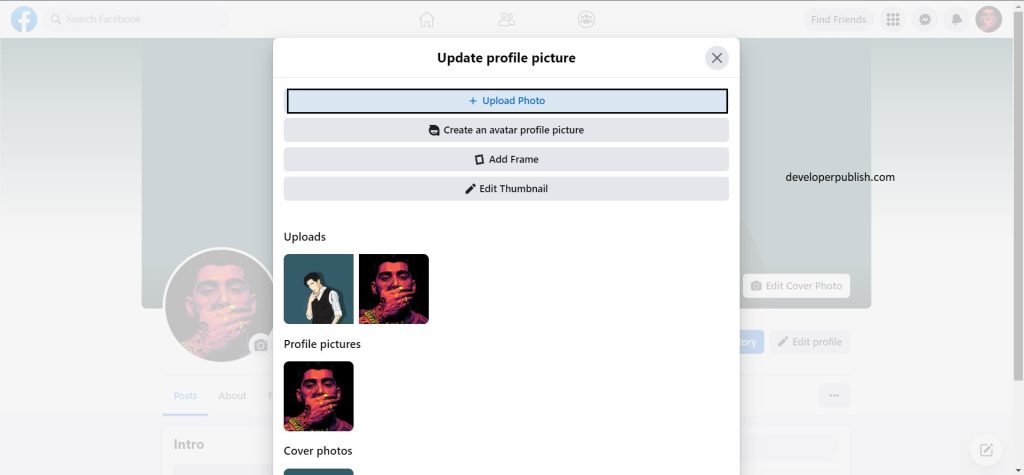
- By selecting the + Upload Photo you’ll get a pop-up where you can select the image you want as your profile picture.
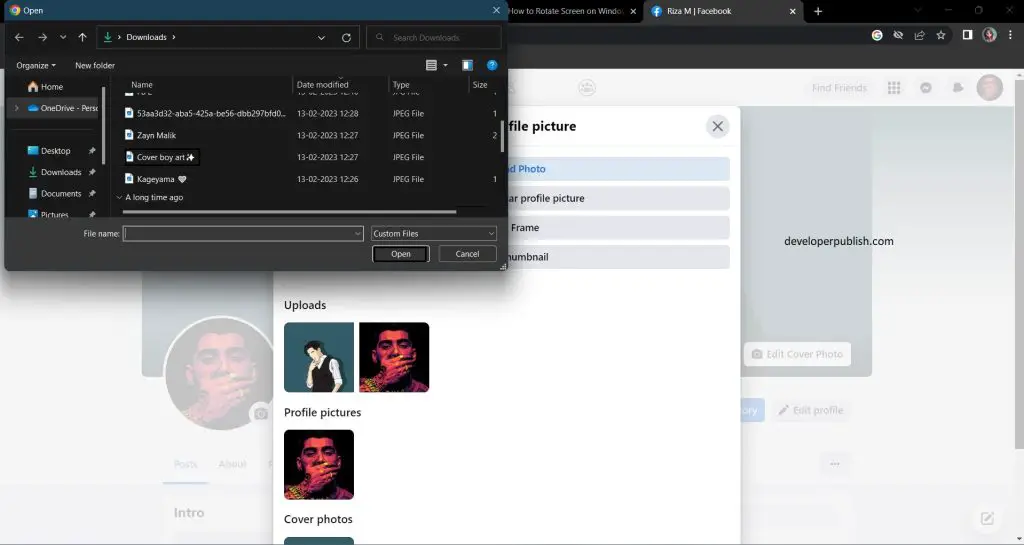
How to Change Profile Picture in Facebook (Mobile App)?
- First, click on the image icon on the left top near “write something here”.
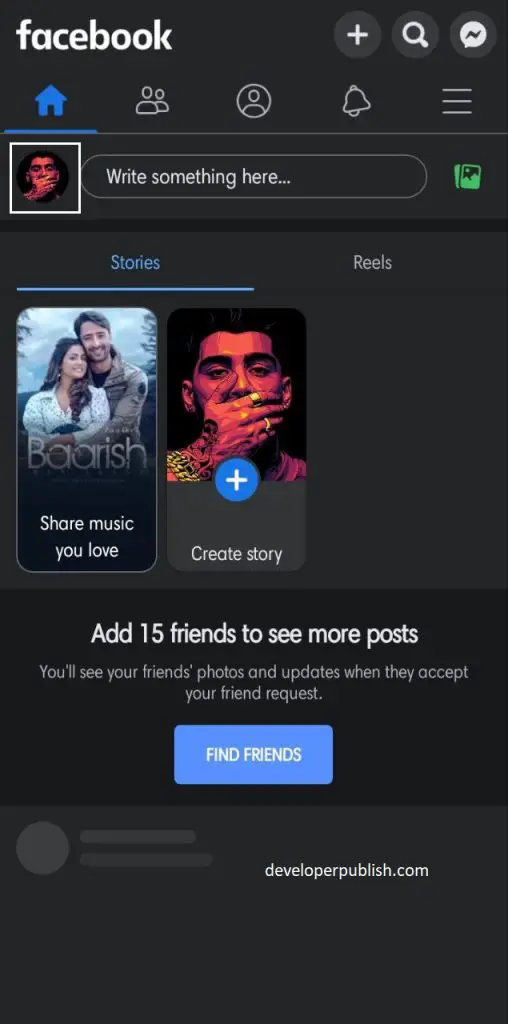
- Then your main profile page opens up.
- Click on the profile picture to select the options that appeared.
- After selecting the option to upload picture > save.
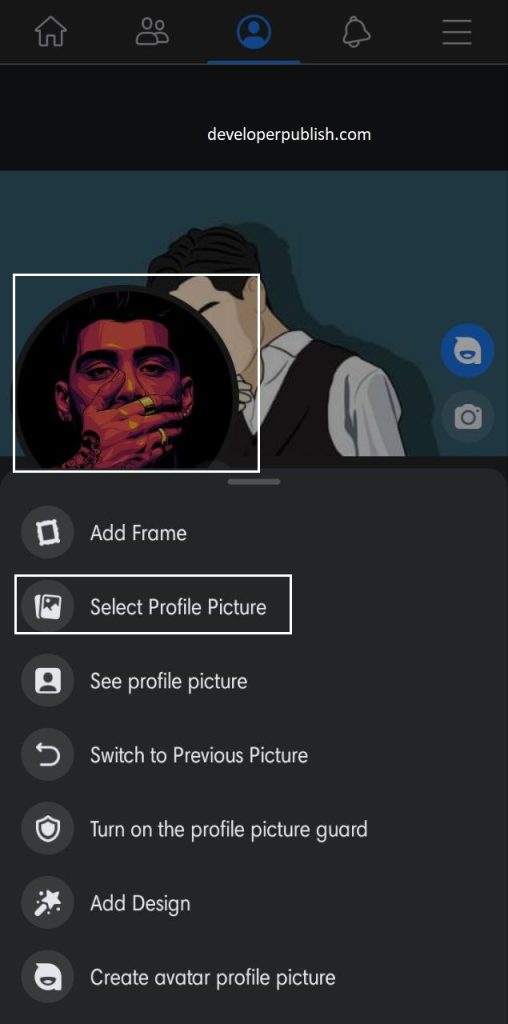
- Here’s another method to change your profile picture using your mobile.
- Select the three lines option on the right top.
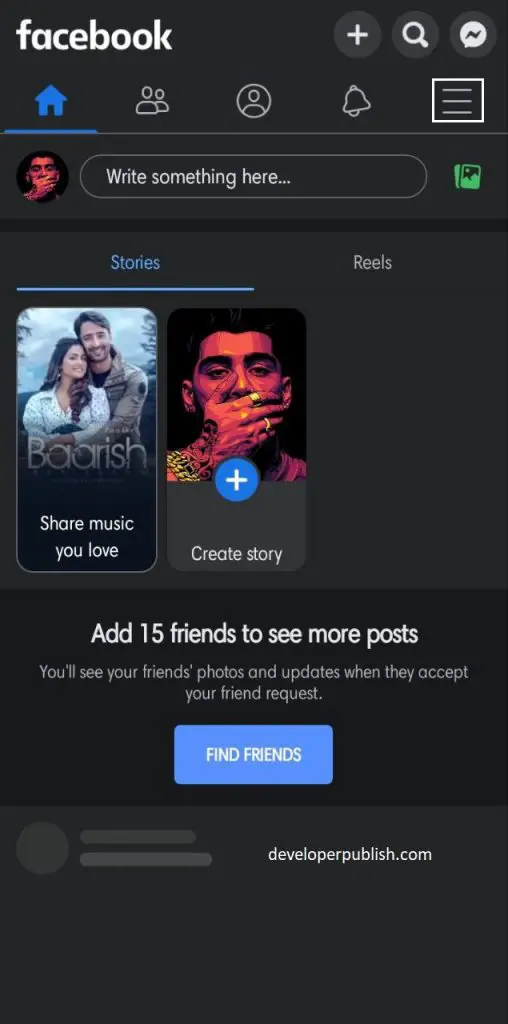
- A menu page appears, from there click on your name / see your profile.
- Again that’ll lead to your main profile page from there click on the edit profile option to change the picture.

- The edit profile page shows up, in which you can choose the edit option to change or edit your picture as you wish.
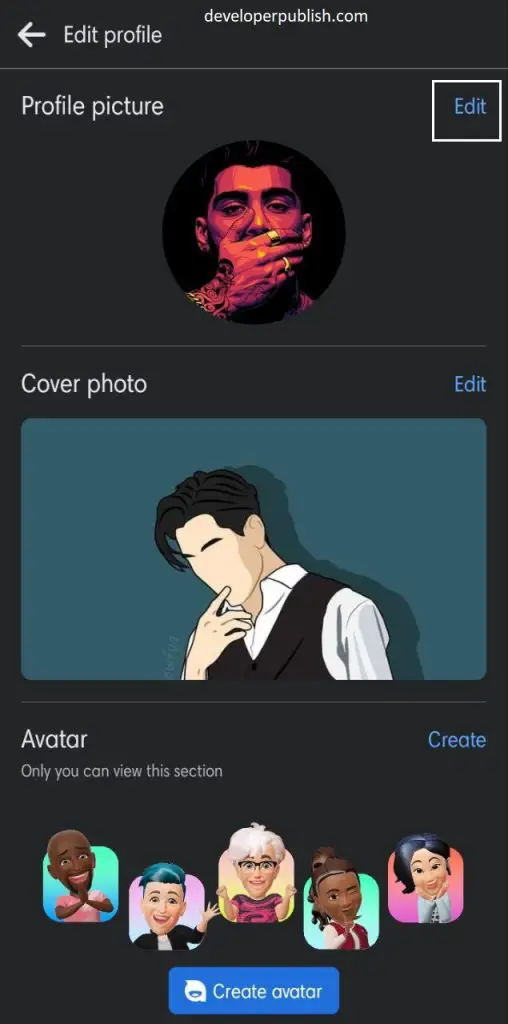
- By following the above-instructed methods you’ll now be able to change your Facebook profile picture from both your desktop and mobile phone.


