Write an Equation or Formula in Word
This post helps you to write an equation or formula in Microsoft Word on simple terms.
Microsoft Word provides a wide range of symbols and structures to create mathematical equations and chemistry formulas in your Word document.
Inserting an Equation or Formula in Word
- To get started, bring the cursor where you want to insert an equation or formula in your Word document.
- Go to the Insert tab in the ribbon.
- Click the Equation button in the Symbols group.

Click the down arrows on the Equation button to get build-in equations and select the required equation by clicking on it.
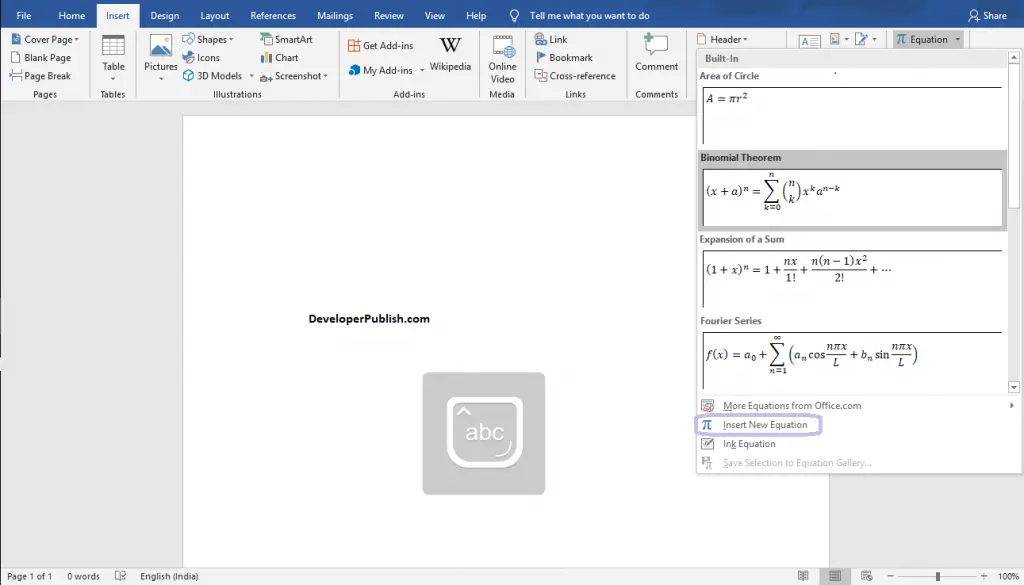
How to create an Equation or Formula in Word?
- To create an equation, click on the Equation button or select the Insert New Equation option from the pop-down menu.
- Enter the equation you want in the equation box that appears on your screen.
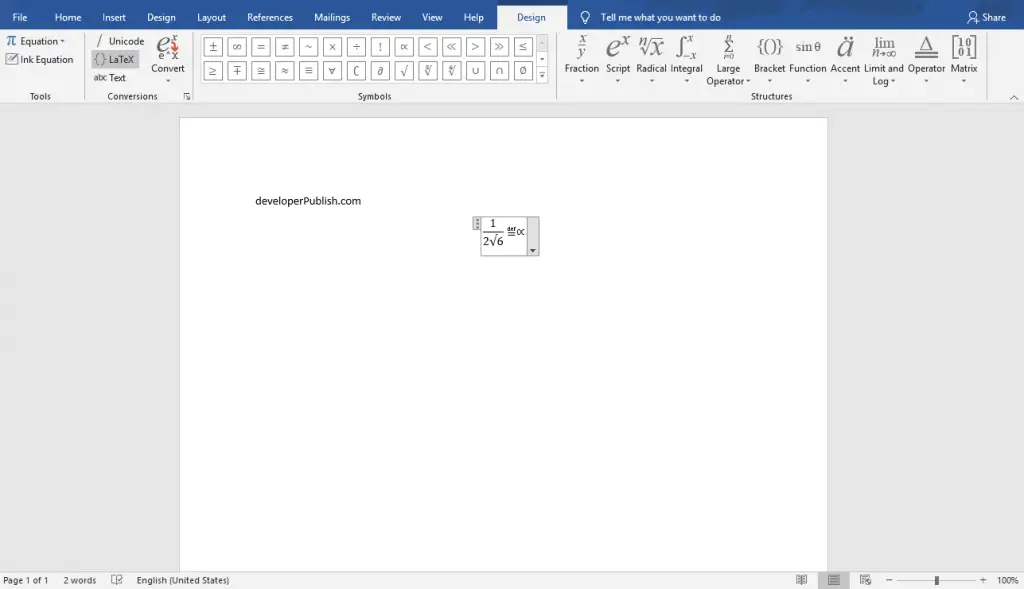
- You can get all the symbols and structures for the equation from the Design tab of the equation tools.

- Also, you can convert the equation into Linear and Professional form using the Convert button in the Conversions group.
- In Microsoft Word, we are also having the Latex conversion option in the Conversions group.
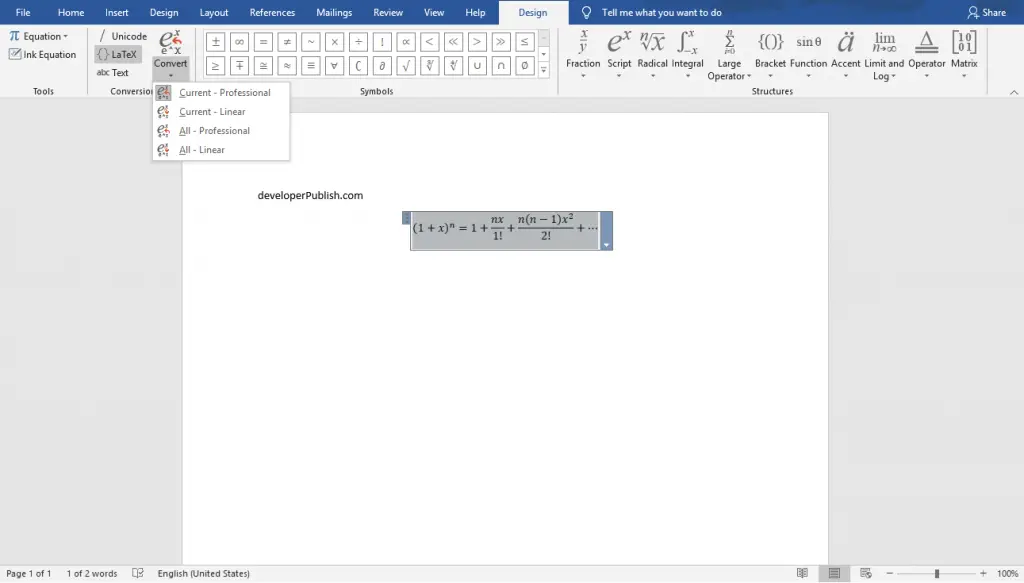
To insert or create another equation in your Word document, click the Equation Button in the Tools group, and use the same procedure.





Leave a Review