Sorting in Excel
In this post, you’ll learn how you can perform sorting in your excel spreadsheet by using the Sort & Filter option in Microsoft Excel.
How to Perform Sorting in Excel?
Sorting data means arranging them in a particular order or in such way that it is organized. You can sort data by numbers, letters, color, in row or column wise. You can also sort data by using custom options i.e. in your own way.
Sort using Single column
To sort data in a single column first select any cell from the column then go to Sort & Filter in Home tab or go to Data tab under Sort & Filter group select Sort option.
If you want to sort data in ascending order click on A to Z and if descending click on Z to A.
Or if you want to customize it in your own way click on Custom Sort.
Sort dialogue box opens up where under Sort On select the option by which you want to sort, you can also change the Order of the data.
Here the data is sorted in ascending order.
Sort using Multiple column
You can also sort Multiple Columns of data at the same time.
To do so select the range of columns you want to sort and go to Custom Sort option.
Once the Sort Dialogue box opens up click on Add level a Then by drop-down list appears. In Then by select the column you want to sort and if you want to sort more columns add more levels and select the columns and click on OK to sort.
This is how you sort multiple columns at the same time.

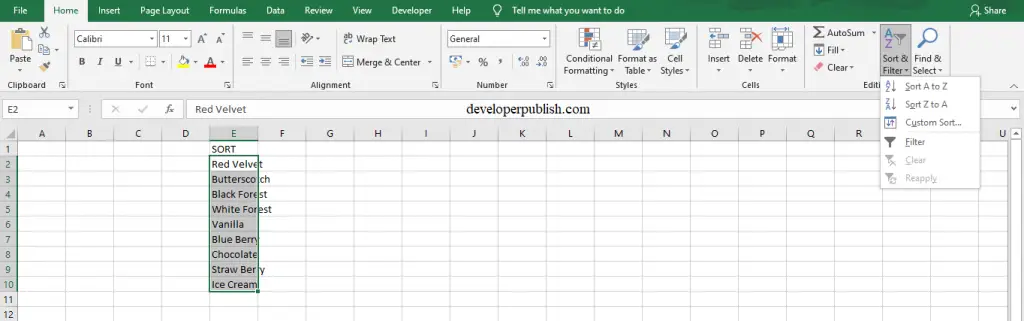
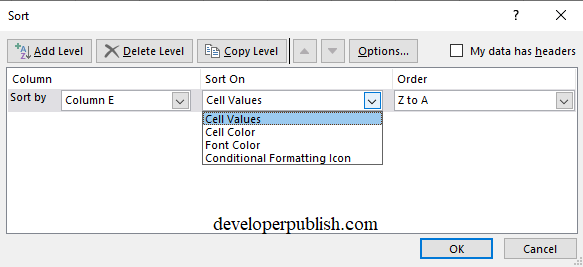
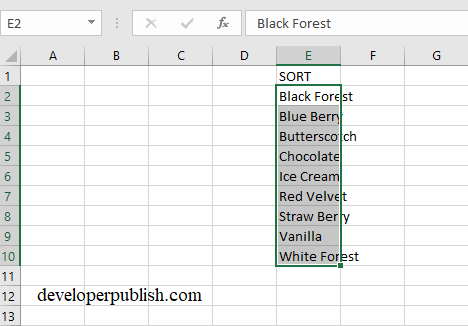
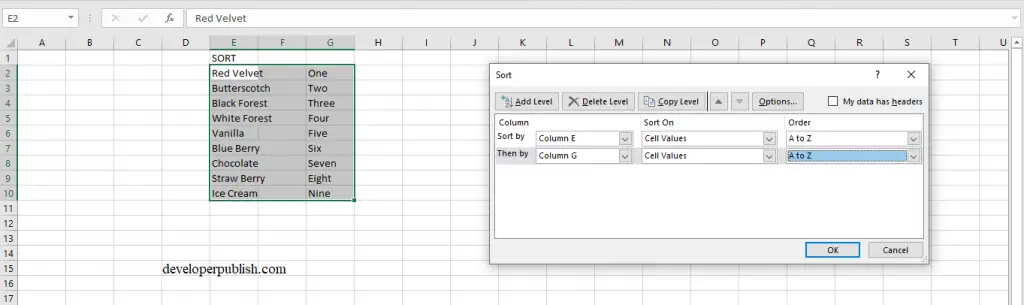
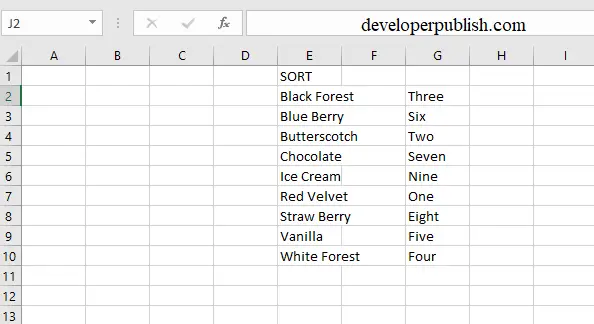




Leave a Review