There are times when you might want to set the column width and row height for a range of cells in your Excel workbook. You can easily do that by following the steps as described in this blog post.
How can you set the column width and row height in Excel ?
You can do it using the Format Command.
1. Select the range of cells and click “Home” tab and then select “Format” drop-down list in the Cells group and select “Row Height”.
2. This will display the “Row Height” dialog box. In the dialog , enter the value for the row height and then click OK.
3. This will set the Height of the selected rows with the specified value. To set the column width , follow the steps as mentioned and click the “Column Width” instead of “Row Height” and then enter the value inn the Column Width dialog.

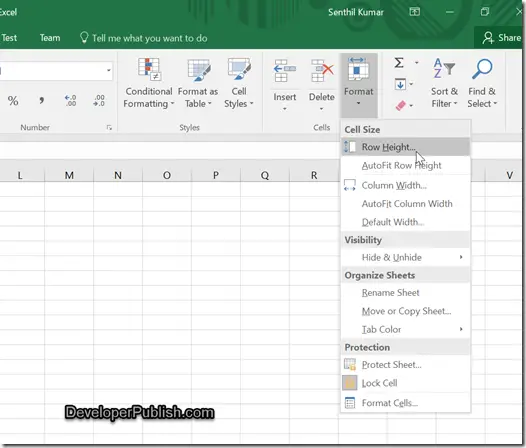
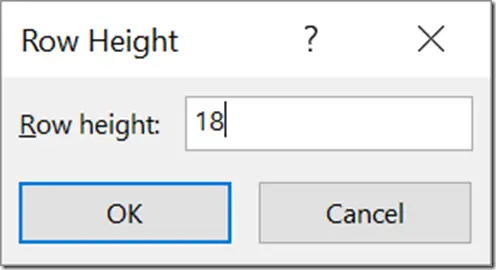
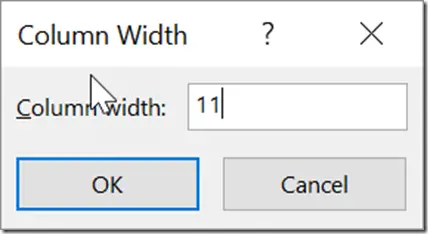



1 Comment
Setting the Column Width and Row Height for a range of Cells in Microsoft Excel is simple to understand even for novices.