Presentation Views in Microsoft PowerPoint
This post covers various Presentation Views in Microsoft PowerPoint and different use cases when you use them.
What are the different Presentation Views in Microsoft PowerPoint?
Various PowerPoint views that are supported in Microsoft Office includes.
- Normal View
- Slide Sorter View
- Notes Page View
- Slides Show View
- Master Views
How to Choose the Presentation View in Microsoft PowerPoint?
To choose the PowerPoint view, select the View tab in PowerPoint and then select the Presentation view that you wish your slide to use.
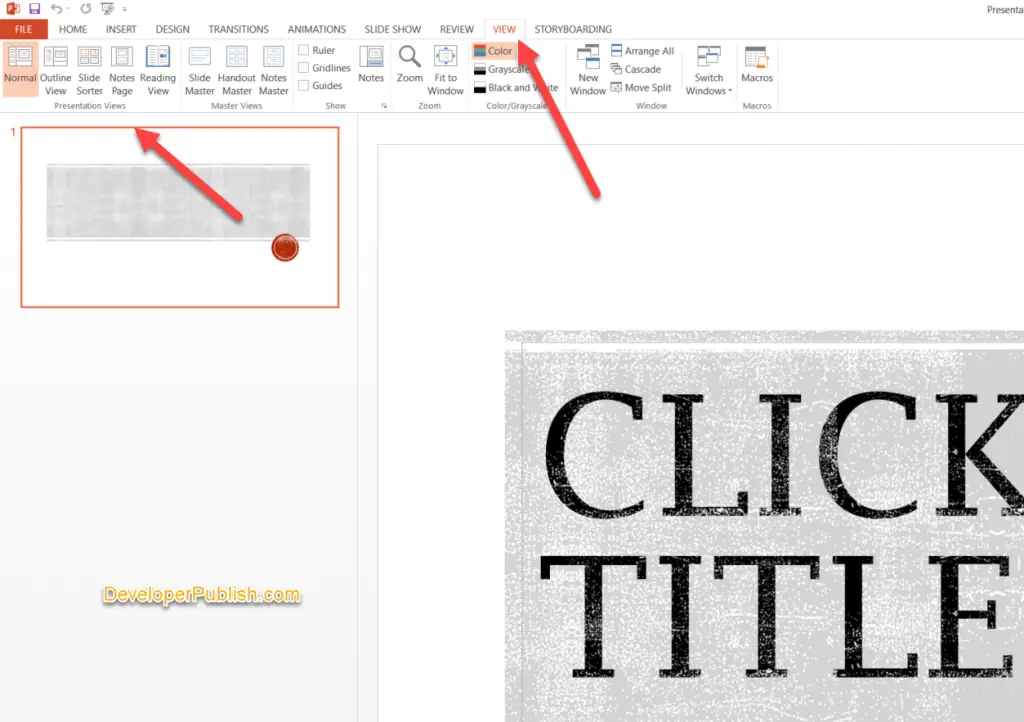
Alternatively, you can switch between different presentation views by selecting them from the Taskbar at the screen’s bottom.
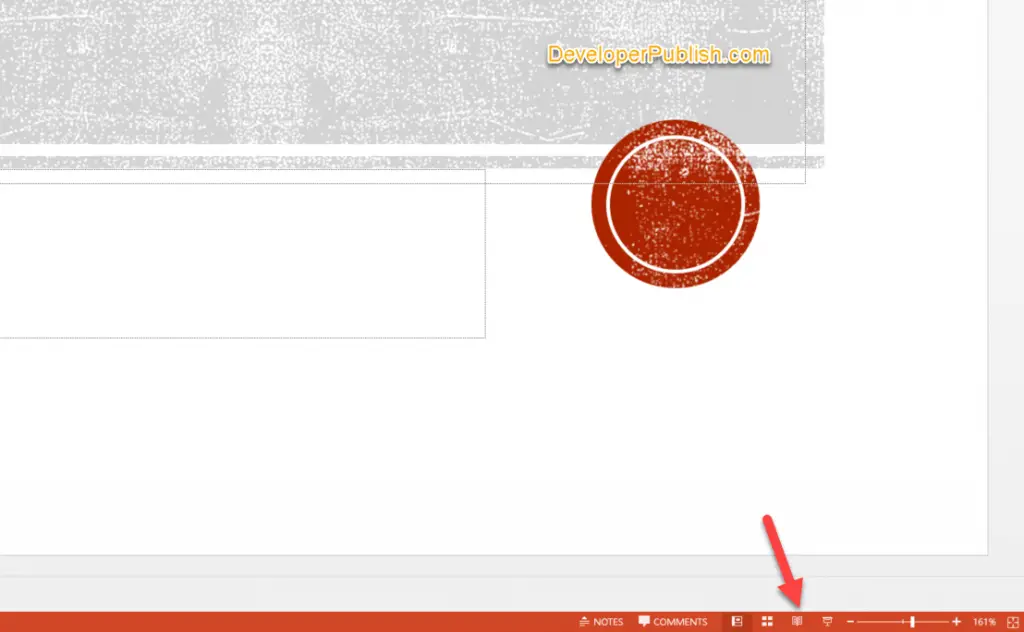
Normal View
The Normal View is the preferred presentation view in case you want to create and edit your slide.
Slide Sorter View
The Slide Sorter View is ideal if you want to see the thumbnails of all your slide decks. It lets you to easily re-order them.
Notes Page View
The Notes Page View is ideal if you want to view your speaker notes.
Slide Show View
The Slide Show View is ideal for the users who wish to present their slide on the projector. You can also use the Use Presenter View option in PowerPoint to display the current slide, next slide, and speaker notes.
Master Views
If you want to make a change to all the slides within your presentation, Master Views might be an ideal one.




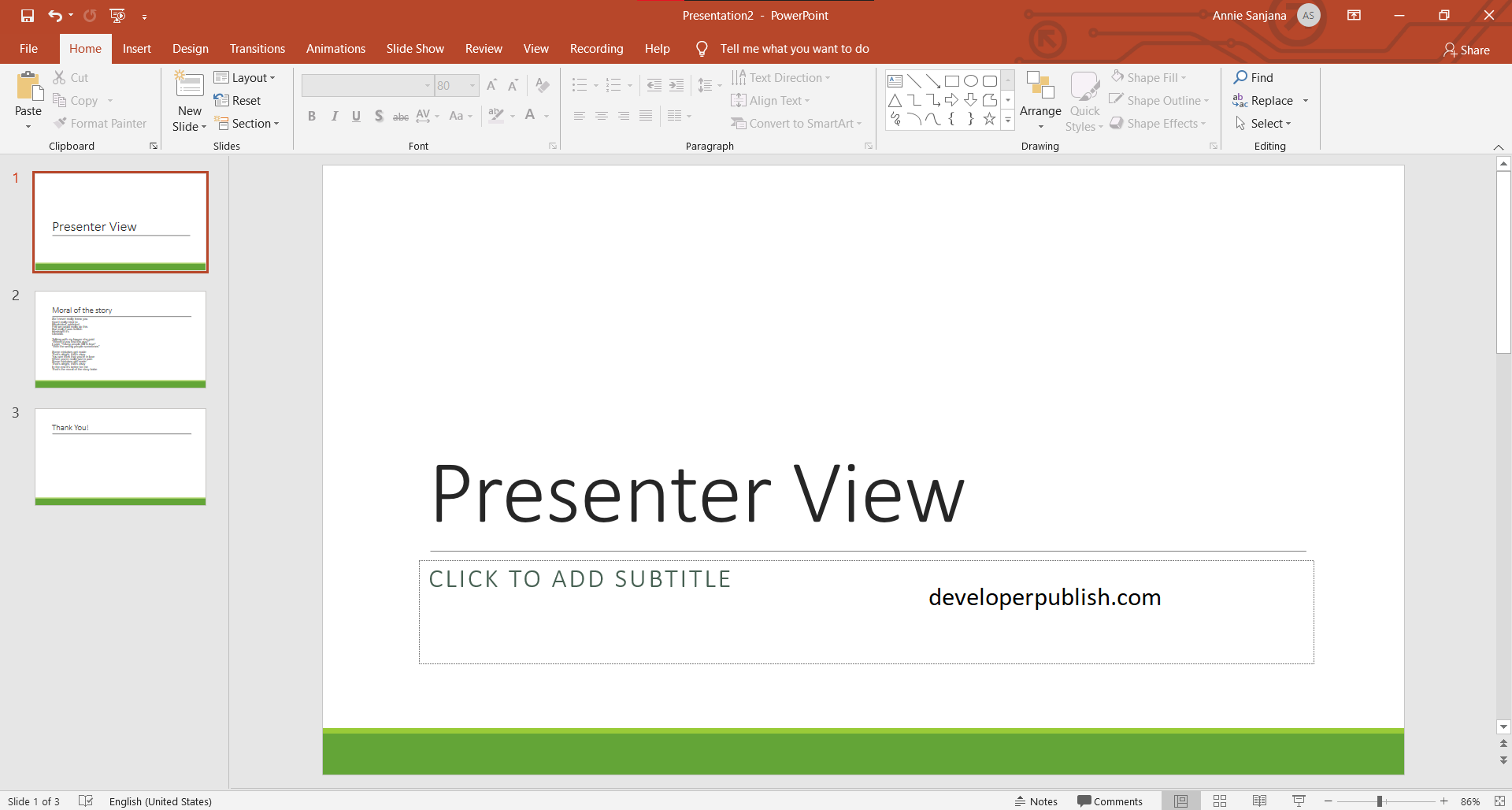
Leave a Review