PERCENTRANK.EXC Function in Excel
In this article, you will learn about the PERCENTRANK.EXC function, the formula syntax and usage of the function in Microsoft Excel.
PERCENTRANK.EXC Function in Excel
Returns the rank of a value in a data set as a percentage (0..1, exclusive) of the data set. The PERCENTRANK.EXC function in Excel returns the relative rank of a value in a data set as a percentage between 0 and 1 exclusively which represents the number of values less than the given value
Syntax
= PERCENTRANK.EXC (array, x,[significance])
Arguments:
- Array – The array or range of data with numeric values
- X – The value for which you want to know the rank.
- Significance – The number of significant digits for the returned percentage value. When omitted, PERCENTRANK uses three digits (0.xxx) in default. (Optional.).
Usage Notes and Possible Errors
- When the array is empty, the PERCENTRANK.EXC function returns the #NUM! error value.
- In case of significance being lesser than 1 then, the PERCENTRANK.EXC function returns the #NUM! error value.
- And when x does not match one of the values in array, PERCENTRANK.EXC interpolates to return the correct percentage rank.
How to use the PERCENTRANK.EXC function in Excel?
Using this function in a WS is simple; all you need to do is enter the function as a formula of the cell in the formula bar.
Take a look at the given example
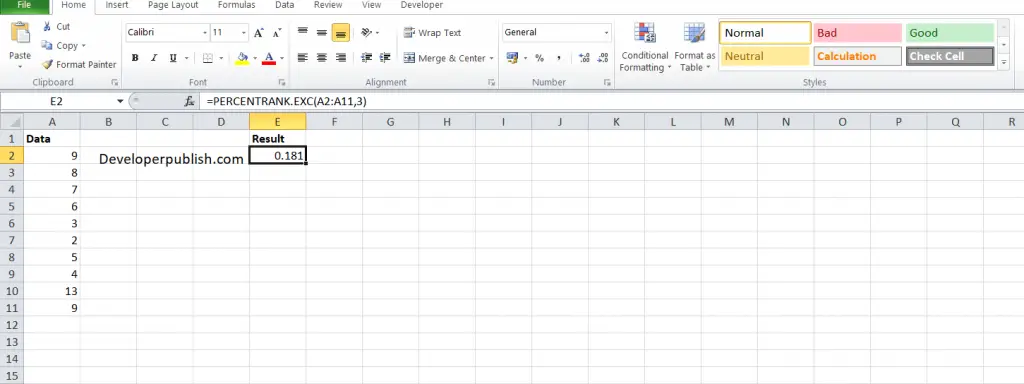
Enter the data in the respective columns and enter the PERCENTRANK.EXC formula.
Formula: = =PERCENTRANK.EXC(A2:A11,3)
Here, A2 refers to the cell name or the cell address of the array and 3 is the X value (argument). You will get the result in the Result column.





Leave a Review