NORM.S.DIST Function in Excel
In this article, you will learn about the NORM.S.DIST function, its usage, syntax and how to use it in your excel spreadsheet.
NORM.S.DIST Function in Excel
The NORM.S.DIST function in Excel returns the standard normal distribution. In other words, the function returns the result of the standard normal cumulative distribution and the standard normal probability density function.
Syntax
= NORM.S.DIST(z, cumulative)
Arguments:
- Z – The value for which you want the distribution.
- Cumulative – Cumulative is a logical value either TRUE or FALSE which determines the form of the function. If cumulative is TRUE, the function returns the cumulative distribution function; and when FALSE, it returns the probability mass function.
Possible Errors and Usage Notes:
- When the argument z is nonnumeric, the function returns the #VALUE! error value.
How to use the NORM.S.DIST Function in Excel?
Using this function in a WS is simple; all you need to do is enter the function as a formula of the cell in the formula bar.
Take a look at the given example
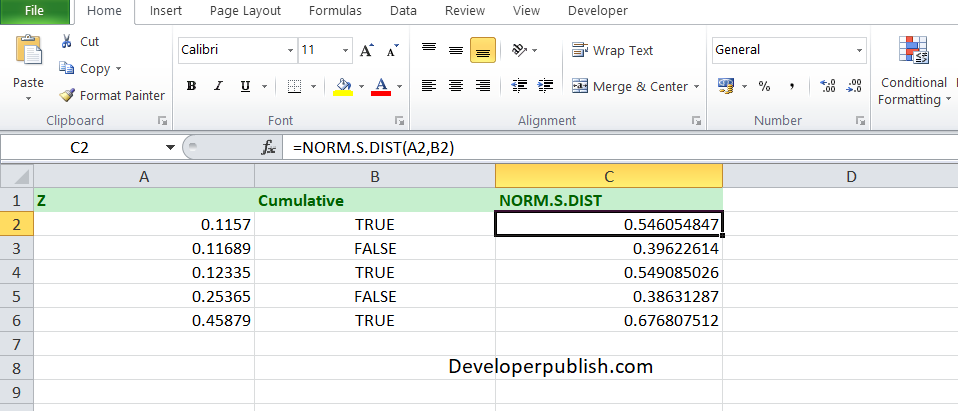
To find the standard normal distribution of the given numbers, enter the z value in column A, and Cummulative at column B and enter the following formula in Column C,
Formula: = NORM.S.DIST(A1,TRUE)
Here, A1 refers to the cell name or the cell address.
When entered, the function gives you the standard normal distribution of the given numbers. Follow the same to other cells and you will get the standard normal distribution for the rest of the numbers.





Leave a Review