NOMINAL Function in Excel
In this post, you will be guided through simple and easy-to-follow steps to use the NOMINAL function in Excel.
Microsoft Office Excel provides the NOMINAL function, which returns the nominal annual interest rate when the effective rate and number of compounding years are given. It is a built – in function in Excel that is categorized as a Financial Function.
NOMINAL Function Syntax
=NOMINAL(effect_rate, npery)
The NOMINAL function and arguments
- effect_rate (required) – The effective annual interest rate.
- npery (required) – Number of compounding periods per year.
How to use the NOMINAL function in Excel?
- Open Microsoft excel and launch a workbook or create a new Excel sheet.
- As said in the description, you need the values of all the above arguments to carry out the NOMINAL function and get the correct and annual interest rate.
- Enter the arguments as the headings and enter the data of each of the arguments in their corresponding cells in the worksheet.
- Beside the headings of the data, select a cell and enter “Annual interest rate”, the cells below will display the value of the formula (making identification easier).
- When entering the formula, always start with the “=” operator. After entering the “=” operator enter NOMINAL to initiate the formula followed by an open parenthesis. Excel recognizes “=’ as the start of a formula, if not included, excel will not accept and evade the execution of the function.
- With the parenthesis open, select the first argument value. The position of the cell will be visible in the formula. According to the order of the syntax, the value of the argument must be selected followed by a comma. The change in color of the cells aids to identify the name and of the cells in the formula.
- To conclude, close the parentheses and click enter. The cell which contains the formula will display the Annual interest rate. The value will be displayed in numerical, where we should convert it into percentage form.
- To change the value from the numerical to percentage, first highlight the cell which holds the value. Under the home tab, click the drop down box.
- Click the percentage option and the value of the highlighted cell will change accordingly.
- Use the fill handle option to get the annual interest rate of the remaining data in the sheet.

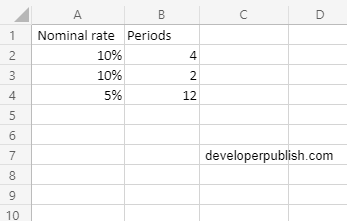
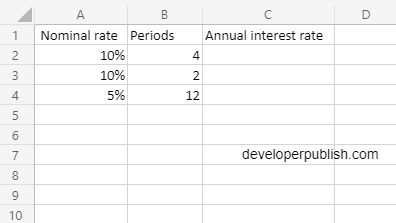
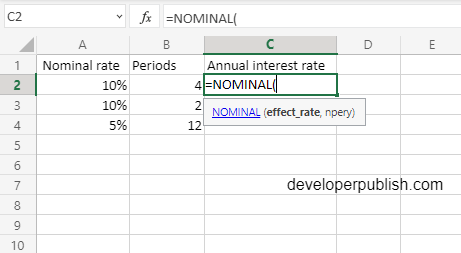
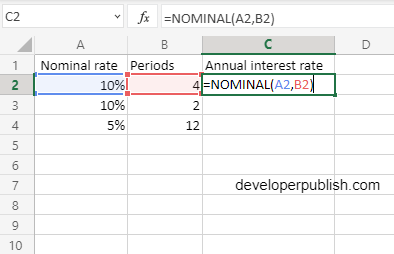
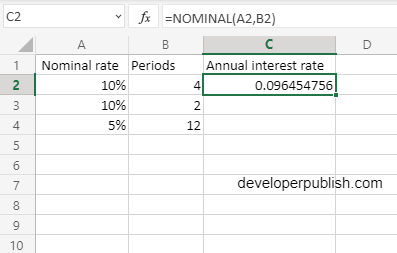
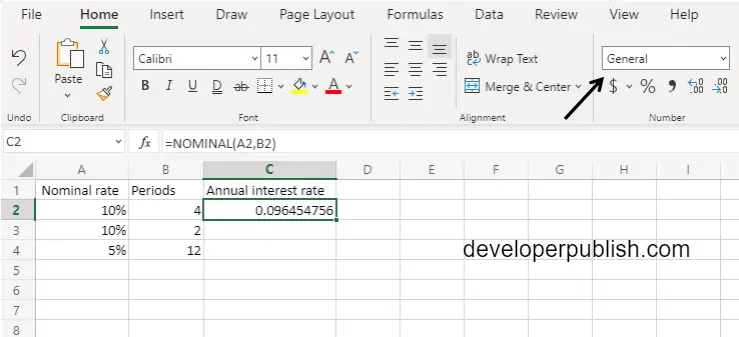
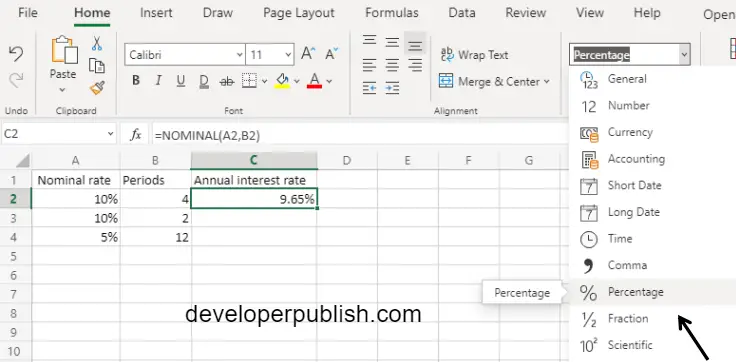
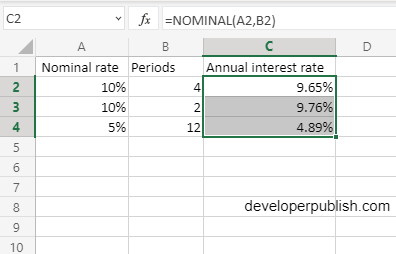




Leave a Review