MID Function In Excel
The MID function in Excel helps in extracting a number of characters from the middle value of a string. This post provides pieces of information about the working of the MID function.
MID Function
Excel gives us a way to find a number of characters from the middle of a string, by providing the MID function. This works with syntax for extracting the value. The syntax contains three arguments, each performing a specific activity.
=MID(text,start_num,num_char)
- text – The text from which you need to extract the string.
- start_num – The starting number location to extract the string.
- num_char – The number of characters to be extracted from the string.
How to use MID Function In Excel?
- Type the required text in an excel sheet.
2. Place the cursor on the cell where you need to place the extracted value of the string. Type the syntax with the required arguments.
3. Click enter. The value derived from the number of characters of a string will be visible on the screen.
4. You can also use the auto-fill option to derive the other strings.
This is how the MID function in excel works.
There is also a circumstance where the number of characters (num_char) is greater than the remaining characters. In such a case, the MID function shows all the remaining characters.
For Example: =MID(orange,3,100), will display ange.
Hope this post provides the necessary information about the MID function in excel.

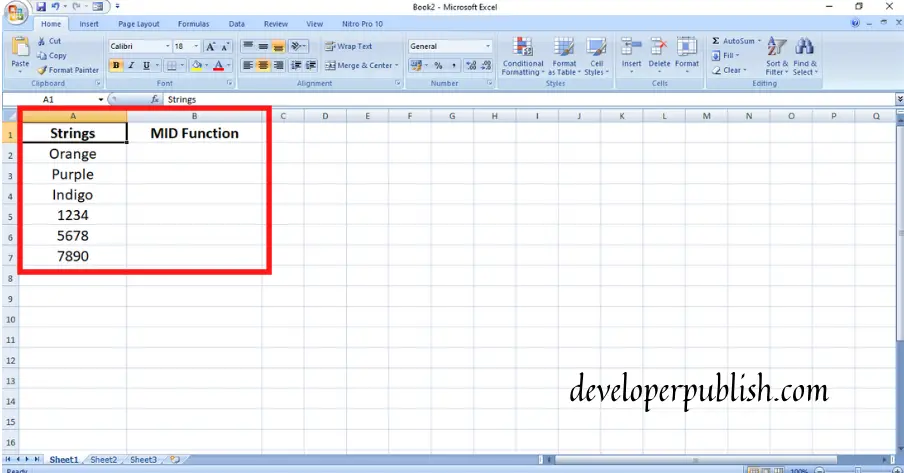
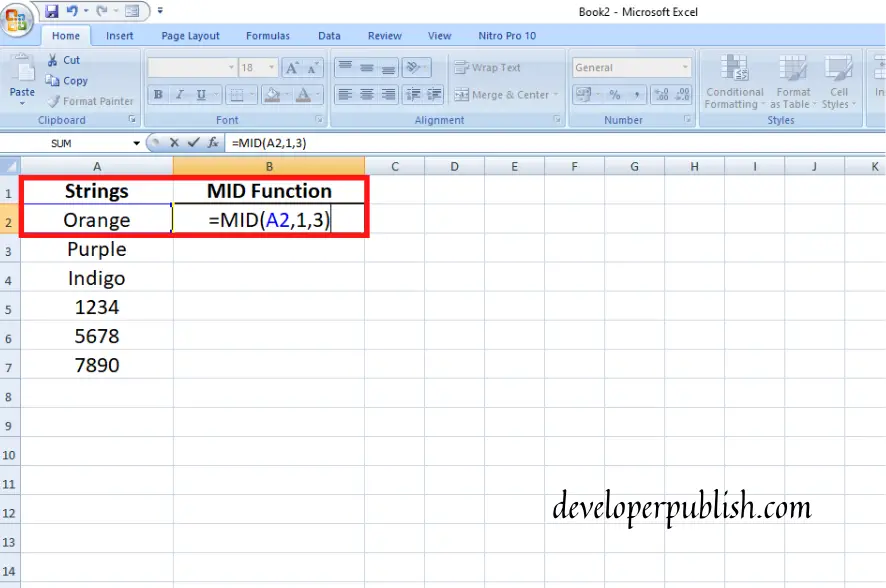
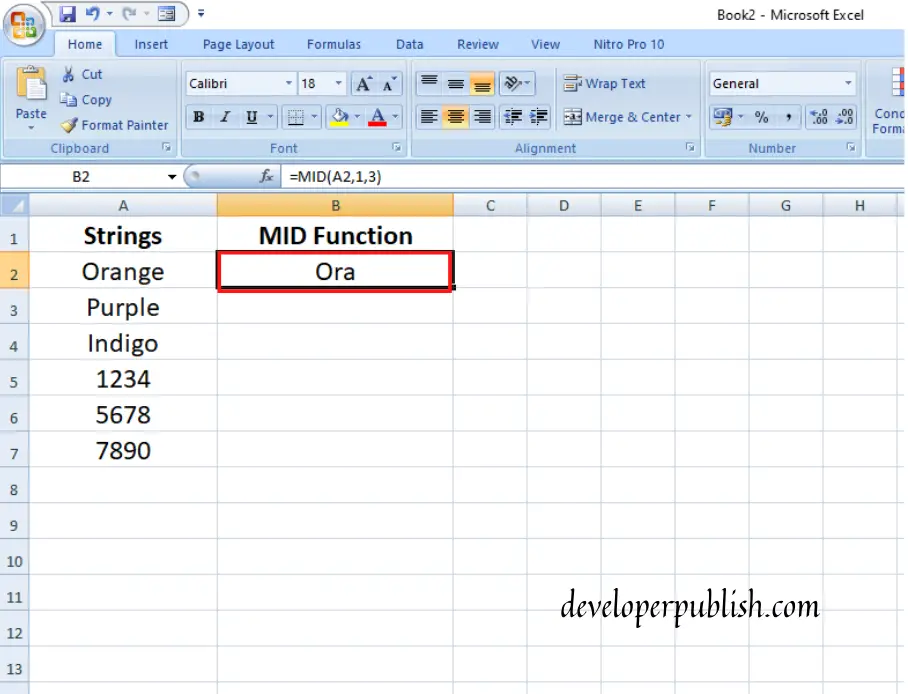





Leave a Review