Macro Recorder in Microsoft Excel
In this article, lets have a look at the Macro Recorder in Excel. This gives an idea about How to record a macro and run a recorded macro in Microsoft Excel.
Macro Recorder in Excel
The Macro Recorder is a useful tool that records every task you perform in Excel. To do so you need to just record a specific task once and you can execute the task again and again.
Record a Macro
1.Click the View tab.
2.Select Record macro from the Macros dropdown.
2. Enter macro name. (name cannot contain spaces)
4.Give a shortcut if needed.
5. Select This Workbook(default) from the drop-down list. So that the macro will be available in the current workbook only.
6. Click OK.
7. Right mouse click on the active cell.
8.Click Format Cells.
9. Select Percentage.
10. Click OK.
11. Finally, click Stop Recording from macros drop down.
This is how you record a macro with a macro recorder.
Run a Recorded Macro
Now you can test the macro to see if it can change the number format to Percentage.
1. Enter some numbers.
2. Select the numbers.
3. Click the View tab and select macros.
4. Select view macros.
5.Select the macro and click Run.
You can see the number format changed to percentage.

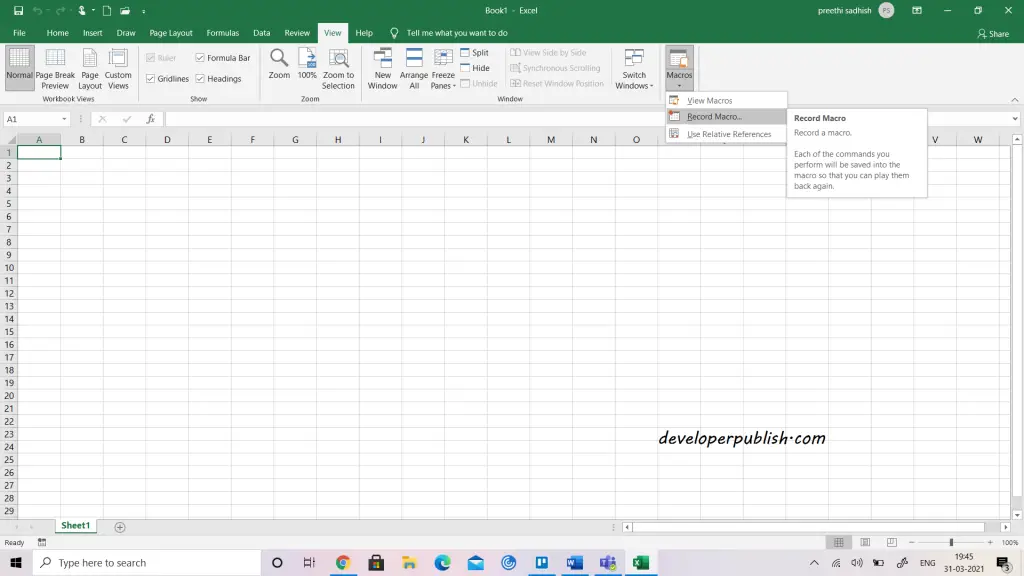
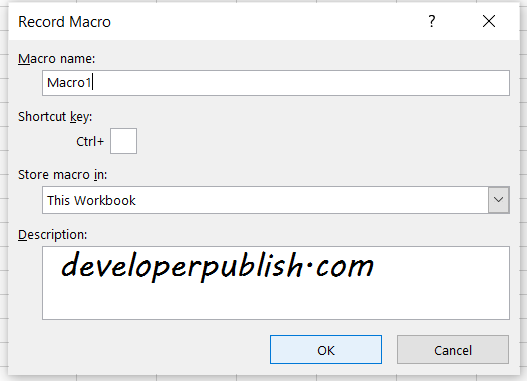
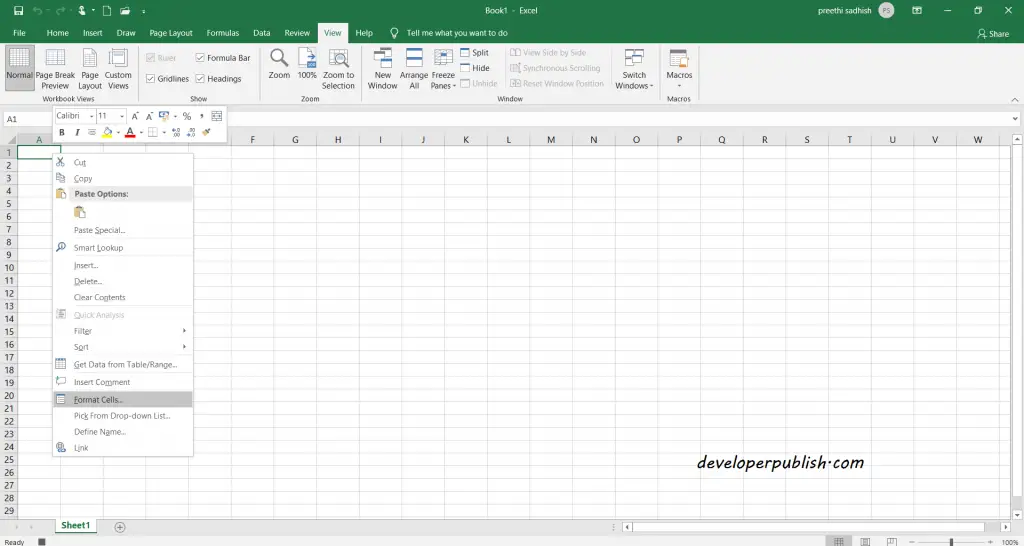
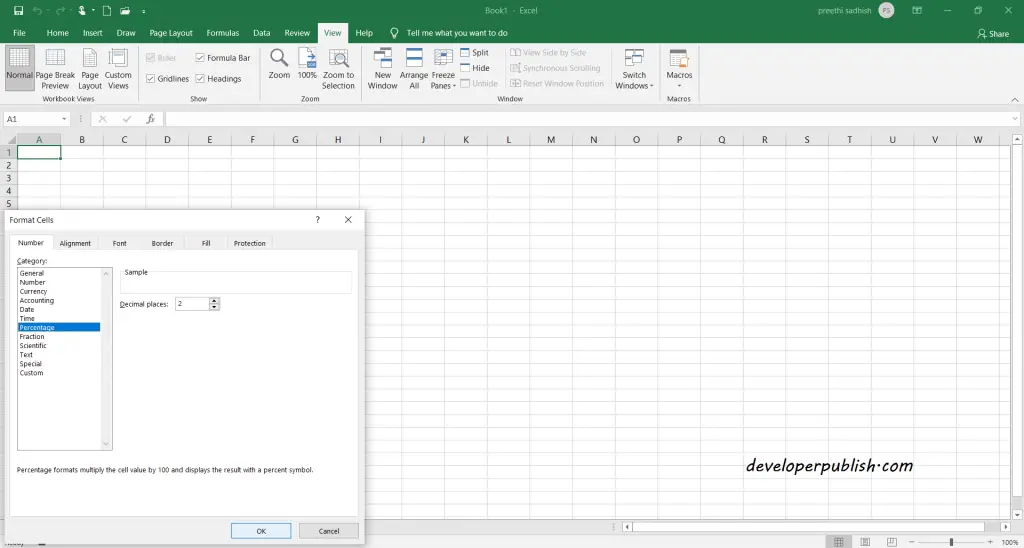
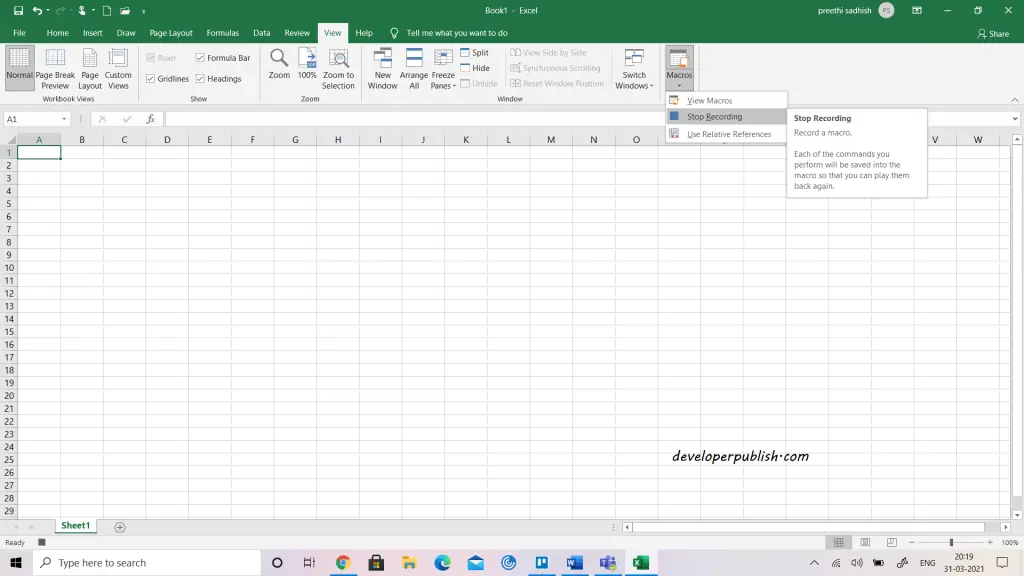
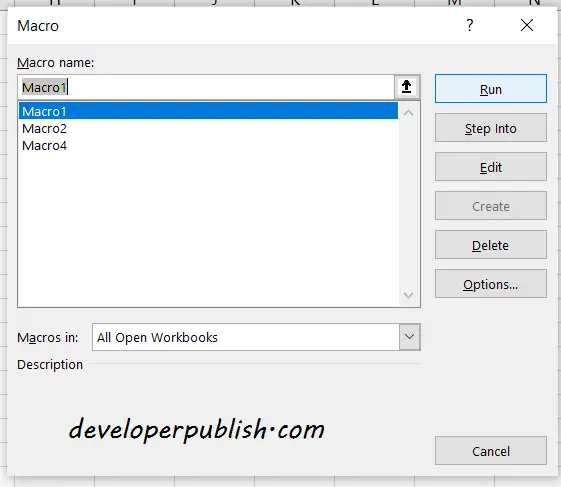
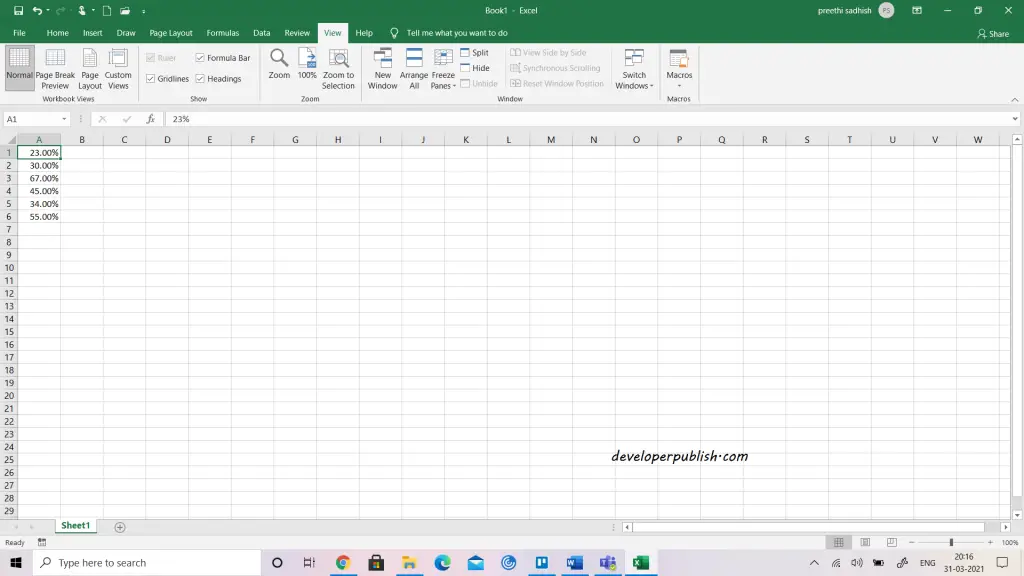




Leave a Review