Insert or delete a comment in Microsoft Word
This post helps you with inserting or deleting a comment in Microsoft Word.
Sometimes, you have to add a comment that gives attention to a specific part of your Word document so that it makes your point more clear. Also, it helps in adding additional information about that part of your word document. Microsoft Word provides the best features to add and remove the comment in your Word document.
How to Insert a Comment in Word?
- To get started, select the text or bring the cursor where you want to add a comment.
- Now, go to the Review tab in the ribbon.
- Click the New comment icon in the Comments group.
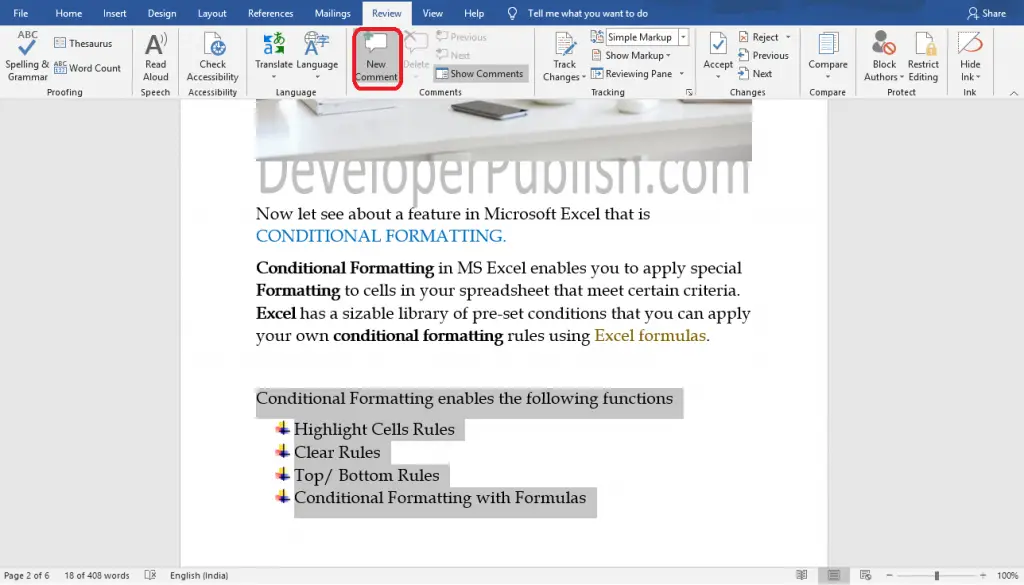
- Now, enter the text in the comment box that appears on the right side of your document and go back.
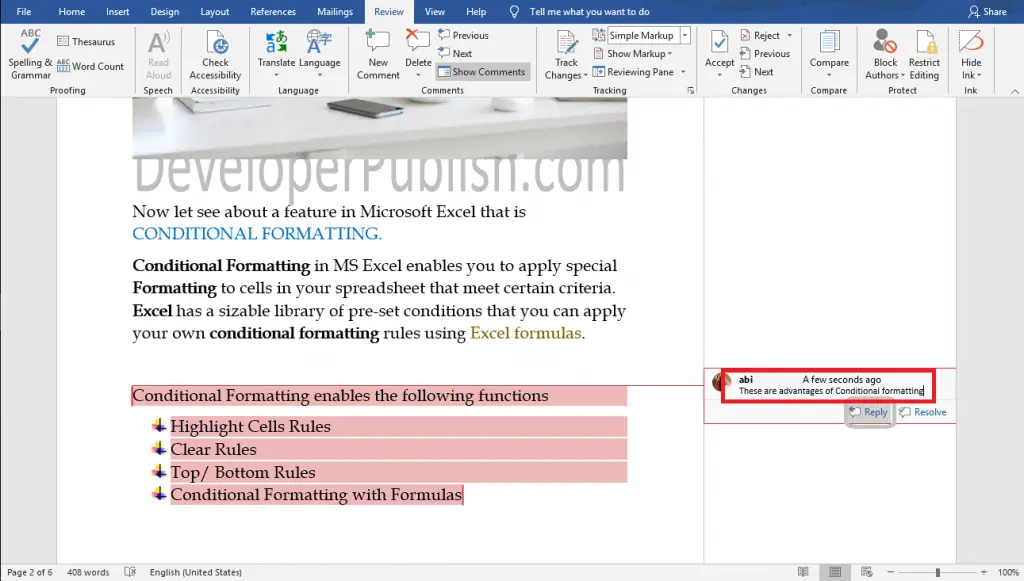
- You can also reply to comment by clicking the Reply button.
To edit a comment, find the comment you want to edit, click on it and start editing.
How to Delete a Comment in Word?
- To delete a comment, find the comment that you want to delete.
- Now, Right-click on the comment and select the Delete Comment option from the pop-down menu.
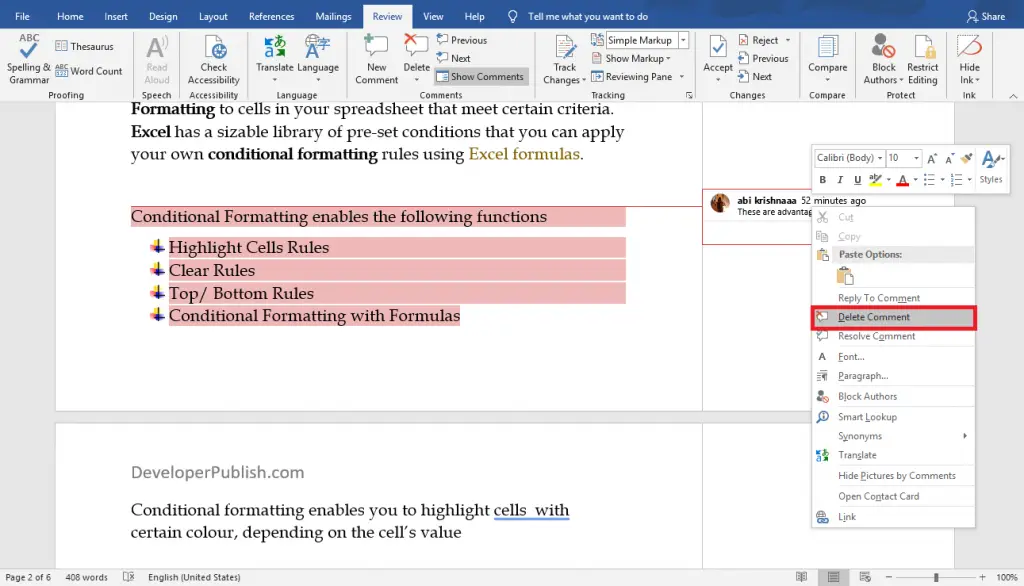
- To delete all the comments in your Word document, go to the Review tab in the ribbon.
- Click the down arrow on the Delete button in the Comments group.
- Now, select the Delete All Comments in Document option.
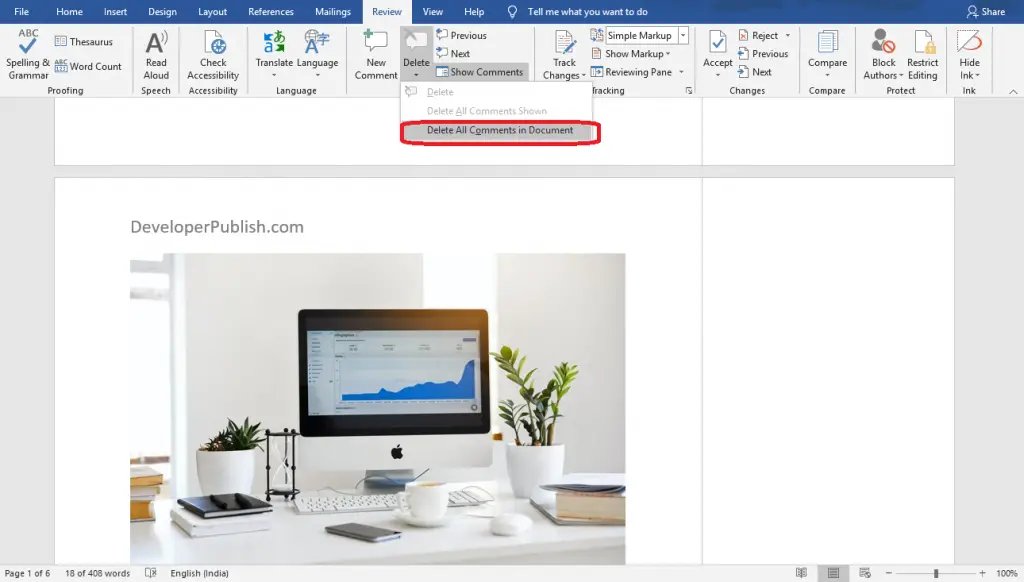
Now, all the comments in your Word document are deleted.





Leave a Review