Insert header or footer in Word
This page explains to you how to insert a header or footer on your document in Microsoft Word.
How to Insert header or footer in Word ?
If you want to add a tittle or a page number or a date on your page, insert a header or footer using the following steps,
- Click the Insert tab in the ribbon.
- Click either the Header Button or Footer Button which you want to add first.
- Select the desired build-in format which you want to apply on your header or footer.
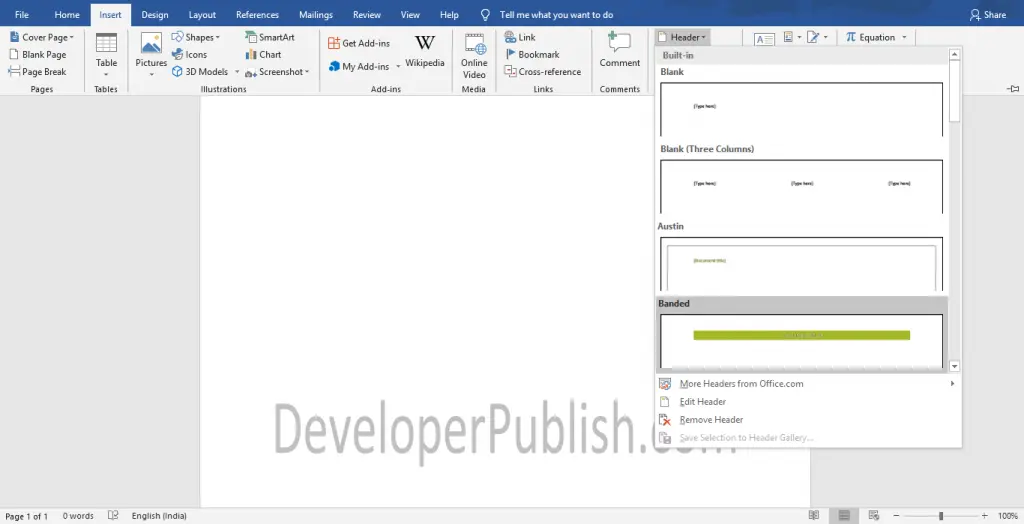
- Now, add the text that you want in your Header.
- After adding the text on your header or footer, close the Header and Footer button to stop the header or footer mode.
- you can also edit your header or footer to your requirements by selecting Edit Header or Edit Footer option on the corresponding drop-down menu.
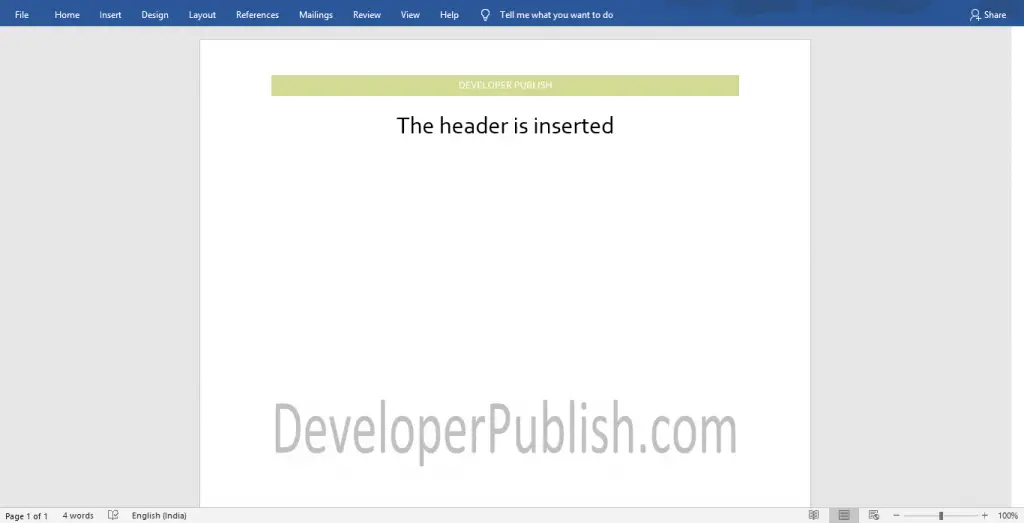
There you go, the header is now added to the Word document.





Leave a Review