IMSUM function In Excel
In this article, you will learn about the IMSUM function, its usage, syntax and how to use it in your excel spreadsheet.
IMSUM function In Excel
The IMSUM function in Excel returns the sum of two or more complex numbers.
Syntax
= IMSUM(inumber1, [inumber2], ...)
Arguments:
- Inumber1, [inumber2], …
- Inumber1 is required, subsequent numbers are not.
Possible Errors and Usage Notes
- The complex numbers in the arguments must be in the form x + yi or x + yj.
- The arguments can range from 1 to 255.
- You can use the COMPLEX function to convert real and imaginary coefficients into a complex number.
Mathematical Equation
The IMSUM function in Excel performs the calculations internally and returns the result, but it is necessary to understand how the program works and the mathematical equation behind the algorithm
Sum of two complex number is given by :
(a+bi)+(c+di)=(a+c)+(b+d)i
From the equation, the real parts of the complex equations get summed up and the imaginary parts are summed up separately.
How to use the IMREAL function in Excel?
Using this function in a WS is simple; all you need to do is enter the function as a formula of the cell in the formula bar.
Take a look at the given example
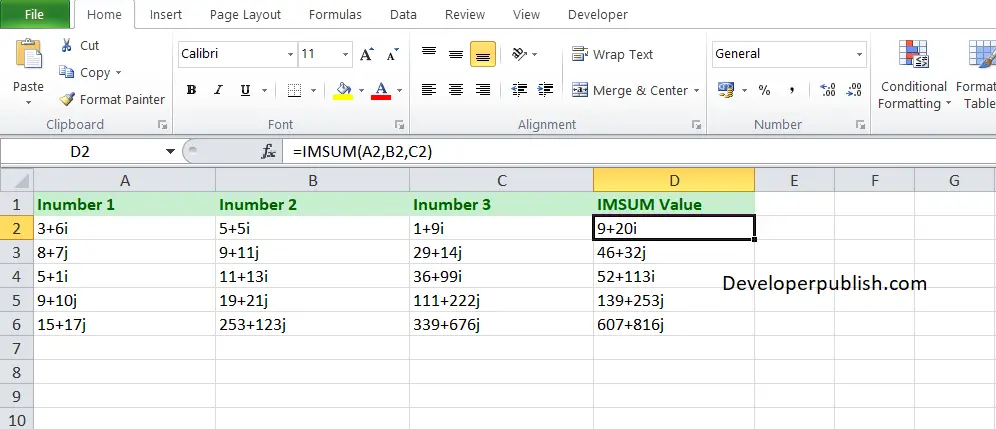
To find out the real coefficient of the complex numbers, Enter the complex numbers in columns A, B, C and enter the following formula in Column D,
Formula: =IMSUM (A1,B1,C1)
Here, A1 refers to the cell name or the cell address. Repeat the same to the other cells and you will get the sum of the complex numbers





Leave a Review