How to Turn On or Off Item Checkboxes for File Explorer in Windows 11?
In this article, you will learn how to turn On or Off the Item Checkboxes for File Explorer in Windows 11.
How to Turn On or Off Item Checkboxes for File Explorer in Windows 11?
Item Checkboxes for File Explorer is a new feature in Windows 11. Checkboxes appear when you select a file or some files in your files explorer.
To turn on or turn off checkboxes for file explorer in windows, follow these below steps:
- First, open the file explorer by clicking on the icon in the taskbar or by pressing the Windows + E key simultaneously on your keyboard.
- When the file explorer opens, on the top menu, find the view option and click it.
- Click on the drop-down arrow and select more options.
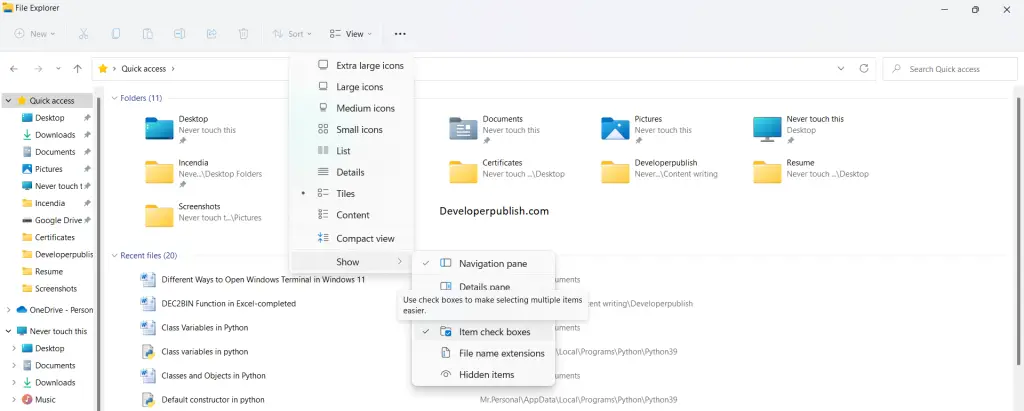
- From the drop-down menu, click on the item checkboxes.
- It is the same procedure for both turning on and turning off the checkboxes.





Leave a Review