How to Show or Hide Preview Pane in Windows 11 File Explorer?
In this tutorial, you’ll learn how you can show or hide the preview pane in Windows 11 File Explorer.
The preview pane in Windows 11 File explorer lets the users view the content preview of the file that is selected without actually opening the file.
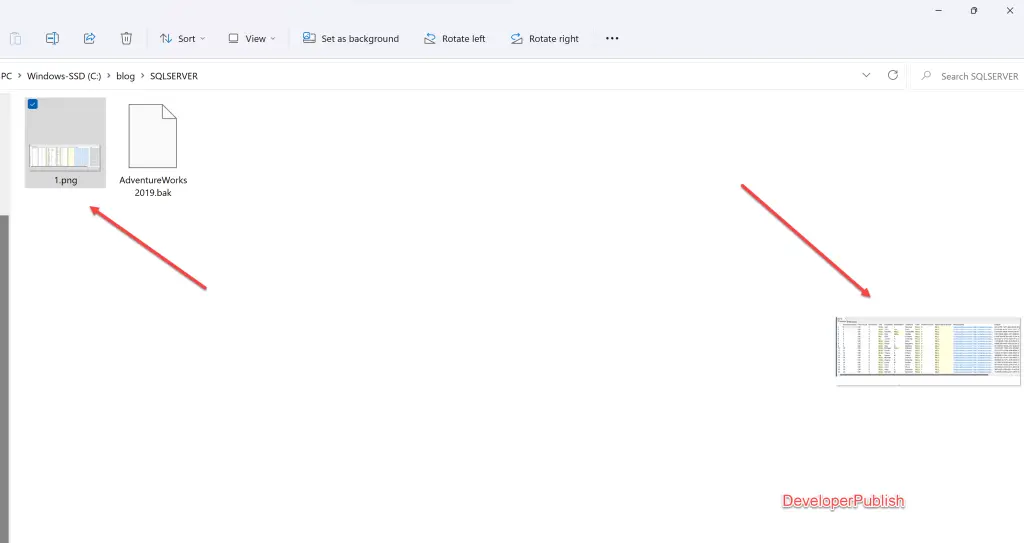
Note that the Preview Pane and Details Pane is mutually exclusive. When you enable one, the other will be hidden.
How to Show or Hide Preview Pane in Windows 11 File Explorer?
You can show or hide the preview pane in Windows 11 file explorer using the File explorer command bar.
- Open the File explorer in your Windows PC.
- Click “View” on the File explorer command bar and then click “show“. Next, check or uncheck the Preview Pane to show or hide it.
Now, when you select a file, you should see the preview of the file in the File explorer’s Preview Pane.

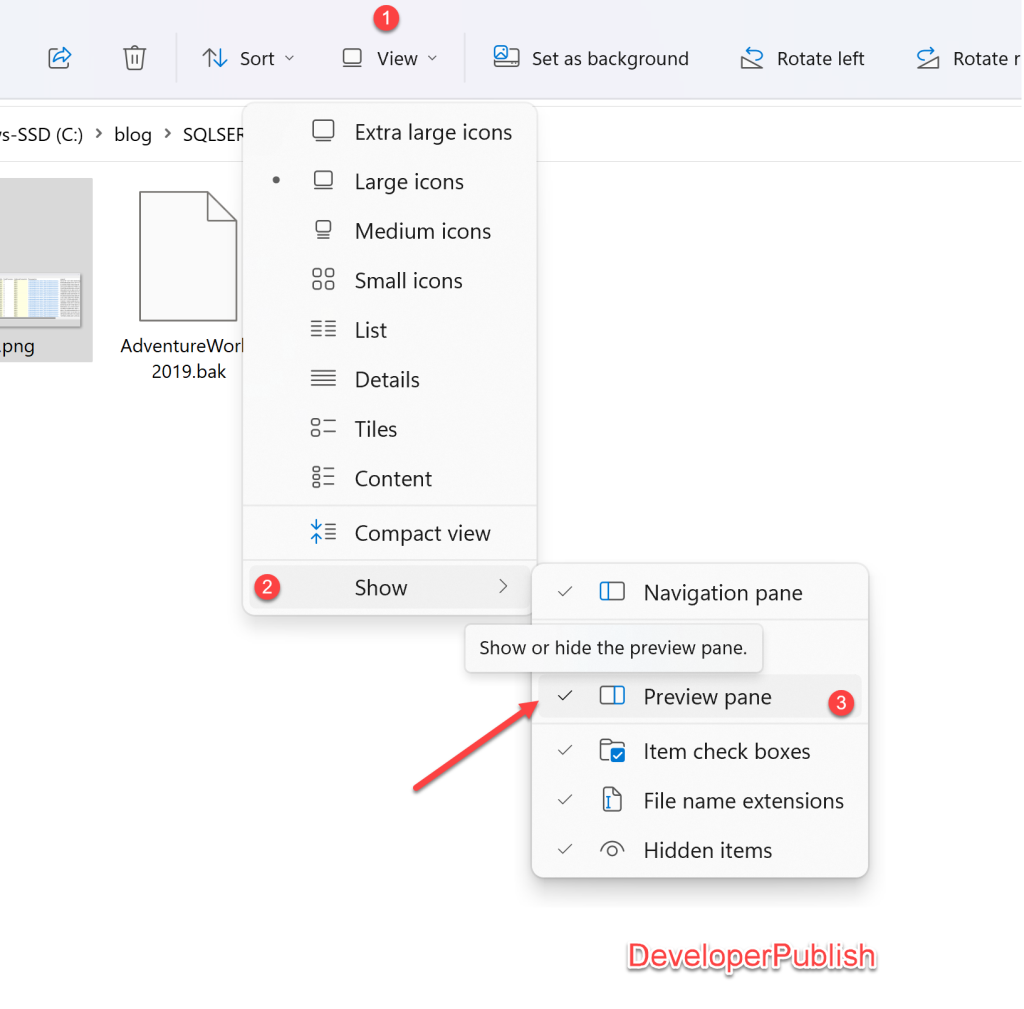




Leave a Review