How to remove the First and Last Characters from the Cell in Microsoft Excel 2016 ?
Microsoft Excel 2016 provides you with functions that lets you to remove characters from the cell which is of type string. In this blog post , we’ll look in to the RIGHT and LEFT function and how these functions can be used to applied to remove the first and last characters from a text in Excel sheet.
How to remove the First and Last Characters from the Cell in Microsoft Excel 2016 ?
Assume that you have a postal code of United Kingdom with the following formats
M50 2TQ
M50 2TW
You would like to remove the first 3 characters of the text and display the same as 2TQ and 2TW respectively.
You can use the following formula to remove the first 3 characters.
=RIGHT(A1, LEN(A1)-3)
Similarly , you can use the following formula to remove the last 3 characters.
=LEFT(A1, LEN(A1)-3)

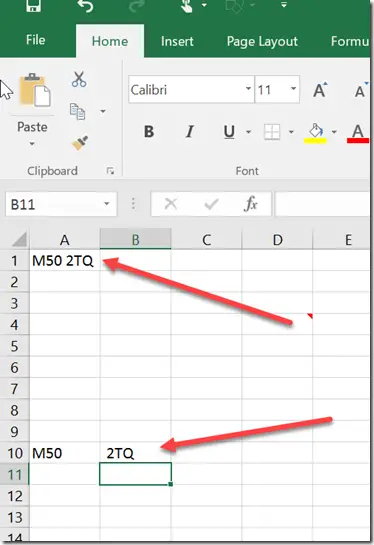



Leave a Review