How to Pin or Unpin Items in Clipboard History in Windows 11?
In this lesson, you will learn how to Pin or Unpin Items in Clipboard History in your Windows 11 PC.
How to Pin or Unpin Items in Clipboard History in Windows 11?
The clipboard in Windows has the history of the items you copy here and there. Its memory space is listed as 25 copied items and then, the old ones are deleted to store the new copied item. If you need to save some of your important items in the clipboard, you need to pin them in your clipboard. This will prevent it from auto-deleting. Text, HTML, and Bitmap are supported.
Now let us see how to pin or unpin items in Clipboard history in Windows 11.
Pin Item to Clipboard History
- Press the Win + V keys on your keyboard simultaneously to open the clipboard history.
- If you are using it for the first time, you need to turn the history on.
- Click on the Pin item button on the item you want to pin.
Unpin Item from Clipboard History
- Press the Win + V keys on your keyboard simultaneously to open the clipboard history.
- Click on the Unpin item button on the item you want to unpin.

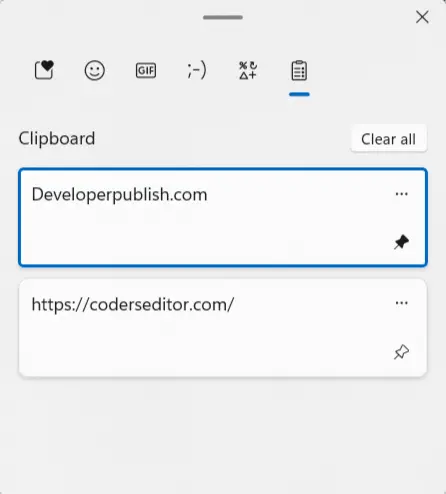
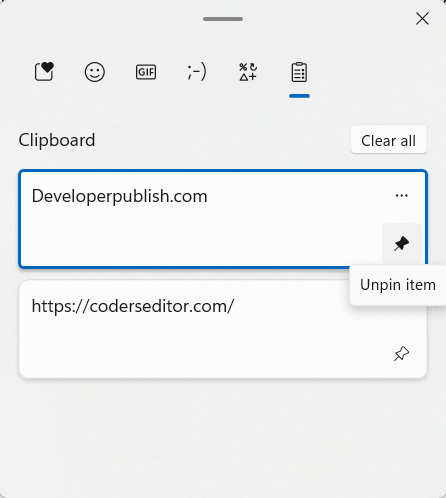




Leave a Review