How to Pin or Unpin Files via Quick Access in Windows 11?
In this post, you will learn how to Pin or Unpin Files via Quick Access in Windows 11.
How to Pin or Unpin Files via Quick Access in Windows 11?
You can have your important folders, images or files that you have opened recently, pinned to the quick access folder.
Follow these simple steps to pin the file:
- Open your file explorer by pressing the windows +E keys simultaneously on your keyboard.
- Select the file that you want to pin to your quick access folder.
- Right-click on it, to find the pin to the quick access option.
- It will be denoted by a star mark.
- Click on it to pin the file to the quick access folder.
Follow these simple steps to unpin the file:
- Open your file explorer by pressing the windows +E keys simultaneously on your keyboard.
- Select the file that you want to unpin from your quick access folder.
- Right-click on the file or folder, to find the remove from quick access option.
- It will be denoted by a crossed-out star mark.
- Click on it to unpin the file from the quick access folder.

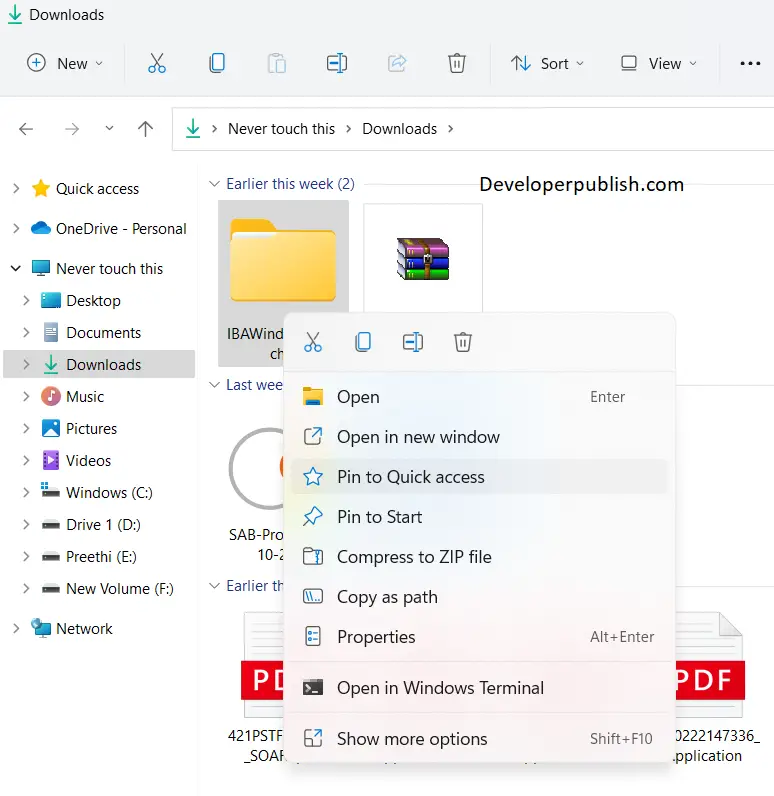
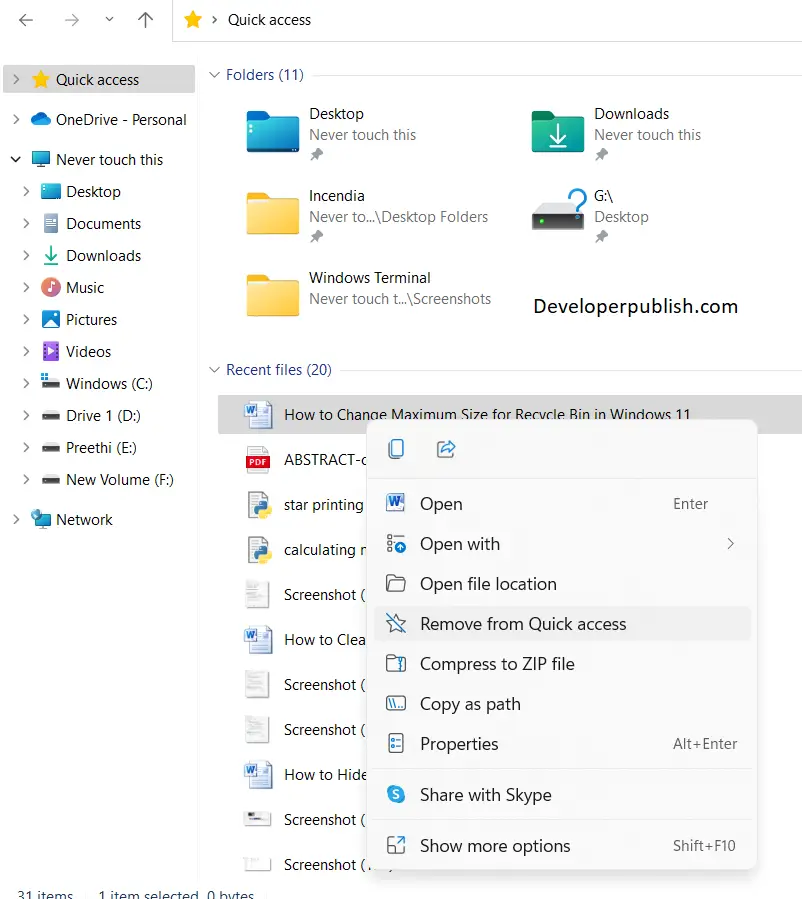




Leave a Review