How to Pin Apps to Taskbar in Windows 11?
In this tutorial, you’ll learn how you can pin the apps that you use more frequently to the taskbar in Windows 11 so that you can access them more quickly from the taskbar.
What is Taskbar in Windows 11?
The taskbar in Windows 11 has he following
- Start menu
- Windows Search
- Task View
- Widgets
- and some of the other apps that you have pinned previously or by default.
You will also notice that the taskbar shows the app’s icon that you have opened and currently in use. If you need always force the app’s icon to be shown in the taskbar not just when the app is is use, you can pin them in the Taskbar.
How to Pin Apps to Taskbar in Windows 11?
There are multiple ways in which you can pin the app to taskbar in Windows 11.
1. Pin the App using the Taskbar in Windows 11
This one is one of the quick way to pin the app in the taskbar. When you have the app open, simply right click on the app’s icon which will open the context menu to list out the options. Select “Pin to Taskbar“. This will pin the app to the taskbar.
2. Pin App to Taskbar from Start Menu -> All Apps
- To pin the app to the task using the all apps section, first open the Start Menu in Windows 11 using the “Windows Key“.
- Click on the All apps button which can be found at the top right section of the Start Menu.
- Right click on the app from the “All apps” list that you wish to pin to start menu and then click “More” and then select “Pin to Taskbar“.
This will pin the app to the taskbar in Windows 11.

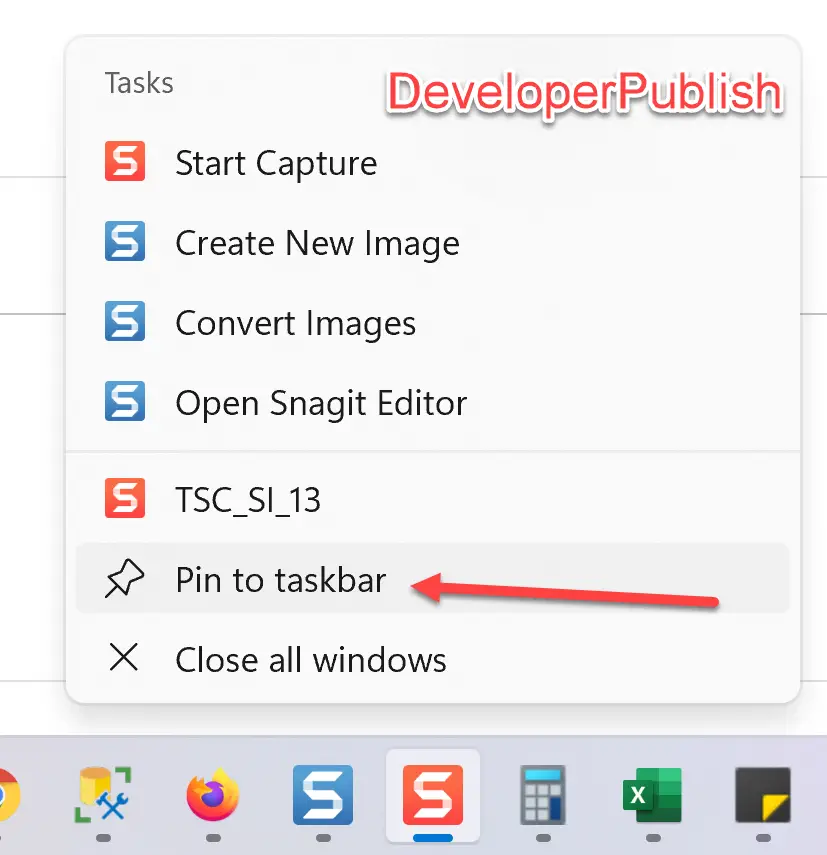
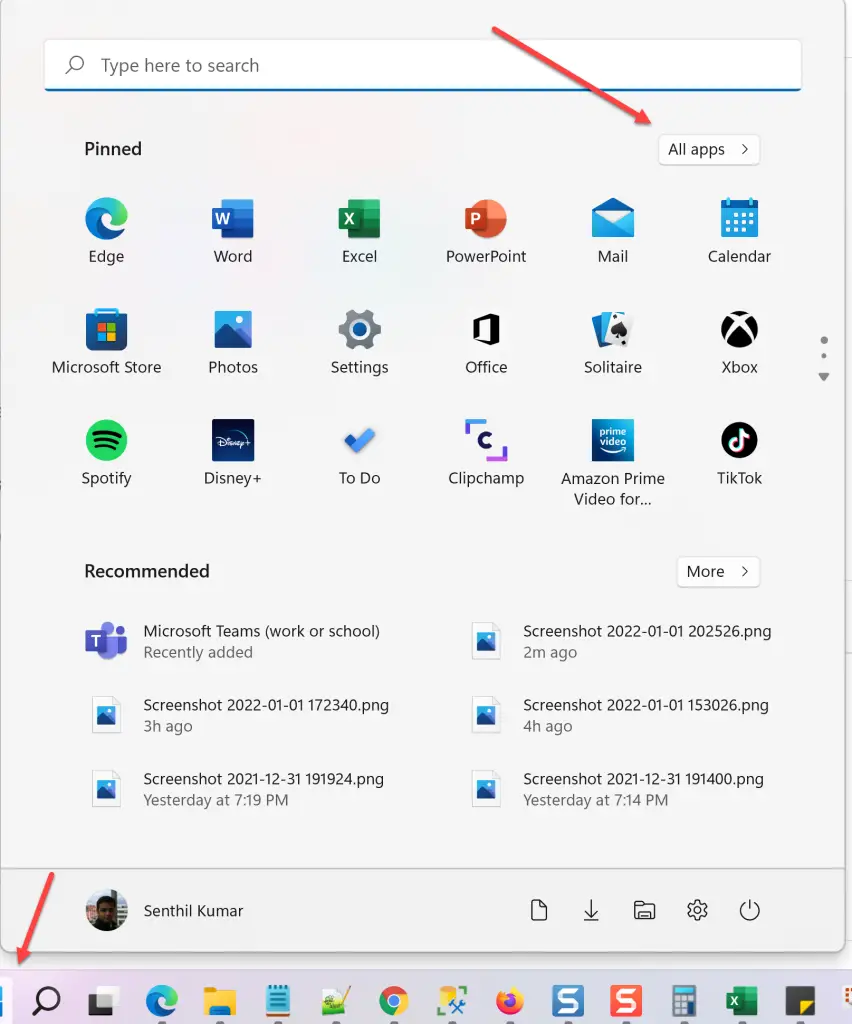
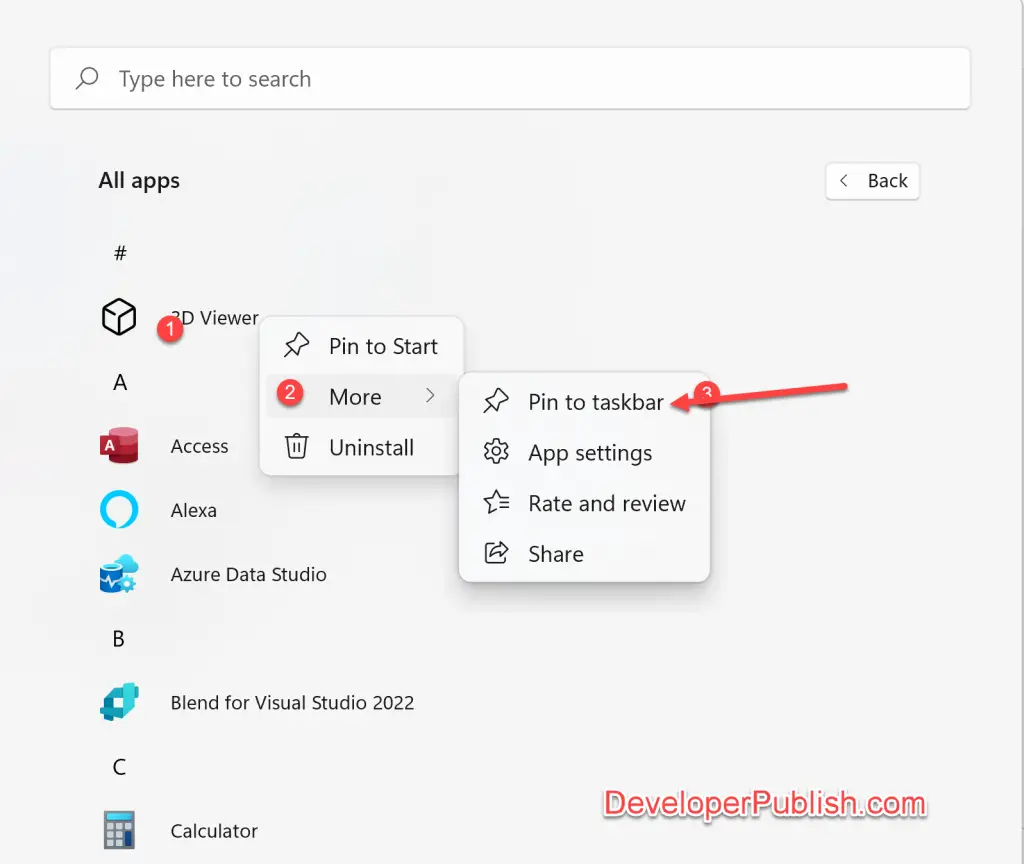




Leave a Review