How to Open Quick Settings in Windows 11?
In this tutorial, you’ll learn how to open the Quick Settings in Windows 11 so that you can quickly manage the common PC settings on your PC.
Windows 11 has a Quick Settings option which is usually found un the lower right corner of the Windows Taskbar. It lets you to easily manage volume, Wi-Fi, brightness etc.
Let’s look at different ways of opening Quick Settings in Windows 11.
How to Open Quick Settings in Windows 11?
1. Open Quick Settings in Windows 11 using keyboard shortcut?
This is one of the fastest way to open the quick settings in Windows. Simply press the keys “Windows + A” and you should immediately see the Quick Settings opened.
2. Open Quick Settings in Windows 11 from Taskbar?
To open Quick Settings from Taskbar in Windows 11, just click on the “Quick Settings” button from the taskbar.

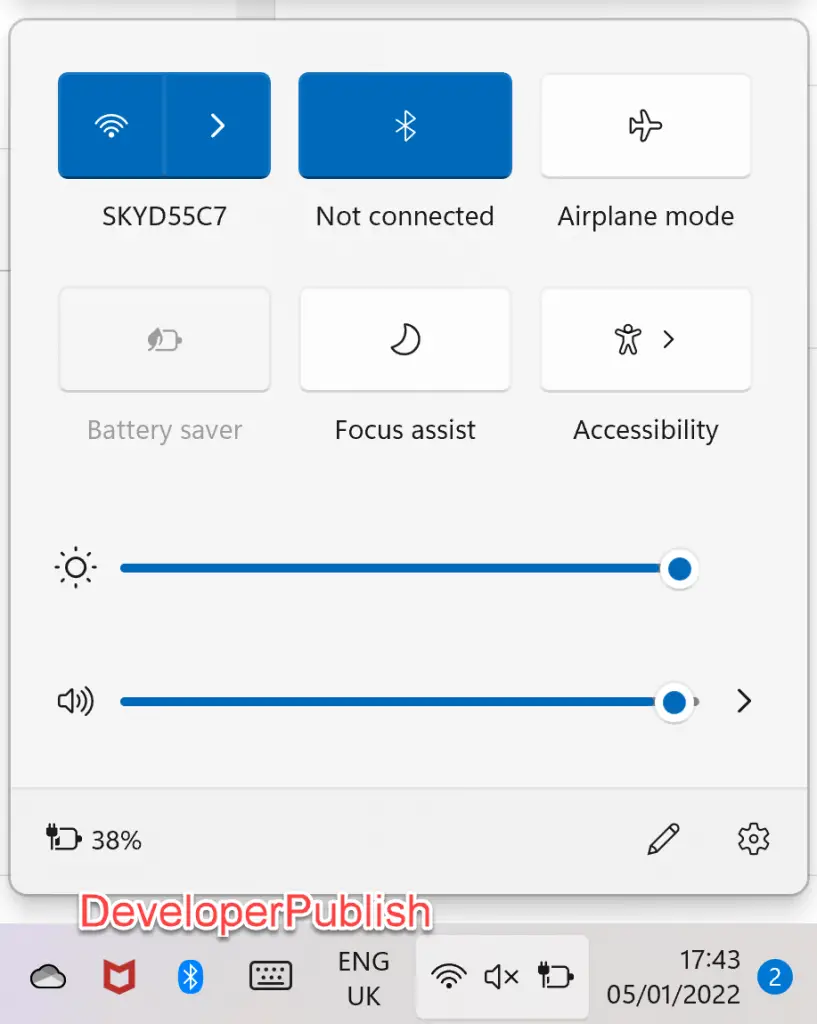
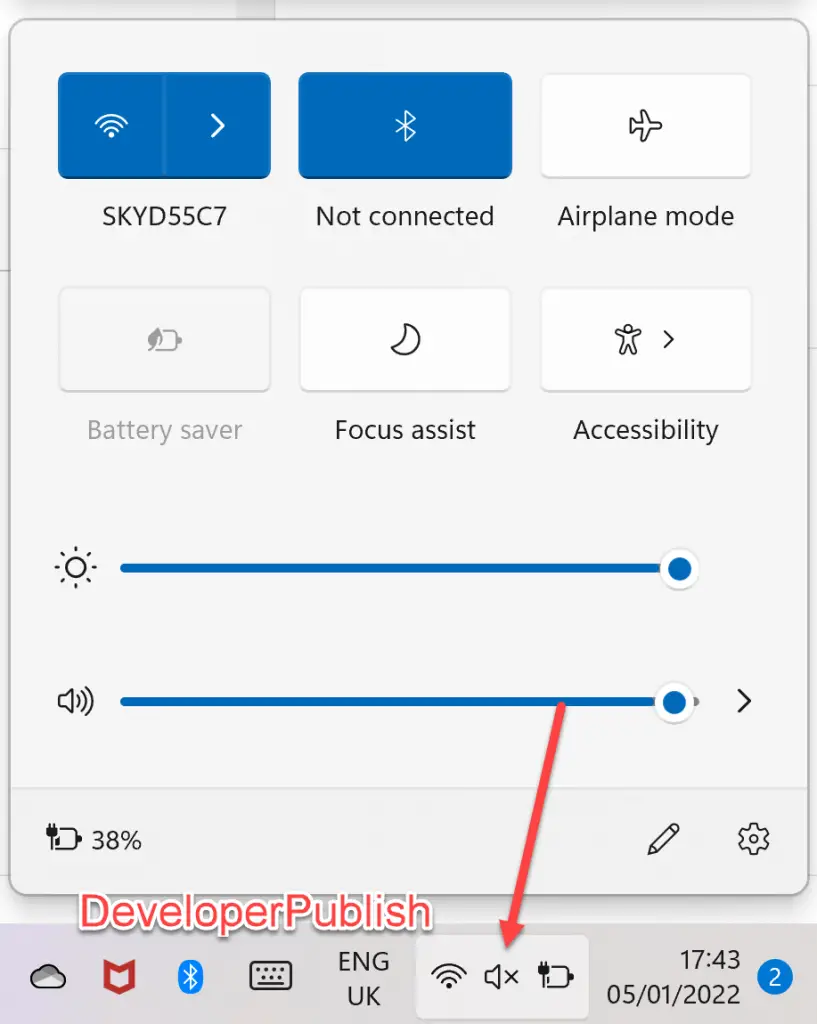




Leave a Review