How to Move Columns in Excel ?
Microsoft Excel provides a shortcut for the users to move columns in excel using two different ways – using Shift Key and using Insert Cut Cells option. These options lets the excel users to change the order of the columns quickly.
Using Shift Key in Excel
You can use the shift key when moving the column so that you don’t overwrite the data in the excel worksheet. Follow the below steps to move the columns using shift key in excel.
- Select a column that you wish to be moved . For example , Column C.
- Mouse Hover the border of the selelcted column (Ef : column C). This will display a four directional arrow .
- Press and hold the SHIFT key and then move the column to the new position (Eg : Before column B).
- Release the mouse button and the shift key.
You should see that the column C is moved.
- You can easily move multiple columns by clicking and dragging the column headers to the new position. You can perform the same steps as earlier (2-4) to move multiple columns in columns without overwriting the data.
Using Insert Cut Cells in Excel
One of the other ways to move the columns in excel is using the Insert Cut Cells.
- Select a column that you wish to move (Eg : column C ) in the example above.
- Use the shortcut key CTRL + X to cut the entire column.
- Select the column before which the new cut column will be inserted.
- Right click and then click “Insert Cut Cells”.
The result is the column being moved.

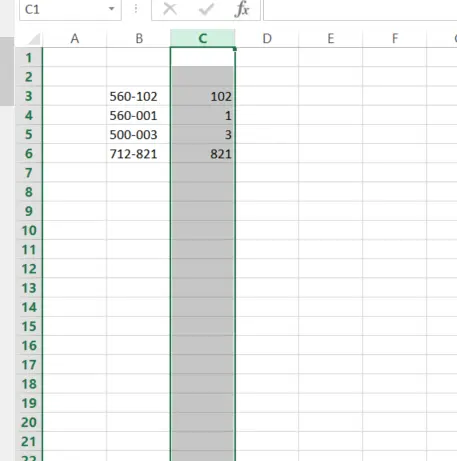

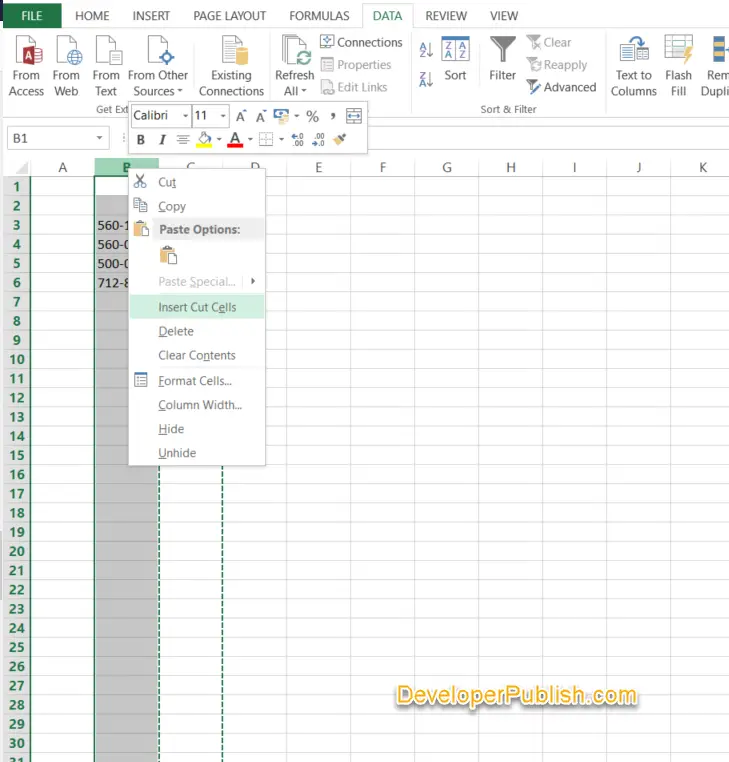
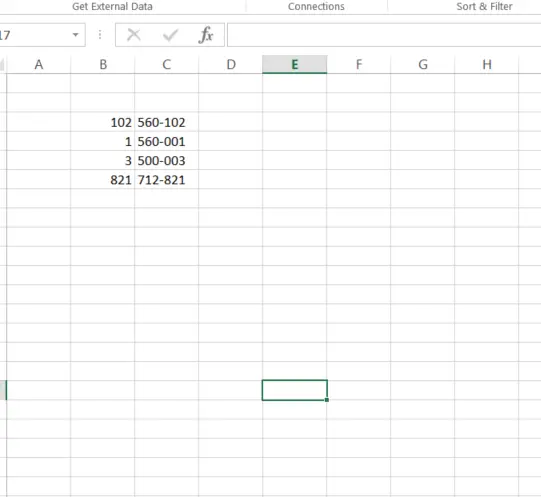



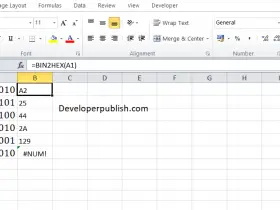
Learning how to move columns in Excel is simple.