How to Hide Columns or Rows in Excel ?
There are times when you may be required to hide columns or rows in excel. Microsoft Excel provides an simple option via the context menu to hide the entire row or column. In this blog post , let’s have a look at how to do it.
How to Hide Columns or Rows in Excel ?
To hide a column , perform the following
- In the excel worksheet , select the entire column which you wish to hide . In this example , let’s hide the column “C”.
- Right click and select “Hide” from the context menu.
Simple isn’t it ?.
To hide the row , select the entire row and perform the same steps as above.
How to unhide a column in Excel ?
Similar to hiding the column or rows , unhiding the column too is a fairly simple step.
To unhide the column , perform the following steps.
- Select the columns that are around the hidden column. For example , the column “C” was hidden previously , so select the columns B and D.
- Right click and in the context menu , click “Unhide”. You should immediately see the column that was earlier hidden.

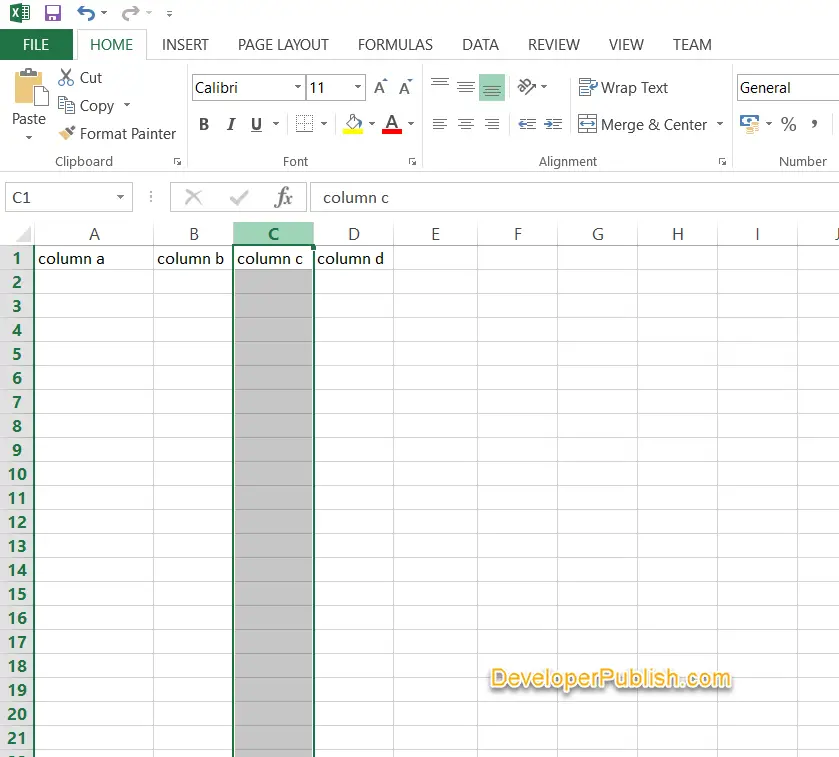
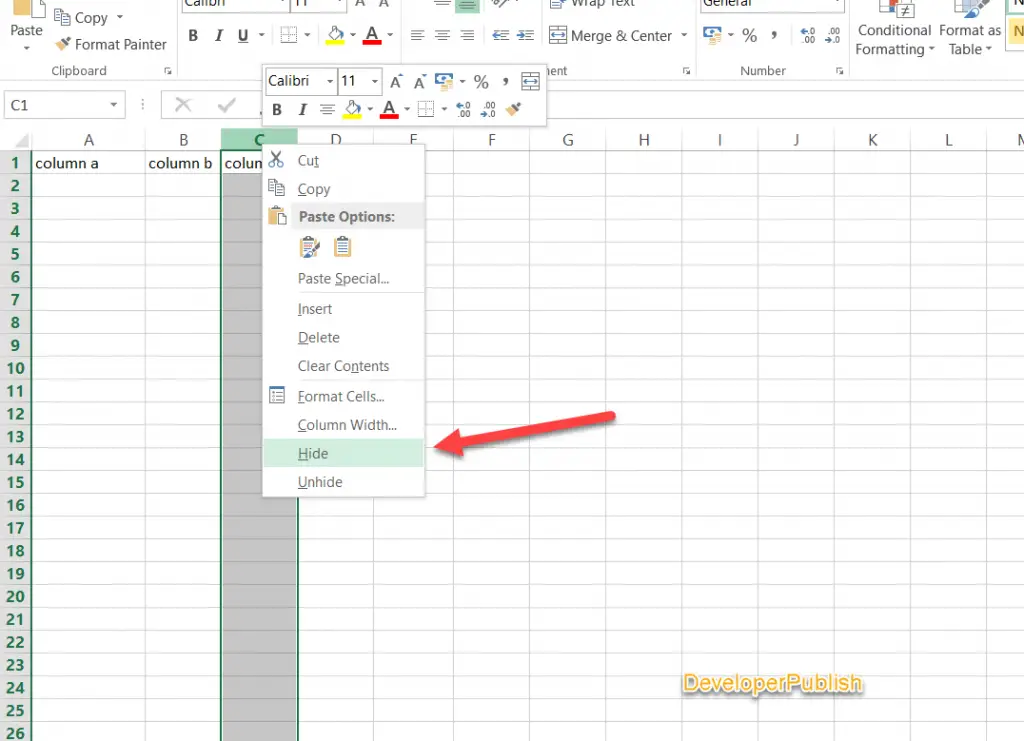
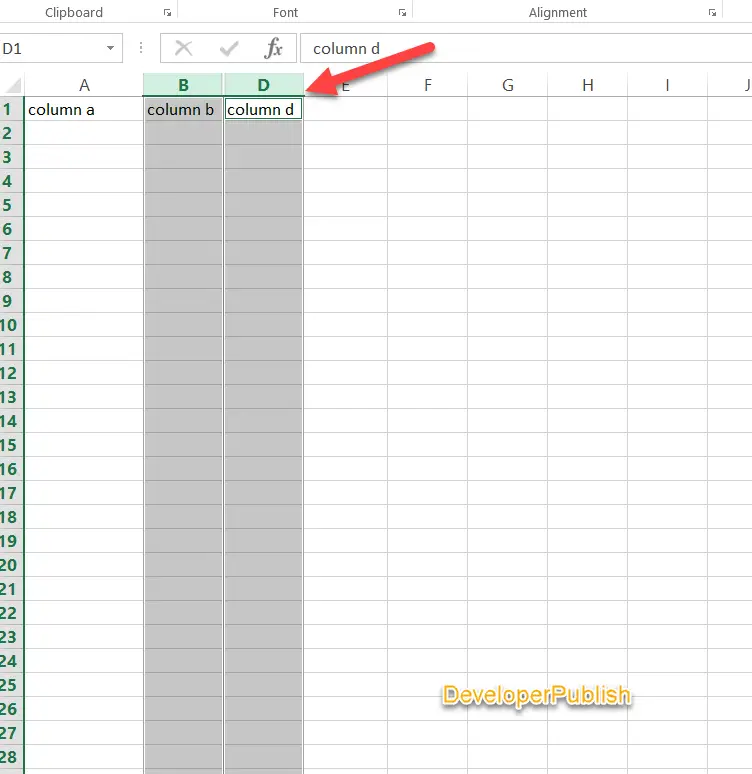
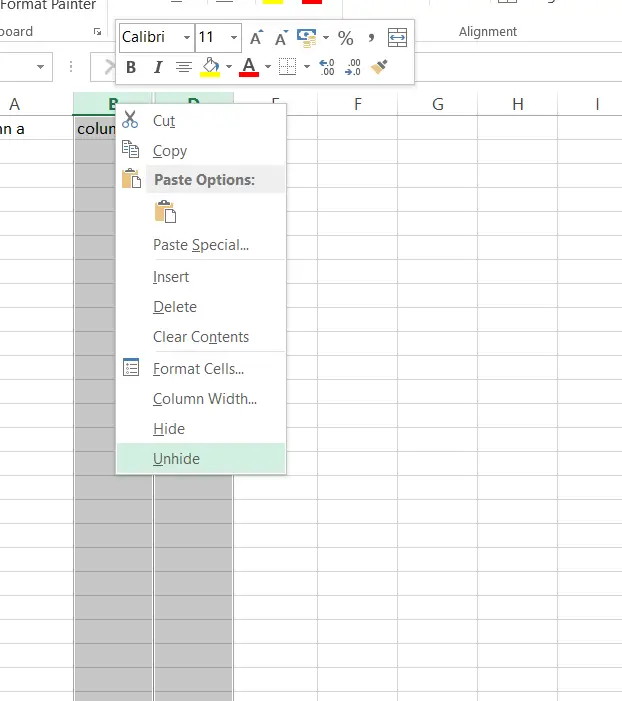




Leave a Review