How to Enter multiple lines in a single cell in Excel?
Did you know that you can enter multiple lines in a single cell in Excel ?. This post will explain how you can do it in simple steps.
What is a cell in excel?
Every worksheet in microsoft excel is made of thousands of rectangles, which are called cells. A cell is the intersection of a row and a column.
How to Enter multiple lines in a single cell in Excel?
The following are the steps to Enter Multiple Lines In A Single Cell,
- First, prepare an excel sheet with the required details in it.
- Click on the cell where you want to enter your text.
- Now right-click on the cell, and then click on Format Cells.
- In the Format Cells dialog box, select the Wrap text box under the Alignment tab, and then click the OK button.
- The picture is the result of the steps mentioned above.
- You can also go to home > Wrap text or press Alt+Enter to enter multiple lines in a single cell.

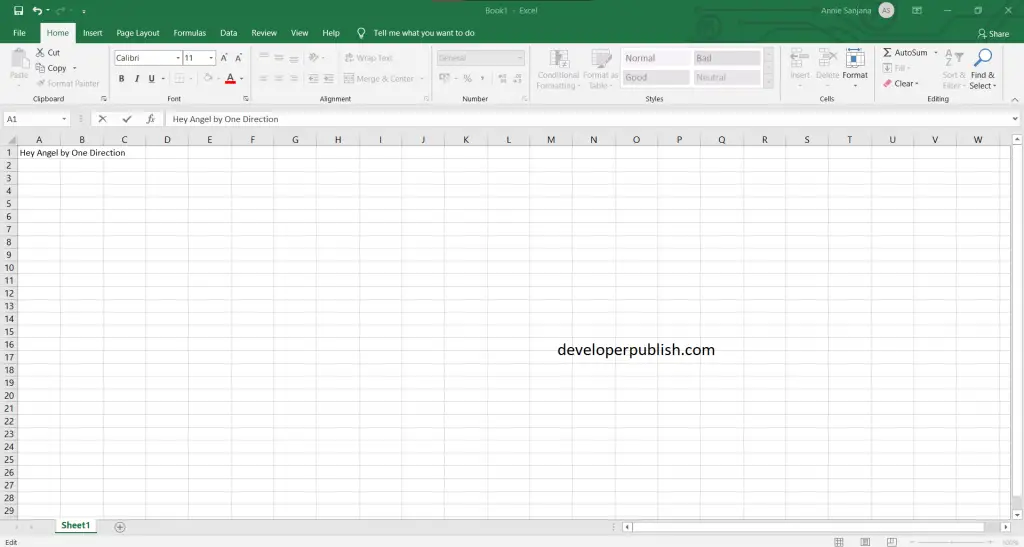
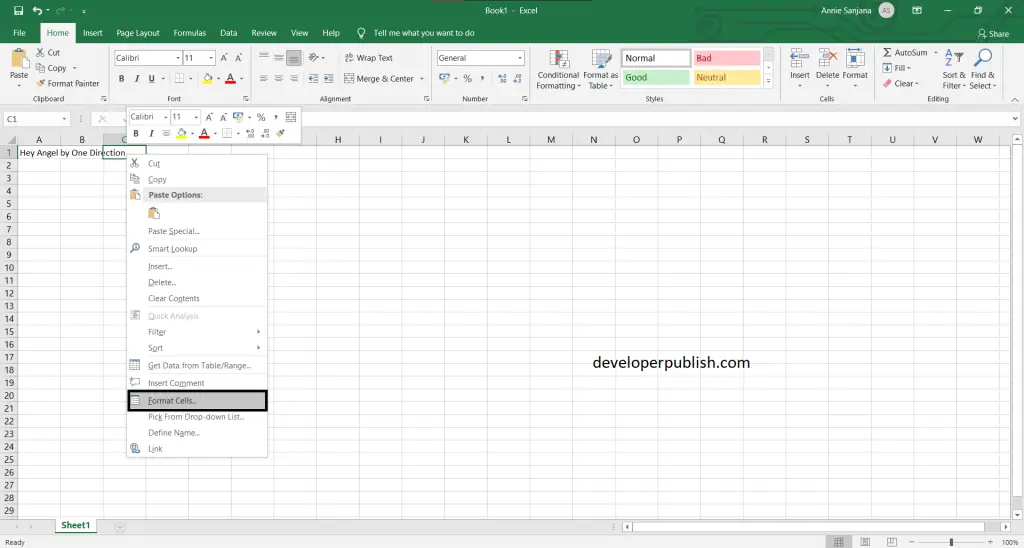
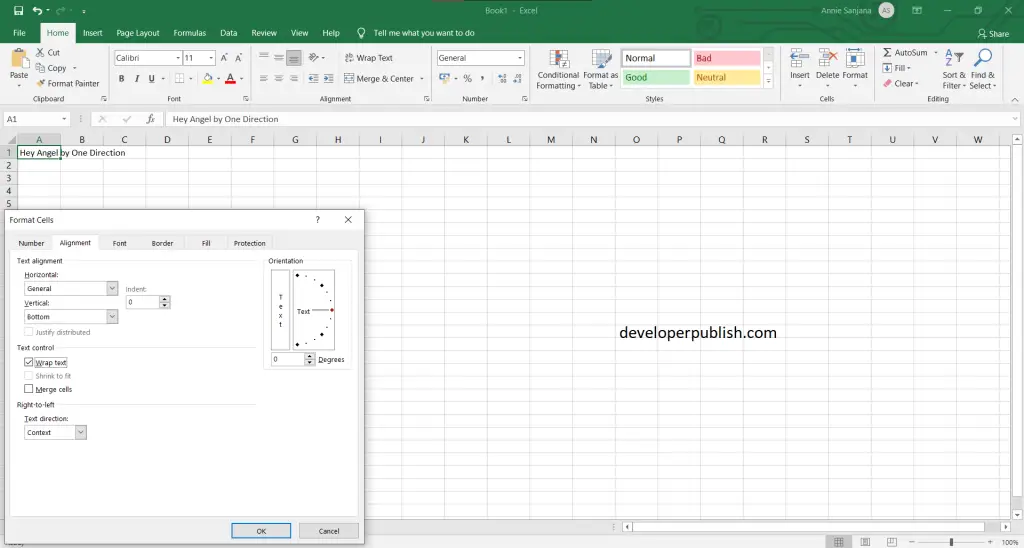
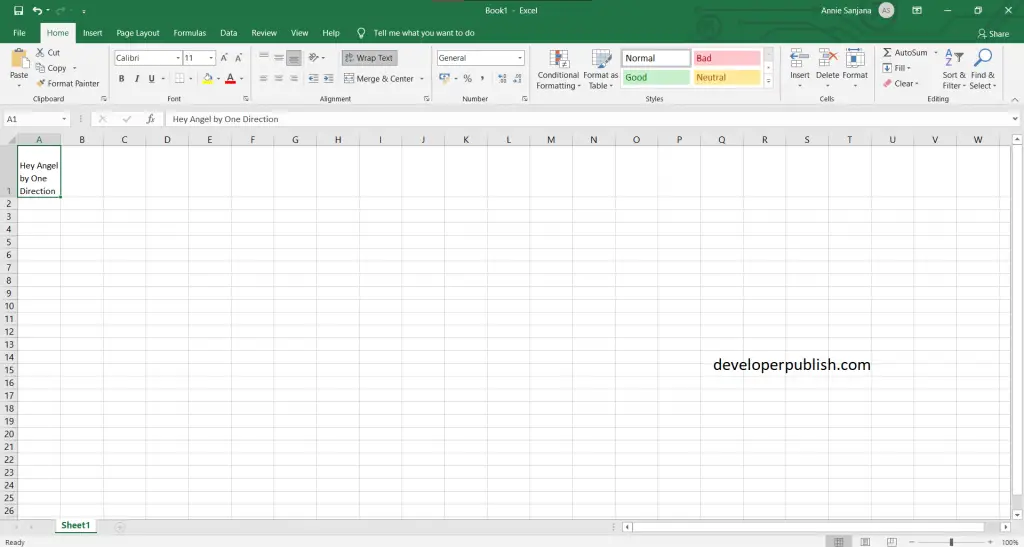
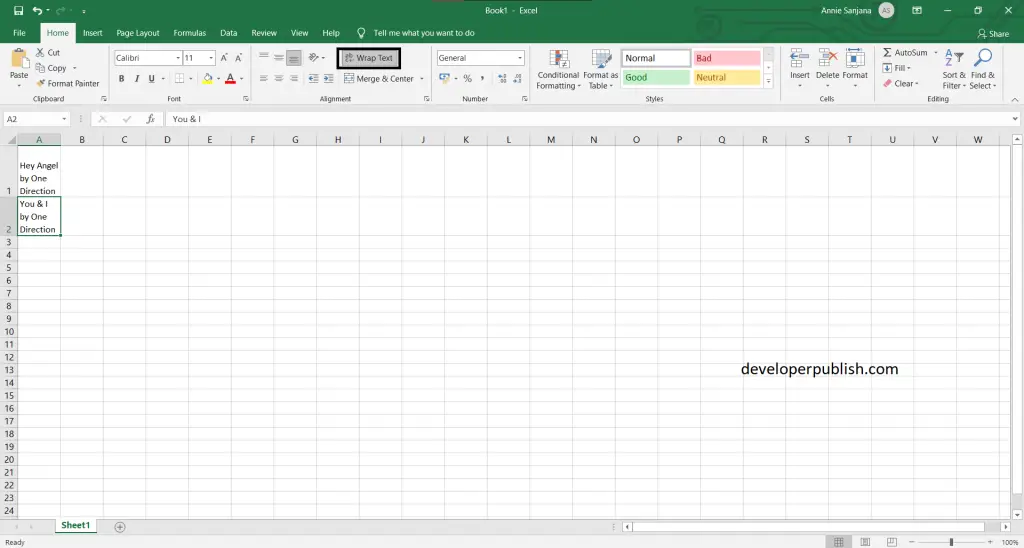



Leave a Review