In this post, let’s have a look at the Called ID option on your iPhone device and how you can enable or disable it in some simple steps.
You can turn off the Called ID feature if you don’t want others to be able to see your number when you call them on their Apple iPhone.
How to Enable or Disable Called ID on your iPhone?
Follow the below steps to turn on or turn off the Caller ID on your iPhone.
- Launch the Settings App on your iPhone from the Home Screen.
- In the Settings App, scroll down and select the “Phone” section
- Enable or disable the “Show My Caller ID” option as required from this screen.
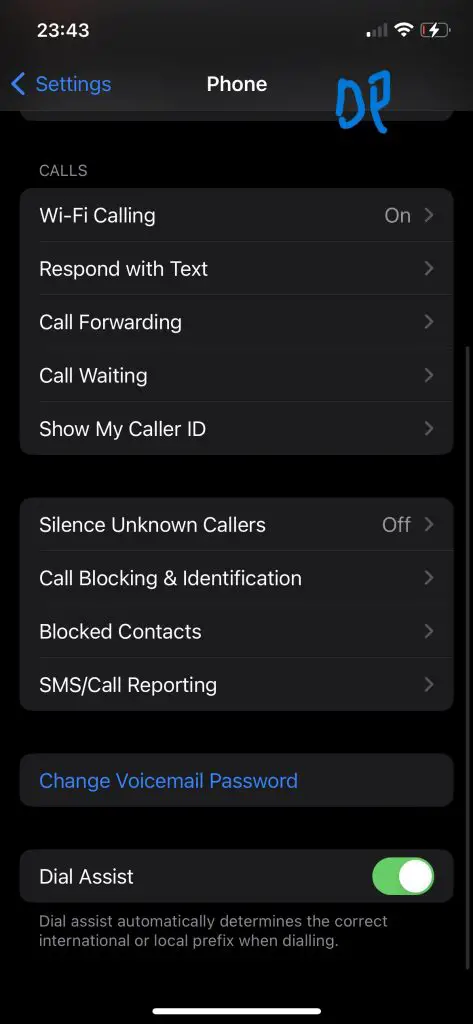
Your phone number will no longer be shown to the individuals you call on their caller ID display. Instead, they will see “Private” or “Restricted” next to your phone number.

