How to Display Full Path in the Title Bar of File Explorer in Windows 11?
By default, the File Explorer shows only the name of the folder that is currently open in Windows 11. In this tutorial, you’ll learn how to change this behavior and display the full path in the title bar instead.
How to Display Full Path in the Title Bar of File Explorer in Windows 11?
Follow the below steps to display the full path in the title bar of the file explorer in Windows 11.
- From the opened folder, click on “…” and then select Options to display the Folder Options dialog.
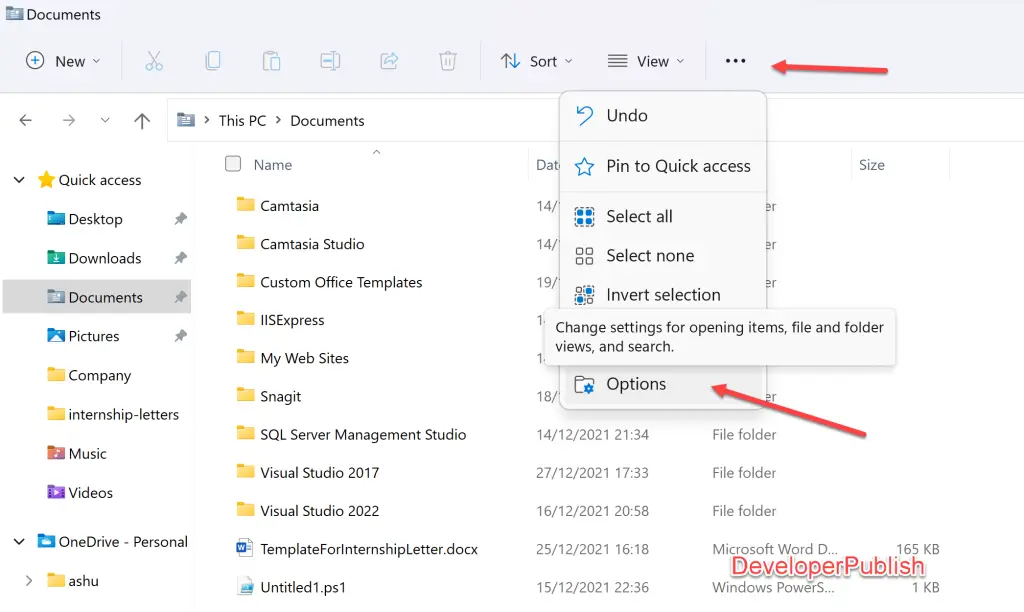
- In the Folder Options dialog, click “View” tab and then check/enable the option “Display the full path in the title bar” and then click OK.
If you don’t want to show the full path in the title bar, then you can open the Folder options dialog and uncheck the option “display the full path in the title bar“.

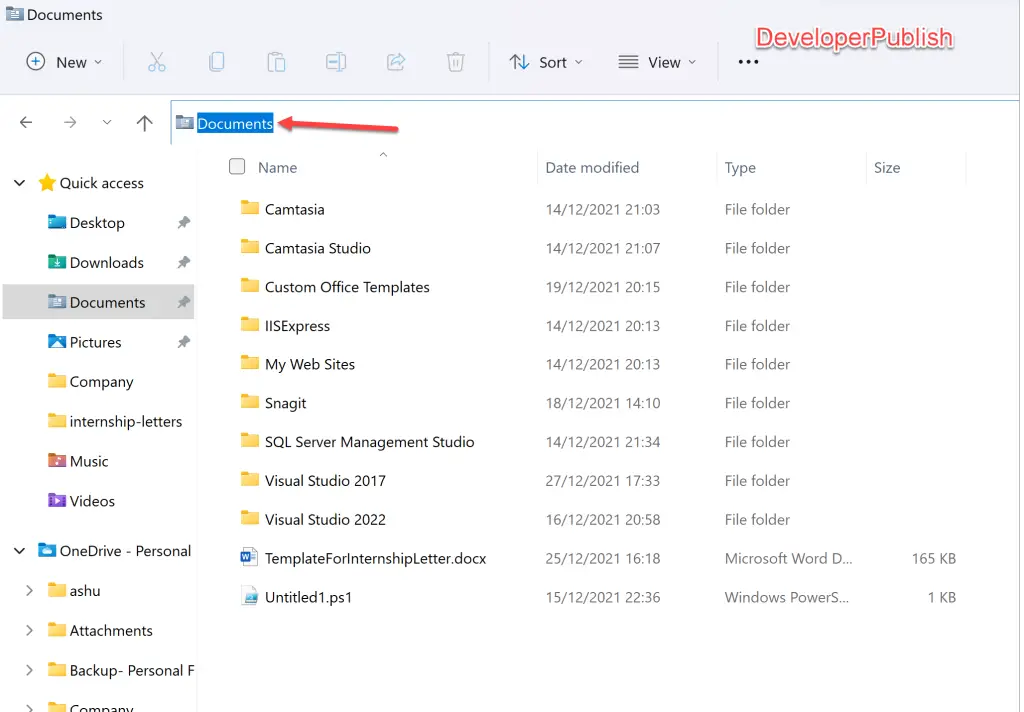
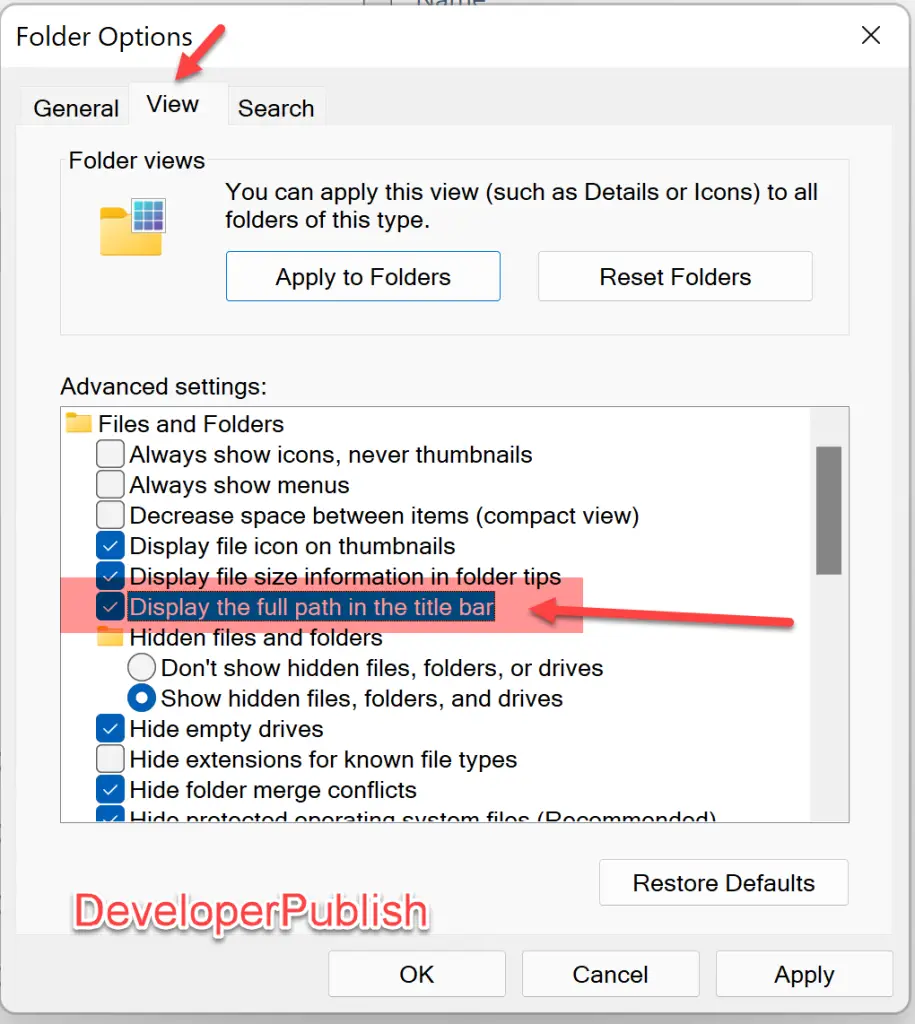




Leave a Review