How to Create PowerPoint Presentation from an outline ?
This article helps with step by step instructions on how you can create PowerPoint presentation from an outline in Microsoft PowerPoint.
Outline view in PowerPoint displays your presentation as an outline made up of the titles and main text from each slide. Each title appears on the left side of the pane that contains the Outline tab, along with a slide icon and slide number.
How to Create PowerPoint Presentation from an outline ?
The following are the steps to create a PowerPoint presentation from an outline, and they are:
- First, open a word document and add the text that you want.
- Now go to view tab > click on the outline option.
- That will lead you to Outlining tools > select the text that you want as the main heading > click on the outline level box to change it to level 1.
- As a result of the steps mentioned above, you can see the text gets highlighted as the main heading.
- In the Outlining tools > select the text that you want as bulleted points > click on the outline level box to change it to level 2.
- Here is the result that we got from the steps mentioned above.
- Now save and close the word document. Open a new PowerPoint presentation.
- Click on the new slide menu in home tab > slides from outline option.
- A new dialog box appears > select the word outline you saved > then click on open.
- Now, as you can see, the word outline has been added to the PowerPoint presentation.
We hope this article was helpful and understandable.

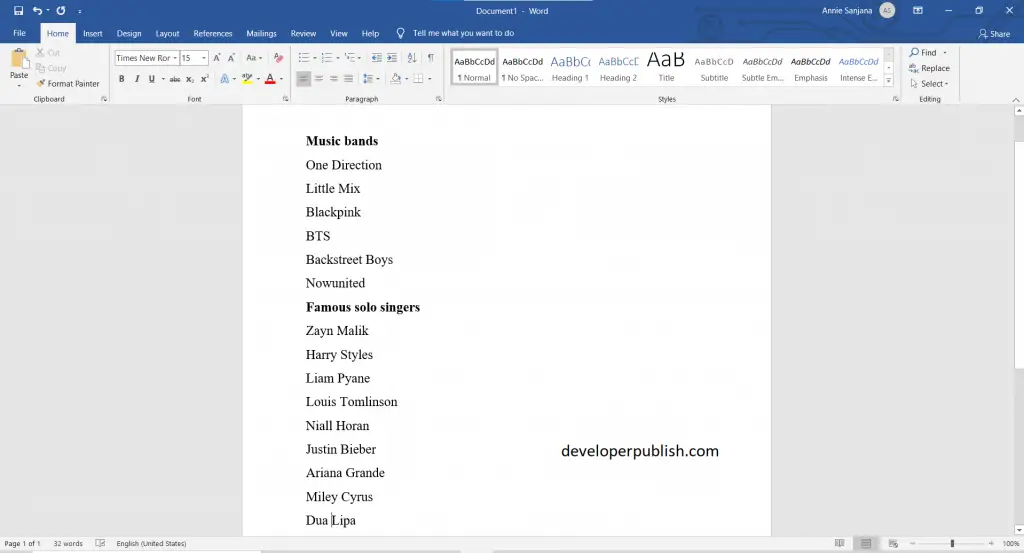
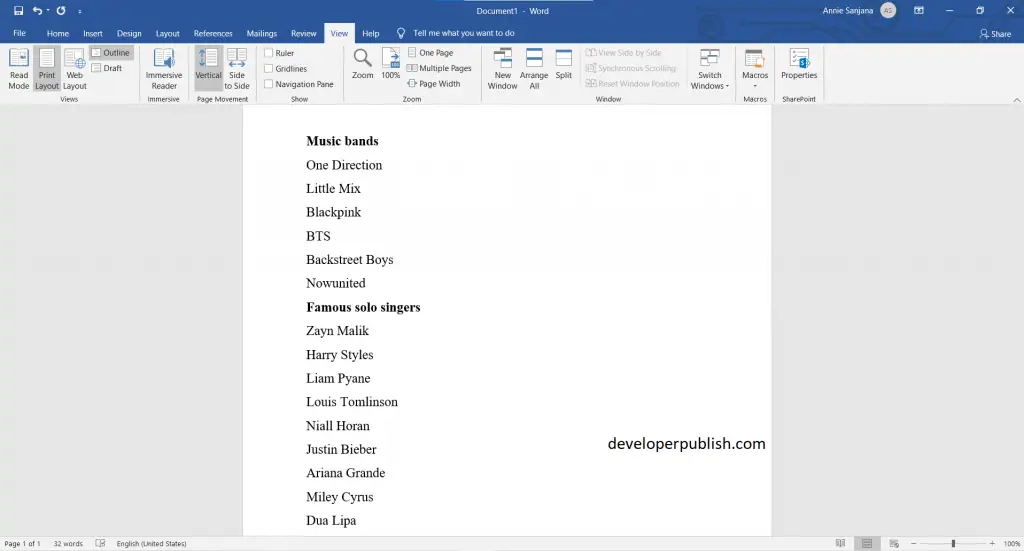
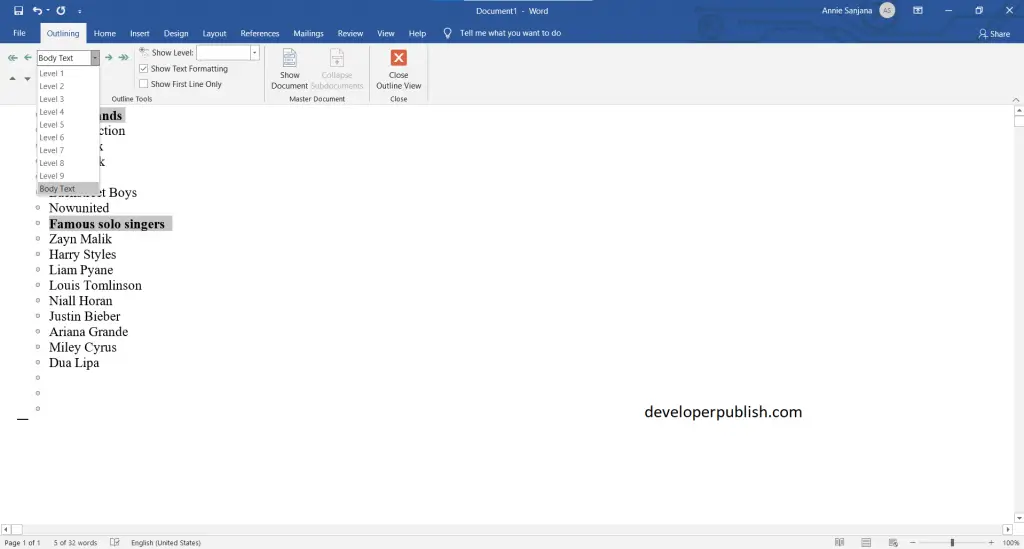
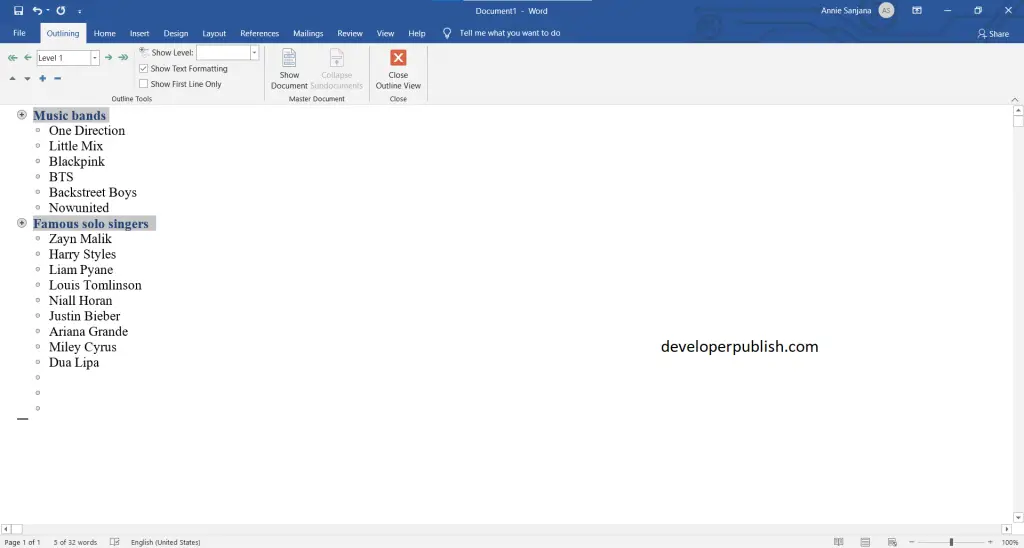
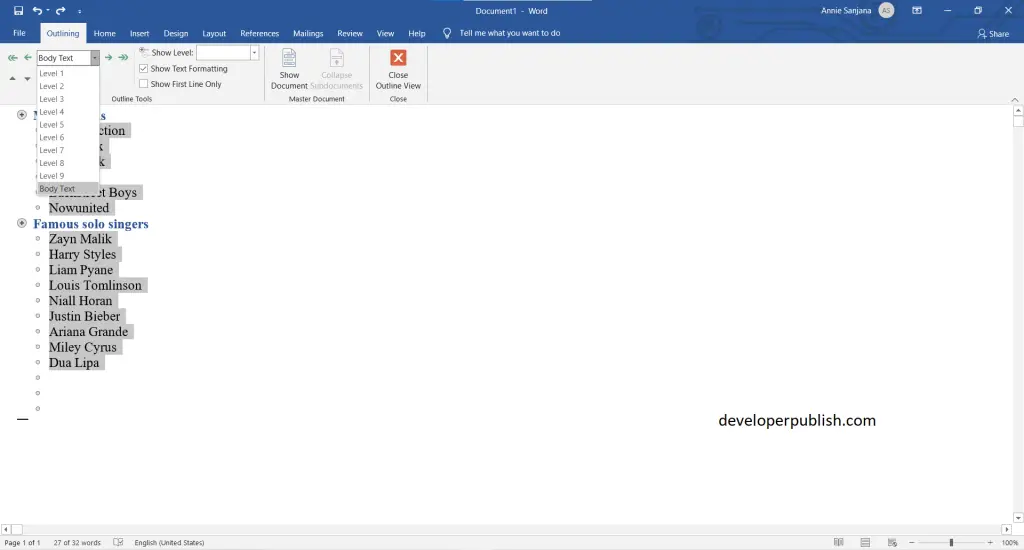
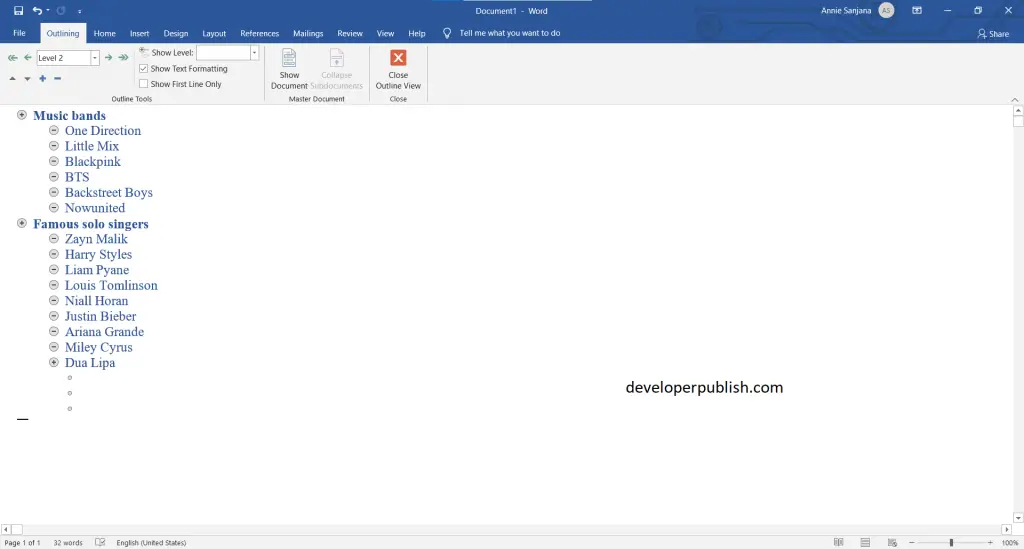
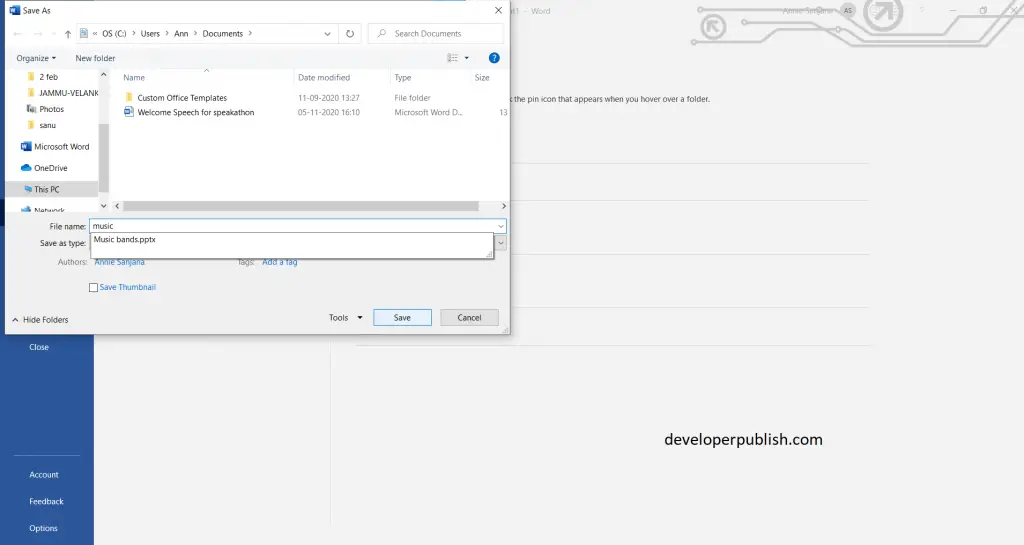
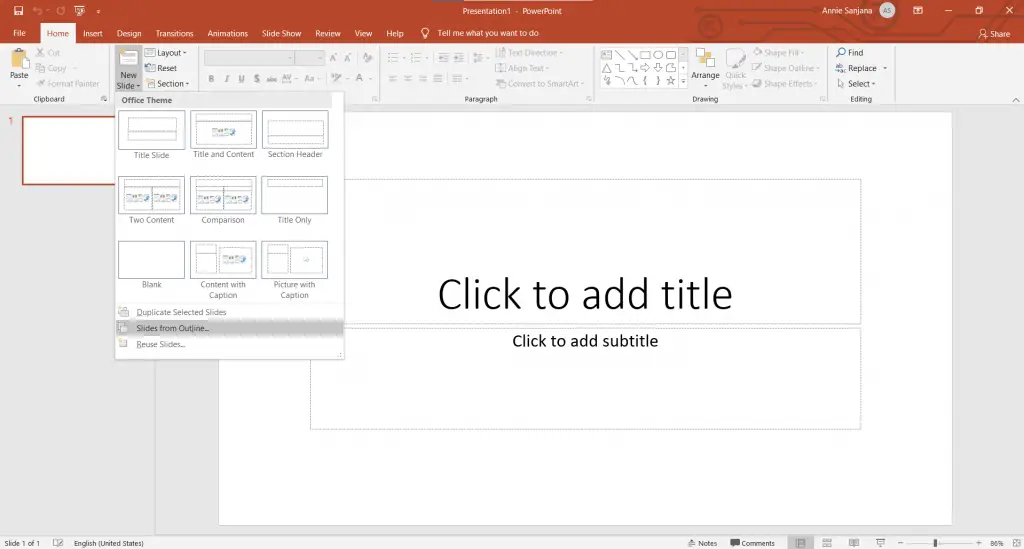
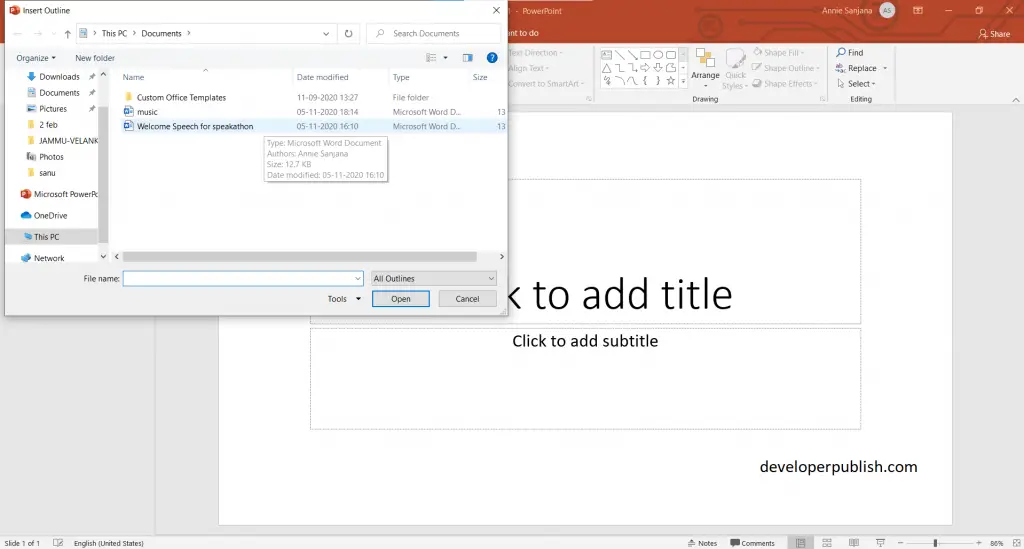
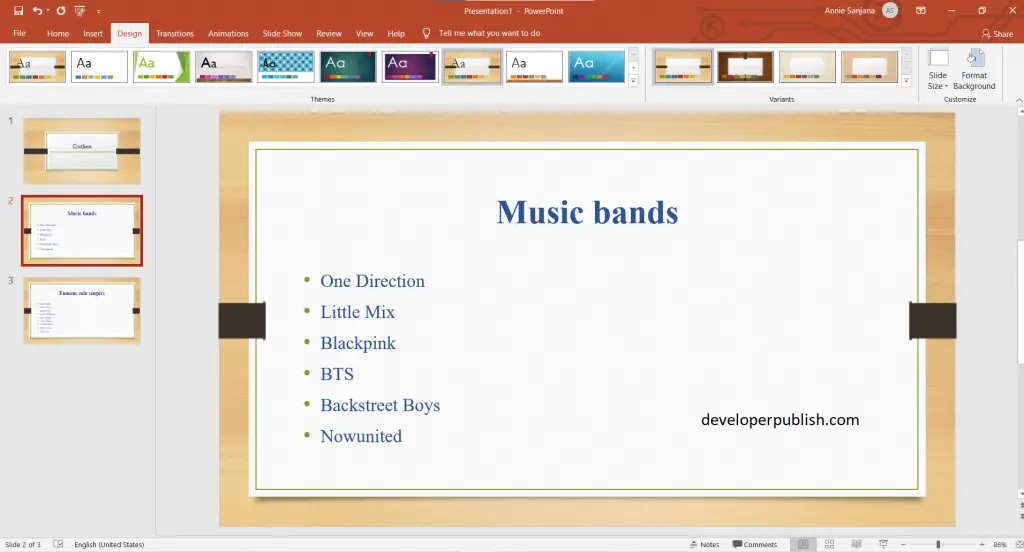



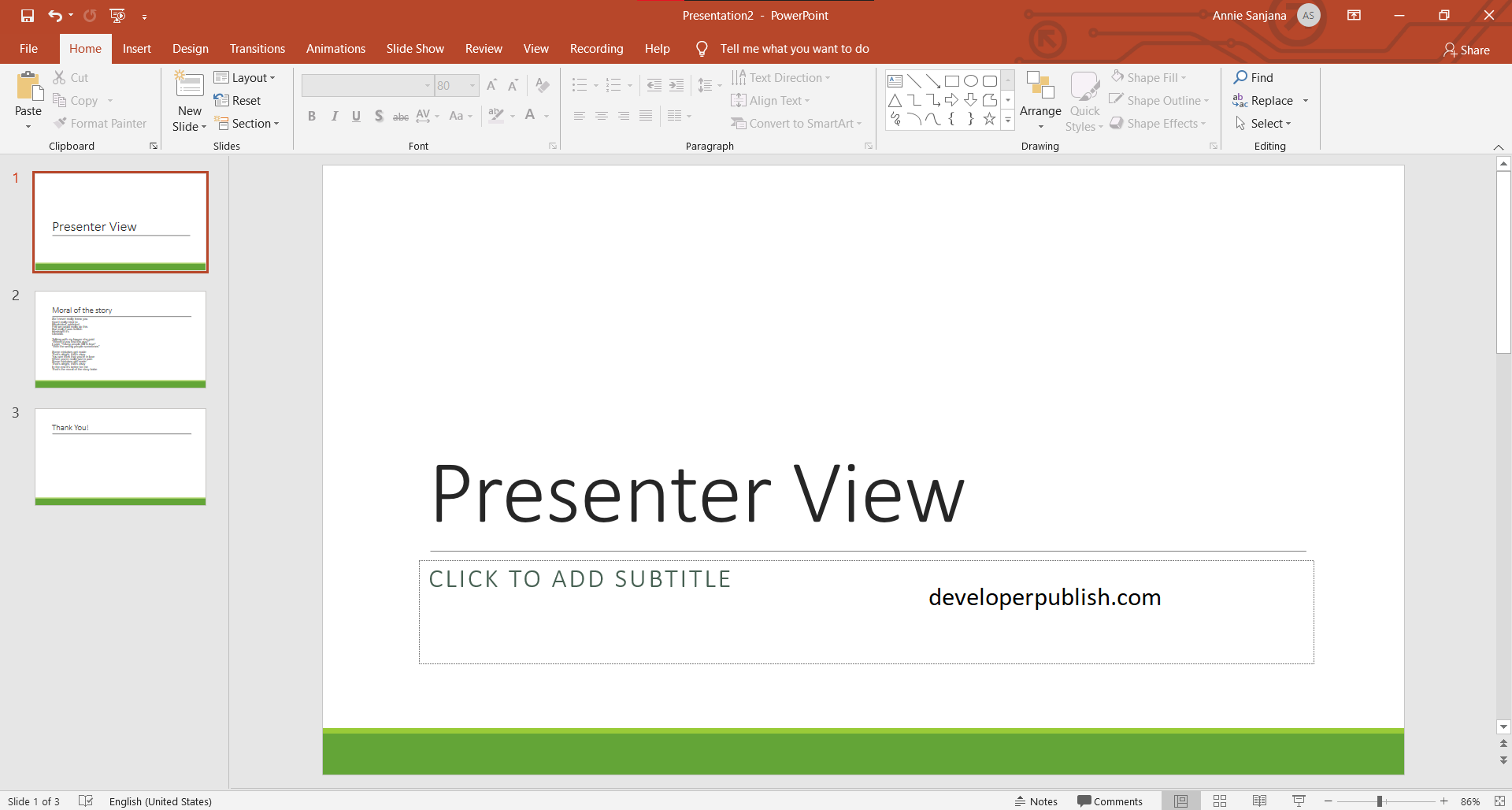
Leave a Review