How to Create Bootable DVD or USB setup for Windows 8 Release Preview?
The Windows 8 Release Preview that was released few weeks back offers different ways for the users to install the product.
One of the simplest way to install Windows 8 Release Preview is to create bootable DVD or USB device. In this blog post, I will show you how to create Bootable DVD or USB setup for Windows 8 Release Preview.
How to Create Bootable DVD or USB setup for Windows 8 Release Preview?
1. Download the Windows 8 Release Preview from the Windows 8 Product Preview website
2. To copy the necessary file to create a bootable USB or DVD for installing Windows 8 Release Preview, you require Microsoft’s USB/DVD Download Tool which can be downloaded here. This is an interesting software that easily helps you to make a bootable USB / DVD. Install the Windows 7 USB/DVD Download tool.
3. Start the Windows 7 USB/DVD Download tool after its installation.
4. Choose the Path of the ISO file of Windows 8 Release Preview that was downloaded earlier and click next.
5. Choose the Media Type that you will be using (DVD/USB). In this example, I will be using USB device.
6. Select the USB Device that you want the copied files to be made bootable and click “Begin copying”.
7. The copying process will begin. I some time, the necessary files will be copied to the USB device and the USB device is ready for installing Windows 8 Release Preview 🙂

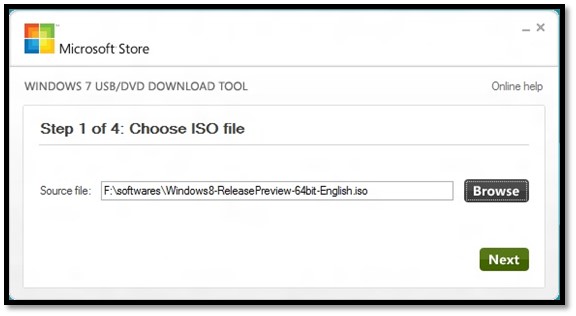

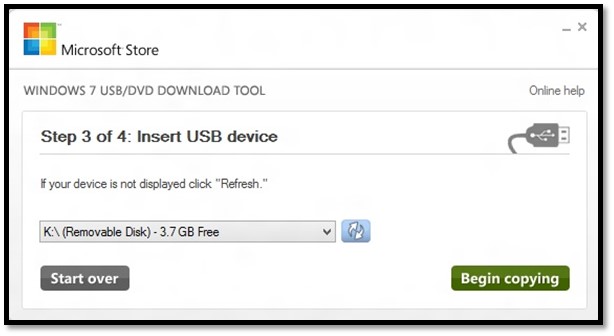




Leave a Review