How to Clear Quick Access Folders in Windows 11?
In this post, you will learn how to Clear Quick Access Folders in Windows 11.
How to Clear Quick Access Folders in Windows 11?
The quick access folder is where you see all the recently opened files, applications, folders, images etc. You can clear the quick access folder in windows 11 through the following methods.
Clear Recent Files using the File Explorer
To clear the recent files from the quick access, follow these steps:
- Search for the ‘File Explorer Options’ in the search option in the taskbar.
- Open the ‘File Explorer Options’ control panel.
- In the ‘General’ tab, under the ‘Privacy Section’, check both the boxes and click the ‘Clear’ option.
- Click Ok
Clear Recent Files using the AppData Folder
- Launch the run menu by pressing the ‘Windows Key + R’
- Enter the followingpath in the text field in the run menu %AppData%\Microsoft\Windows\Recent\
- Select all the files by pressing control+A, folders, and delete them by pressing the ‘Delete’ key.
Clear Recent Files using File Explorer
- Open the File Explorer or press Windows + E in your keyboard.
- Navigate to the Quick Access folders.
- Click on the three dots near to the view option in the top of the screen.
- Select the ‘options’ from the dropdown menu.
- The ‘Folder Options’ menu will appear.
- In the ‘General’ tab, under the ‘Privacy Section’, check both the boxes and click the ‘Clear’ option.
- Click Ok.

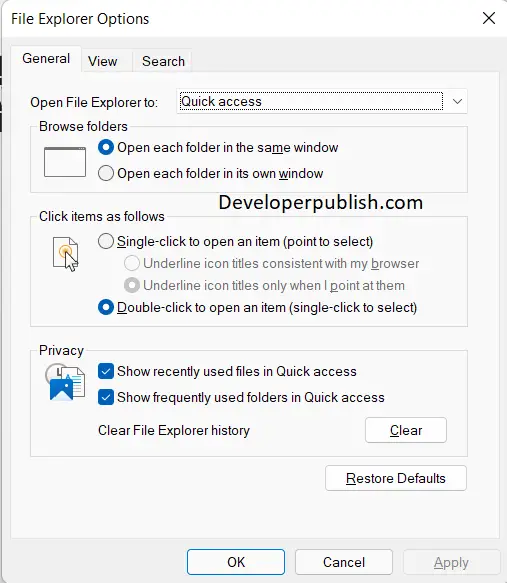
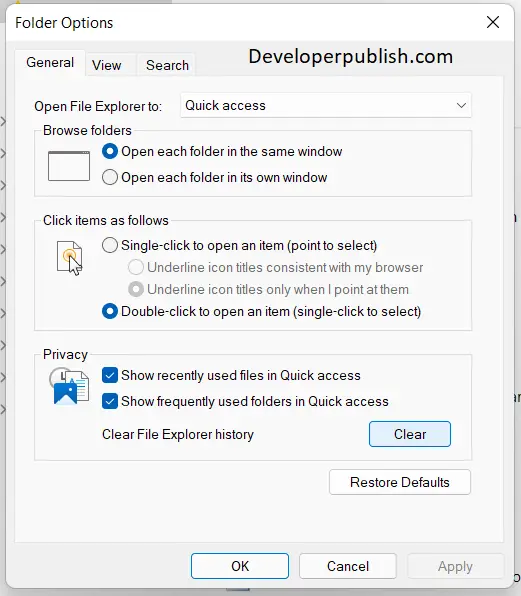




Leave a Review