How to Check for Prime Number in Excel VBA?
In this post, you’ll learn what prime number is and how to check for prime number in your excel workbook using Excel VBA.
Prime Numbers
A prime number is a number that has exactly two distinct divisors, i.e., 1 and itself. The numbers which are divisible by multiple divisors along with 1 and by itself are not prime numbers.
Example for prime numbers: 2,3,5,7
Example for Non-prime numbers: 4, 6, 8,9,10
How to Check for Prime Number in Excel VBA?
To check for Prime numbers using Excel VBA,
Code:
Sub CheckForPrime():
Dim divisors As Integer, number As Long, i As Long
divisors = 0
number = InputBox("Enter a number")
For i = 1 To number
If number Mod i = 0 Then
divisors = divisors + 1
End If
Next i
If divisors = 2 Then
MsgBox number & " is a prime number"
Else
MsgBox number & " is not a prime number"
End If
End Sub
Result:

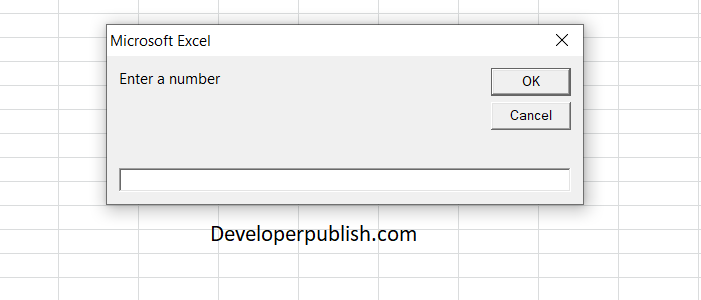
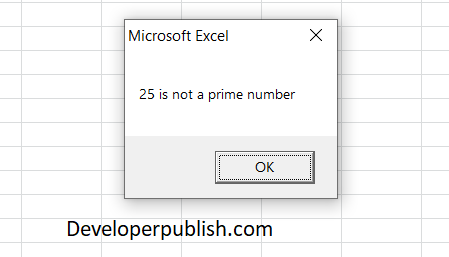
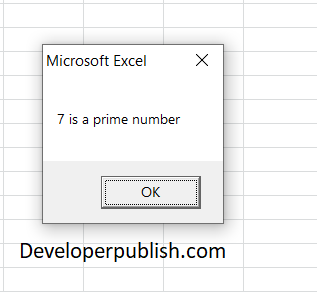




Leave a Review