How to Change the Spotlight Picture in Windows 11?
Windows 11 brings a fresh and visually stunning design to your desktop, and one of the standout features is the Spotlight picture. The Spotlight picture appears on the lock screen and adds a touch of elegance to your Windows experience. If you’re looking to customize your desktop further, changing the Spotlight picture is a great way to add a personal touch. In this blog post, we will walk you through the step-by-step process of changing the Spotlight picture in Windows 11, allowing you to tailor your desktop to your liking.
How to Change the Spotlight Picture in Windows 11?
In Windows 11, the process of changing the Spotlight picture has been slightly modified compared to previous versions of Windows. Here’s how you can change the Spotlight picture:
- Open the Settings app by clicking on the Start button and selecting the gear icon on the left side of the Start menu.
- You can also press the Windows key + I on your keyboard to quickly open Settings.
- In the Settings window, click on “Personalization.”
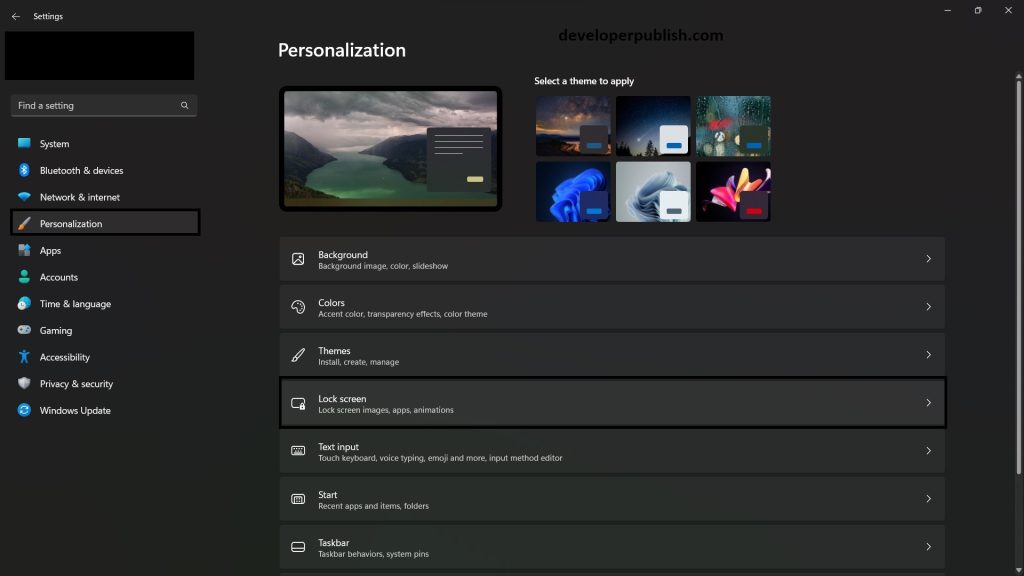
- On the left sidebar, click on “Lock screen.”
- On the right side, under the “Background” section, click on the drop-down menu and select “Windows Spotlight.” This will enable the Spotlight feature and allow you to change the pictures.
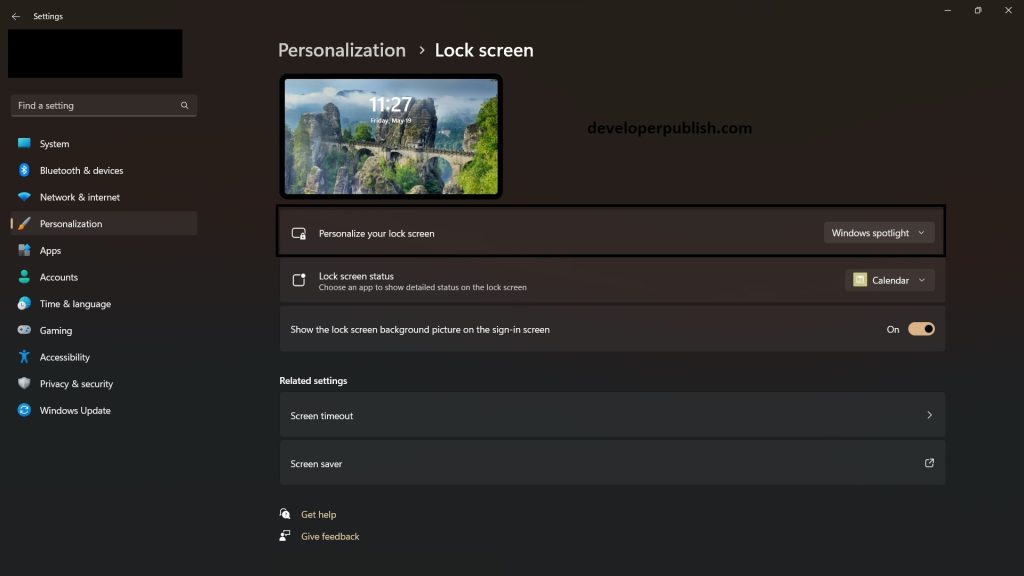
- Once you’ve selected an image, it will be applied as the new Spotlight picture.
That’s it! You have successfully changed the Spotlight picture in Windows 11.
Windows 11 offers a visually captivating experience, and the Spotlight picture adds an extra layer of personalization to your desktop. By following the step-by-step guide above, you can easily change the Spotlight picture to suit your preferences. Whether you choose an image from the available collection or opt to use your own, customizing the Spotlight picture allows you to infuse your personality into your Windows 11 environment.
Take a moment to explore the various Spotlight images provided by Windows 11, or unleash your creativity by selecting your own picture. Changing the Spotlight picture is a simple yet effective way to enhance the visual appeal of your lock screen and make your desktop uniquely yours.
Embrace the power of personalization and enjoy a Windows 11 experience that reflects your style and individuality.





Leave a Review