In this post, let’s explore more about the desktop icons and how you can change the size of desktop icons in Windows 11.
What are desktop icons?
Desktop icons are the graphical representation of files or programs. These are designed to access frequently used applications. Icons can be used as shortcuts for launching the locations of applications.
How to Change the Size of Desktop Icons in Windows 11?
Let’s see the following steps to change the size of desktop icons in windows 11:
- Open windows on your desktop.
- Right-click on your desktop.
- Point to the view option.
- Then select the options from the drop-down.
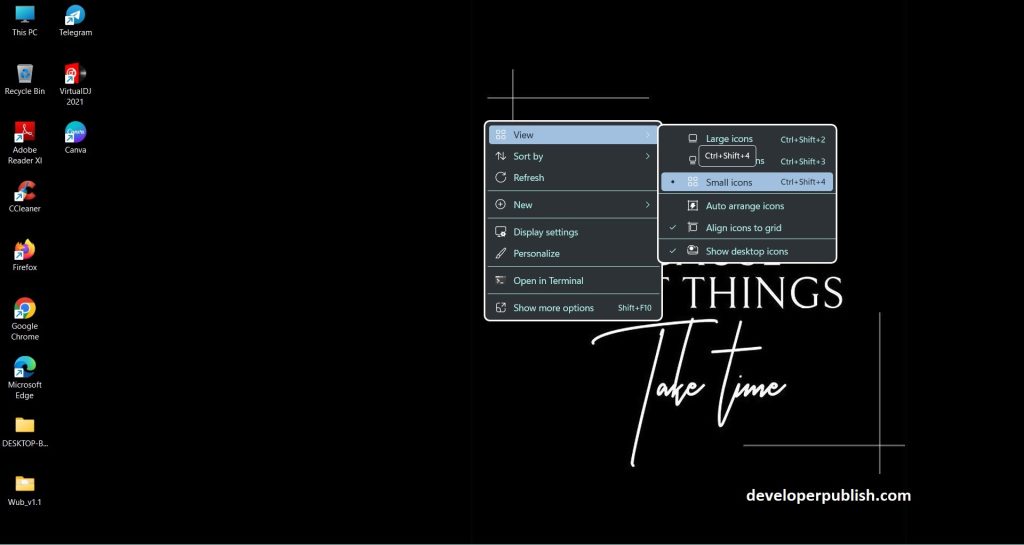
- You can use the shortcut keys like:
- Ctrl+Shift+2: Large icons
- Ctrl+Shift+3: Medium icons
- Ctrl+Shift+4: Small icons
- The size of the icons will change according to your selection.
- Now you’ll be able to change the size of desktop icons.

