How to Apply Styles in Microsoft Word?
This post demonstrates to you how to apply styles in Microsoft Word.
How to Apply Styles in Microsoft Word?
To Apply styles to your Word document, do the following steps:
- Select or bring the cursor to the beginning of the text, you need to apply styles.
- Now, select a style from the Styles group on the Home Tab.
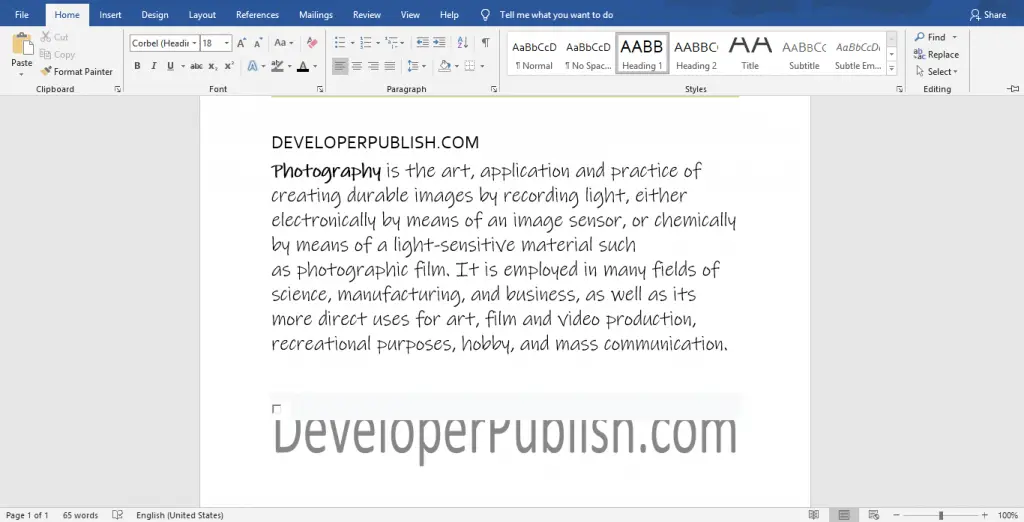
- Click the down arrow in the Styles group to get more styles and to create a new style.
- To modify the styles based on your idea, Right-click on the styles group and select the Modify option from the drop-down menu.
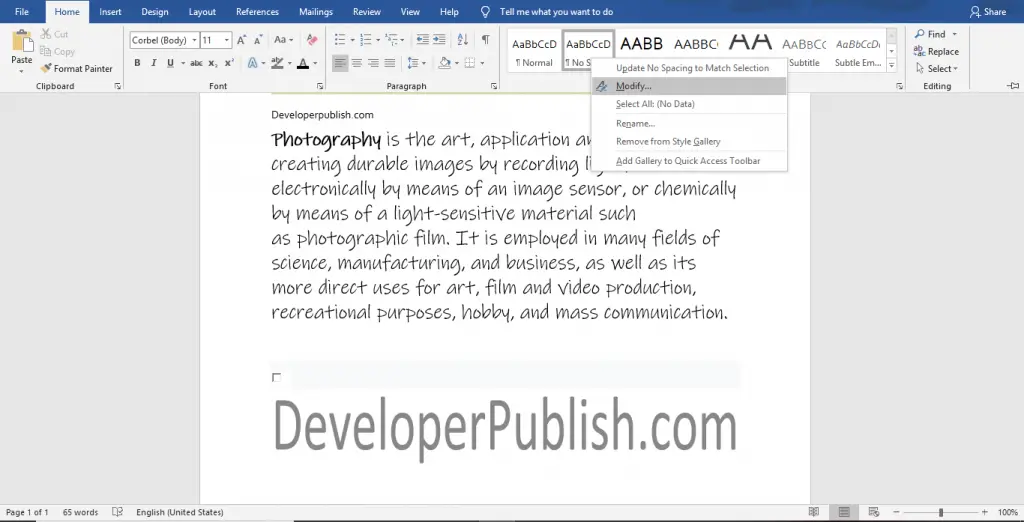
- Now, the Modify Style dialogue box will appear on your screen as in the below image.
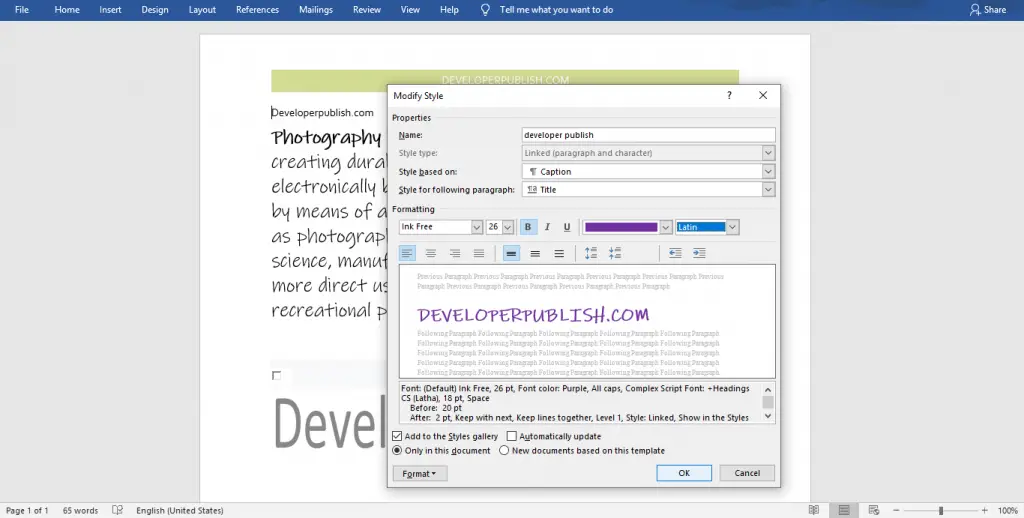
- In this dialogue box, add the desired name, font, color, alignments, etc, that you need for your style.
- Click the OK button.
- Now, you will see that the modified style is added to your styles gallery.
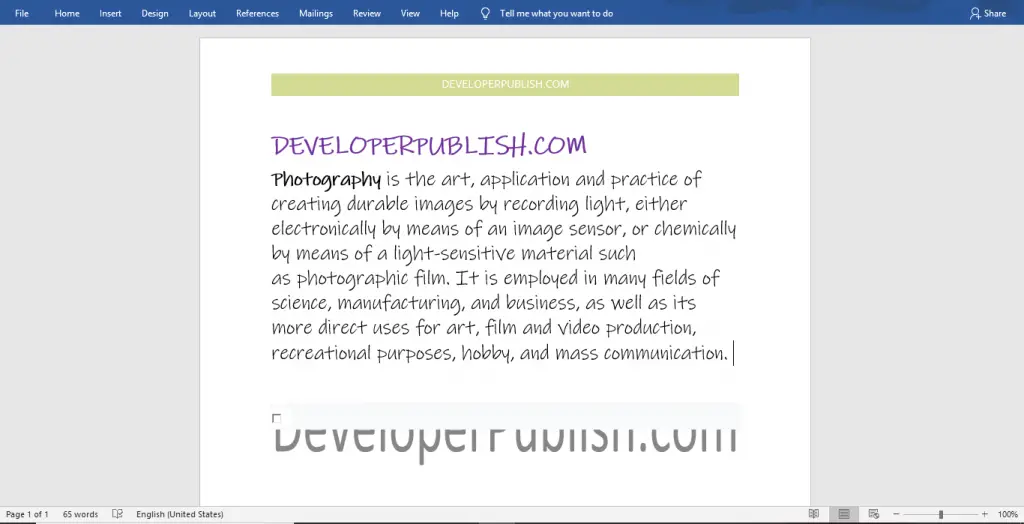
Now, you can see the modified style is applied to the selected text successfully.
You can also use the command Ctrl+Shift+S to apply styles using Keyboard.





Leave a Review