FLOOR.PRECISE Function in Excel
In this post, you will learn about a simple Excel function – Floor.precise function how to use it with-in the excel-spreadsheets.
The Floor.precise function rounds off a number towards the closest multiple of significance. This is a rounding function similar to the Ceiling function but, it rounds down the number towards zero, that is towards the number lesser than it, hence the name floor.
FLOOR.PRECISE Function in Excel
Syntax
=FLOOR.PRECISE(number, significance)
The syntax has two arguments
number – This argument holds the number that you want to round down.
significance -This argument holds multiple to which you want to round the number, default value 1.
- The number argument is a required whereas the significance argument is optional as it has a default value.
- Both the arguments in the syntax can be an integer or a decimal number.
- Note that the number is rounded off according to the multiples and not the number itself Example =FLOOR.PRECISE(15, 4) answer is 12 a multiple of 4.
How does the Floor.precise function work?
- The Floor.precise function rounds down the number to the closest multiple of the significance value.
- The functions rounds down the positive numbers towards zero and the negative numbers away from zero, by the default significance value.
- The Floor.precise function ignores the sign of the significance argument for both the positive and negative numbers.
How to use FLOOR.PRECISE Function in Excel?
The below example works with the default significance value with both positive and negative numbers.
Sometimes when the significance value is 1, the function returns the number unchanged as the answer. This happens when there is no need to round up the number as it satisfies the significance value.
The following example has data for both the arguments.
The following example uses negative numbers
The bellow repetition of the previous example shows that the sign of the significance value is not considered.
The syntax returns the value #VALUE! when non – numeric values are used

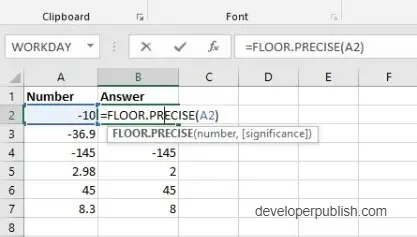
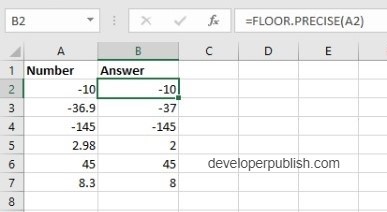
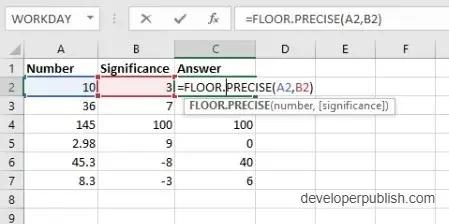
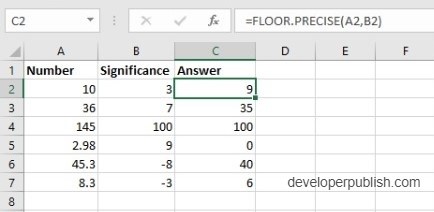
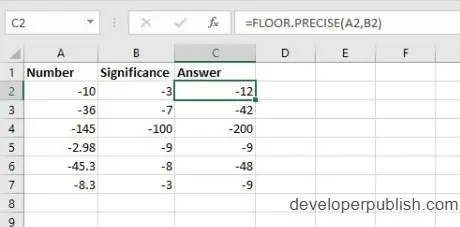
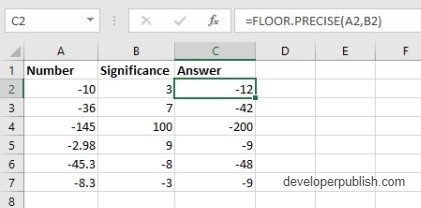
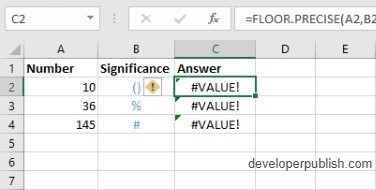




Leave a Review