Delete and Clear Worksheet in Excel VBA
In this post, let’s have a look at different options that you have to Delete and Clear worksheet in Excel VBA.
To run the VBA, first you will need to do the following.
- Under the Developer tab, click the Visual Basic option.
- On the insert option in the menu and click the module
- Enter the code and run it.
Delete Worksheet
To delete a worksheet in excel VBA, you can use the delete command. There are different ways in which can delete the worksheet in Excel.
Delete Worksheet by Name
To Delete Worksheet by Name
Code
Sheets("Sheet1").DeleteDelete Worksheet by Index Number
To Delete Worksheet by Index Number
Code
Sheets(1).Delete
Here, 1 represents the index number of the sheets. To delete the last worksheet in the workbook
Code
Sheets (Sheets.Count).Delete
Delete Worksheet Without Prompt
You can disable the prompts while deleting the worksheets. You can do this by toggling DisplayAlerts:
Application.DisplayAlerts = False
Sheets("Sheet1").Delete
Application.DisplayAlerts = TrueYou can see that the worksheet gets deleted without a prompt.
Clear Sheet in Excel VBA
To clear sheet in Excel VBA, you can use the clear command
Clear ActiveSheet
To clear the Activesheet’s cells of all cell properties: contents, formats, comments, etc
Code
Cells.Clear
Clear Contents
To clear only the cell contents
Code:
Cells.ClearContents
Clear Formats
To clear only the cell formats
Code:
Cells.ClearFormats
Clear Sheet (By Name)
To clear a specific worksheet
Code
Sheets("Sheet1").Cells.Clear

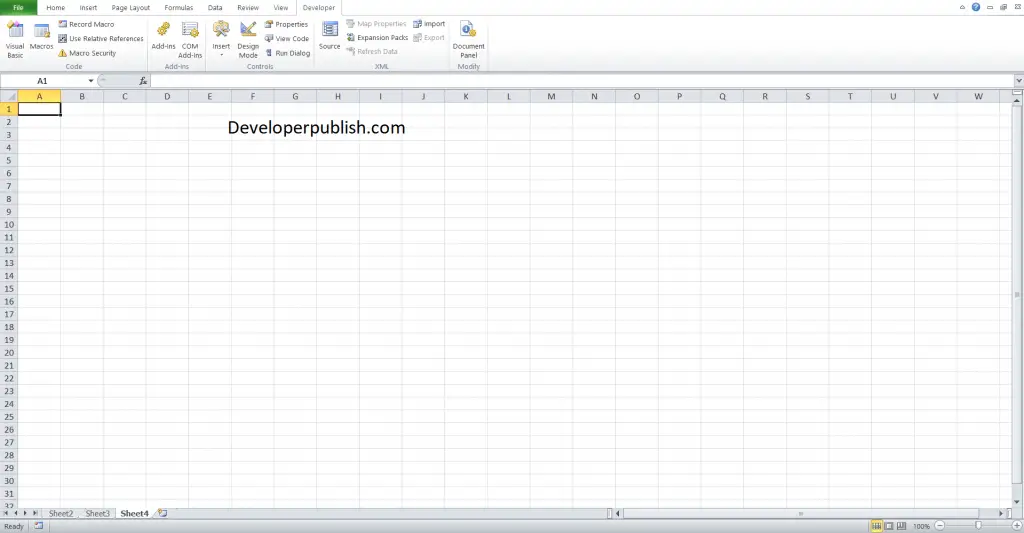




Leave a Review