COLUMNS function in Excel
The COLUMNS function in Excel shows the number of columns filled in the reference. This post will fill you in with information on how this function works and how useful it is.
COLUMNS function
If there is a case where there is a need for finding the number of columns in an Excel sheet, the COLUMNS function helps in finding it. It finds the number of columns given in the syntax’s reference.
Syntax
=COLUMNS(array) [array is the reference of the cells you select.]
How to use COLUMNS function in Excel?
Assume there is a circumstance of finding the number of columns filled in an excel sheet. In such case all you have to do is,
- After completely typing the data, place the cursor in a cell where you need to place the number of columns filled.
2. Type the syntax and select the columns in which the data has been entered.
3. Press the enter key & the number of columns selected will be there on the screen.
Here you can that the number of columns is there as 3 as only three columns were selected.
This is how the COLUMNS function in Excel works. Hope this post provided useful information about the COLUMNS function in Excel.


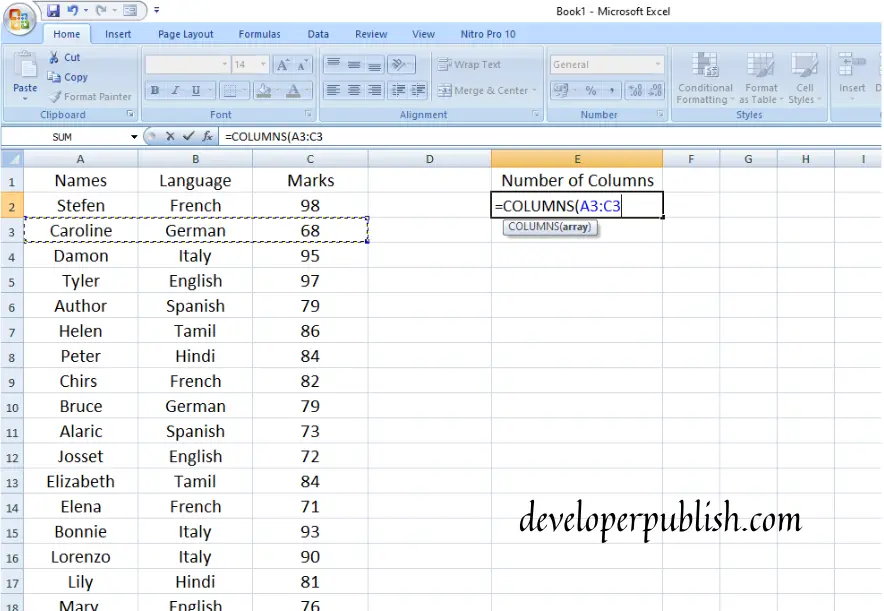
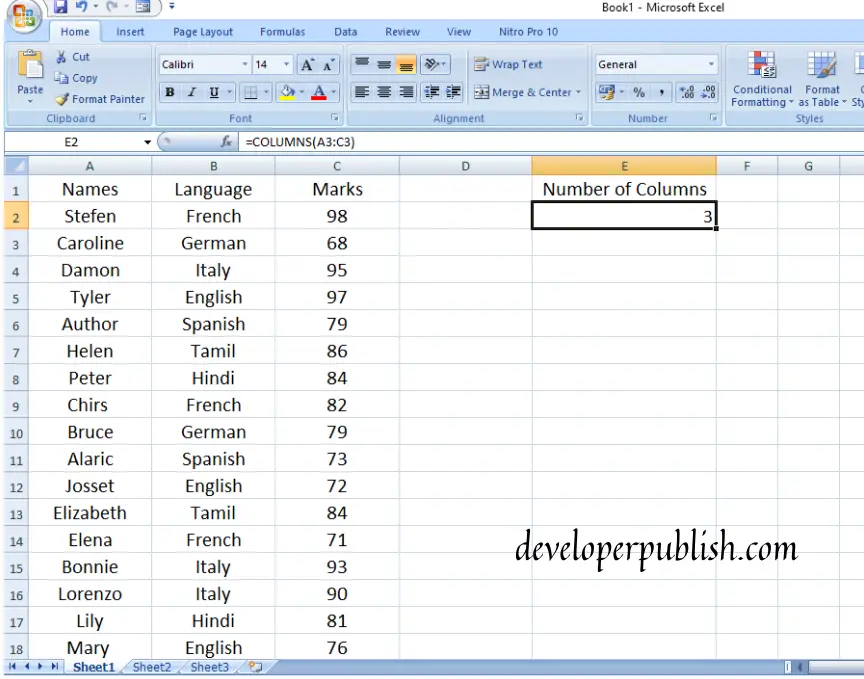




Leave a Review