Color Filters in Windows 11
In this post, let’s learn what Color Filters are and how to use it in Windows 11.
What is color filters in windows 11?
Color filters change the color palette on the screen and help you distinguish between everything in windows.
- First, Click on the search option from the taskbar.
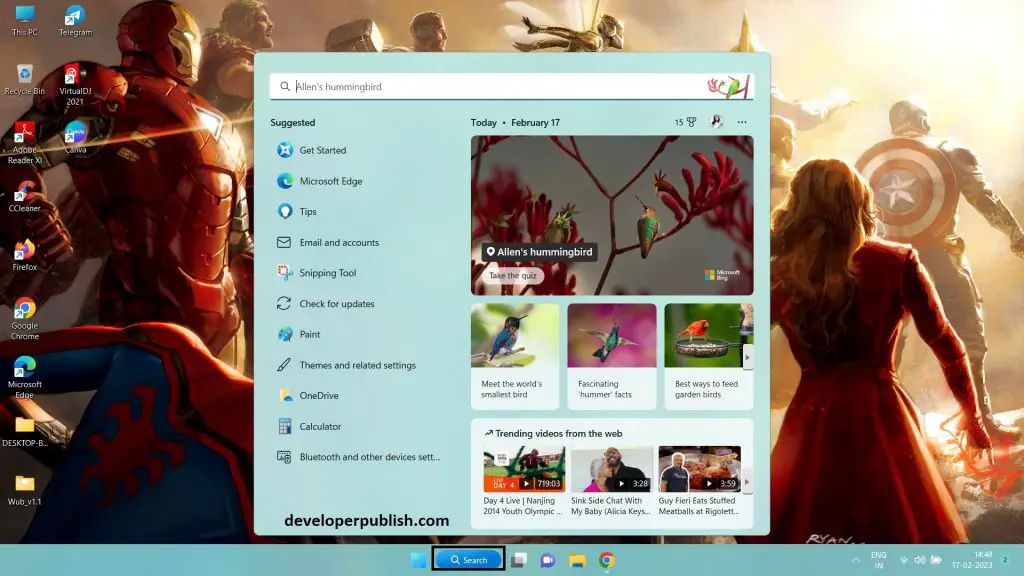
- Now search for Setting menu.
- Then click on the setting app, to set the options.
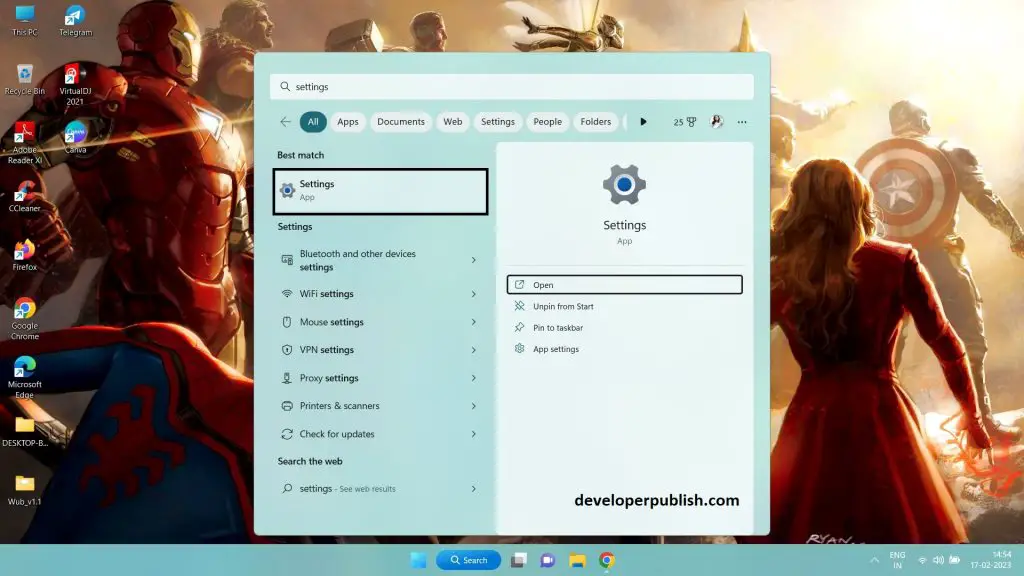
- Then go to Accessibility option, from the setting menu.
- The accessibility option, let’s you access options.
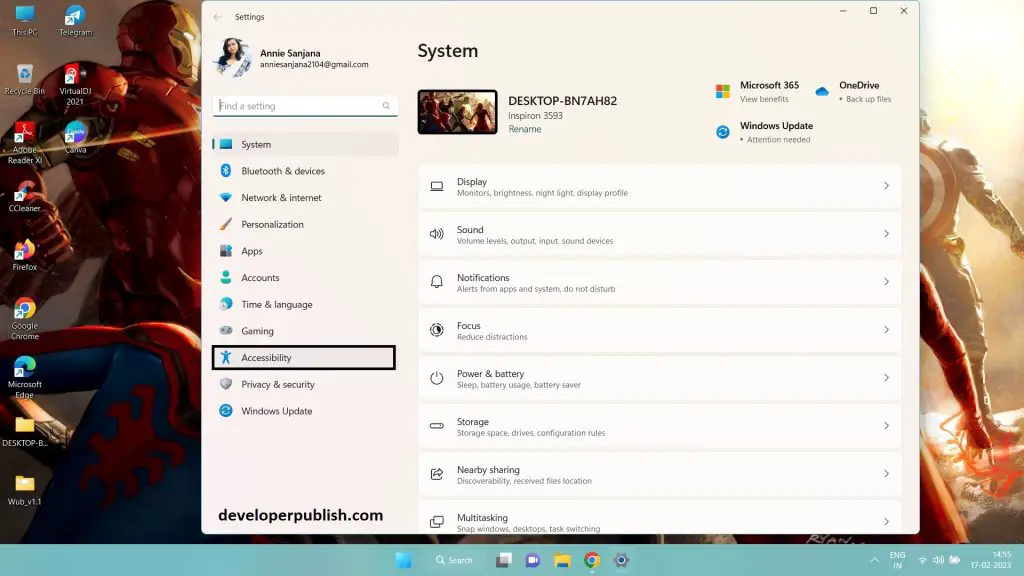
- In the accessibility menu, you can see the color filters option.
- Press on the color filters to change or make difference for application.
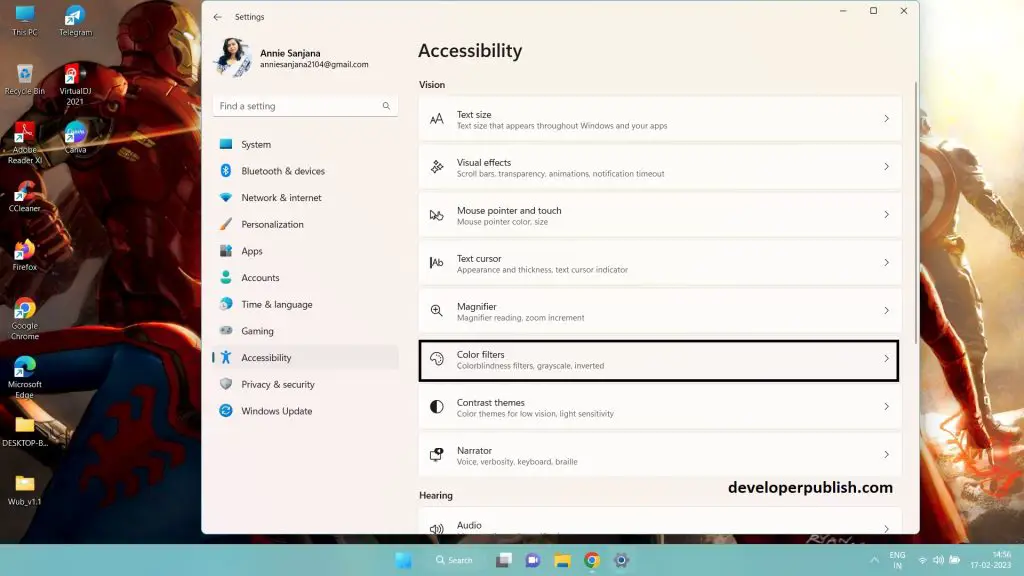
- Once that is opened, as you can see the preview.
- You can check color filters on/off option, pressing on the option to see the difference.
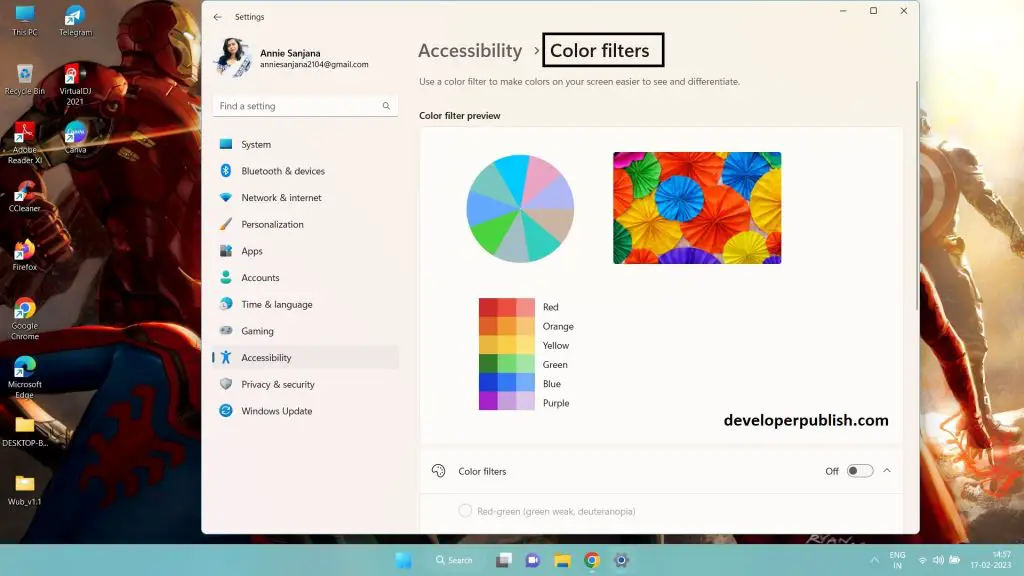
- Scrolling down, to see more options for color filters menu.
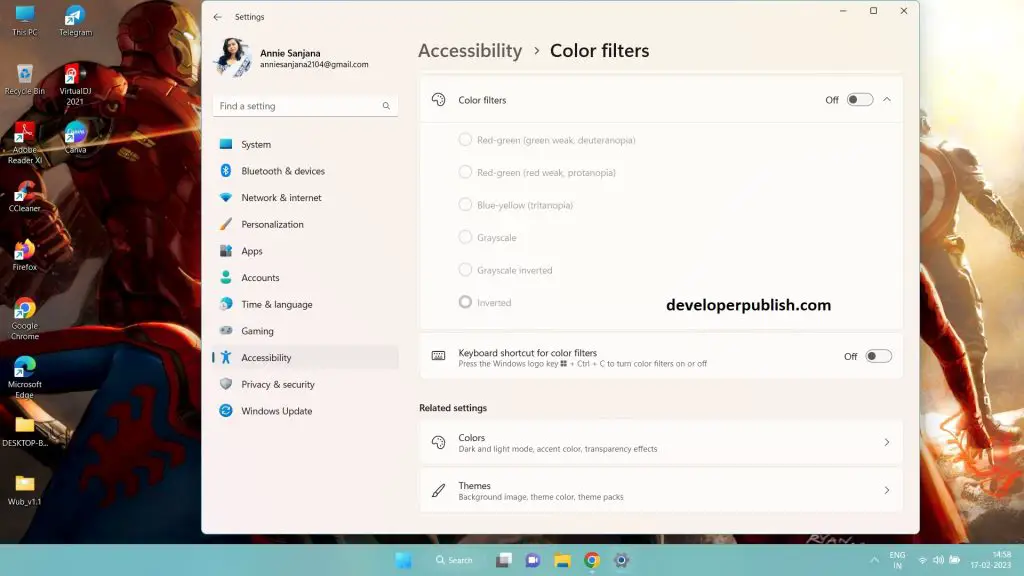
- Now you can see the color filters and difference from it.





Leave a Review