Circular References in Excel
In this post, you’ll learn about Circular References in Excel and the impact of it on your Excel spreadsheet.
Circular Reference
A Circular reference can occur because a formula that refers to its own cell value, or refers to a cell dependent on its own cell value i.e, when the cell refers to itself directly or indirectly.
It is a stage in processing where it stops to confirm whether we wanna continue the process because of the Circular reference that has occurred.
Excel displays a warning message when Circular Reference occurs.
You can easily fix this problem by just changing the cell reference.
Or go to Formula Menu under Formula Auditing, click on Error Checking and select Circular Reference to check for it.
You can also click on the Help when the warning message displays it helps you in fixing the problem.

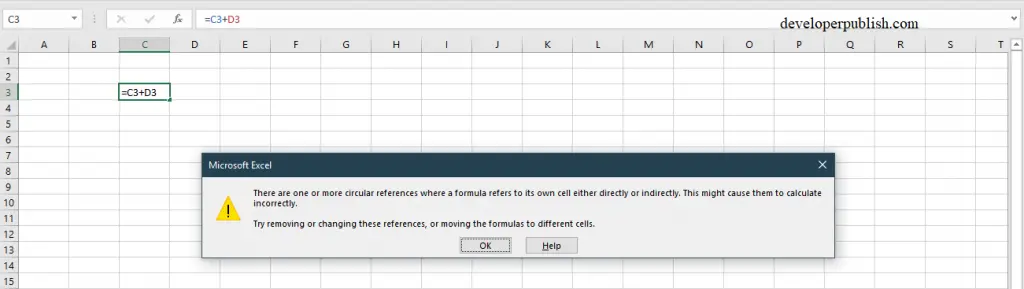
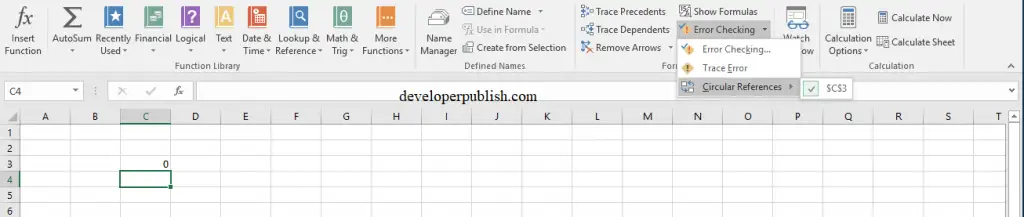
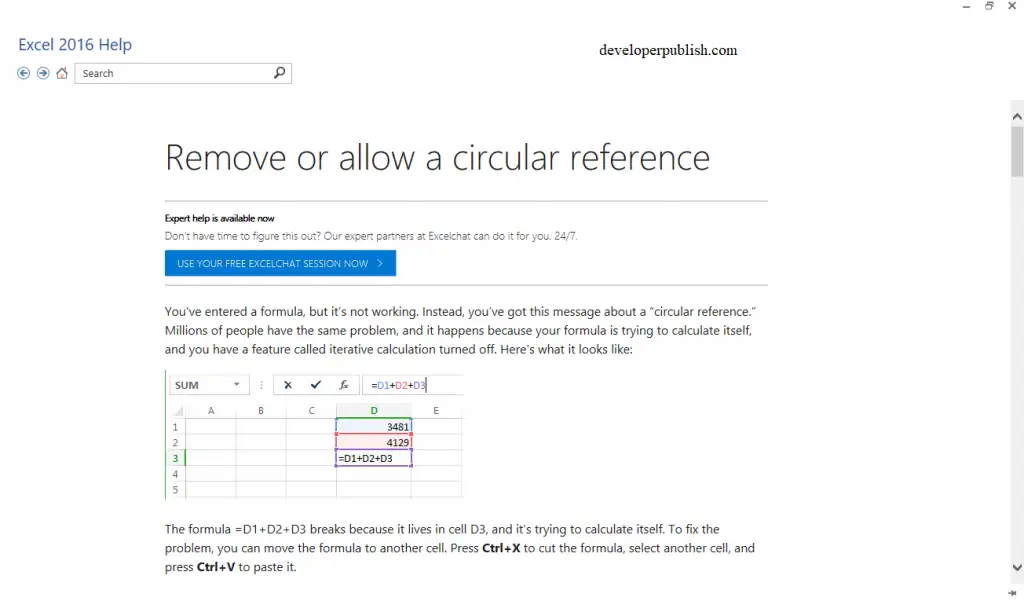




Leave a Review