Changing the Visual Studio 2010 Icon in the Start Menu
Today , I had an issue where my default Visual Studio Icon was somehow corrupted and showed no icons . I couldnot find the exact reason why this was caused , but saw the same in the start menu and the TaskBar .
I know this is not a big problem as such , since the Visual Studio was working fine .
How to change the Visual Studio 2010 Icon in the Start Menu ?
Here’s how i modified the icon for the Visual Studio 2010 .
1. Right Click on the Visual Studio 2010 in the Start Menu and Click Properties
2. In the Microsoft Visual Studio 2010 Properties , click the Change Icon Button .
3. In the Change Icon Dialog , in the path where the Visual Studio exe ( devenv.exe ) is found , you will see the following icons .
Select the desired icon . I selected the last one .
4. Click Ok in the Change Icon Dialog and the Visual Studio 2010 Properties . Now you are set to see the new icon for the Visual Studio 2010 🙂

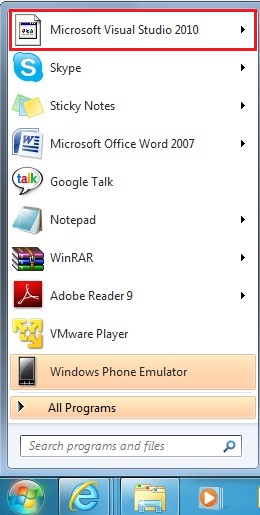
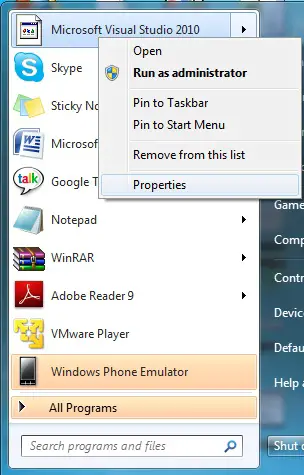
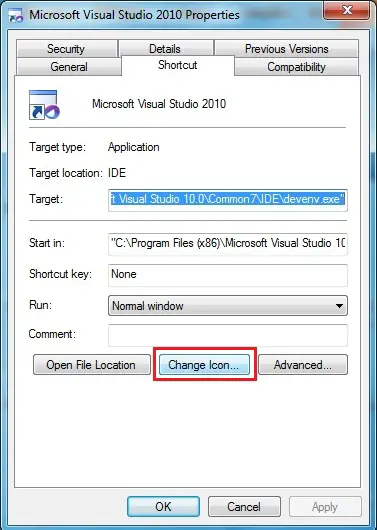
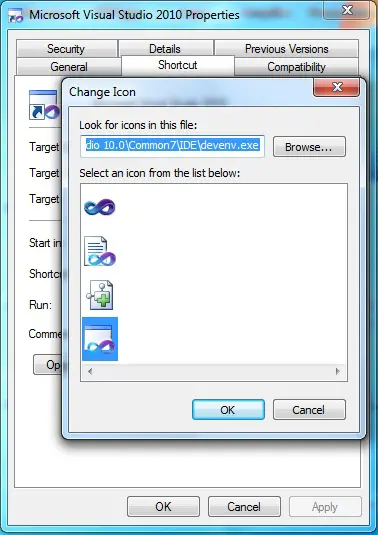
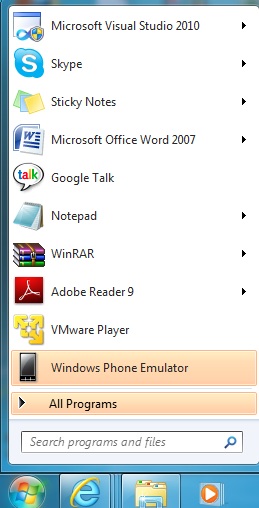
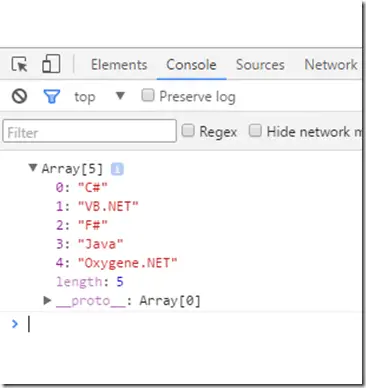

All the above collections are good .thanks for providing good article for users and it will be very useful to every .net programmers as a dotnet programmer should learn this concept.