AutoFit in Microsoft Excel
This article will explain where to find autofit in excel and how to use it better with-in your excel worksheet.
Most of the excel users will be aware on how to change the width of a column but how about a way for excel to do it automatically ?. This feature called as Excel Autofit.
How to AutoFit Columns in Microsoft Excel ?
One of the easiest way to auto fit on excel is by double clicking the right border of column header. This will ensure that the entire column width is fit with the widest entry in a column.
To change the width of all the columns , you can select all columns by clicking the select all button and then double click on right border of one of the columns.
The same technique that was used for the column autofit applies to row autofit too. You will need to double click on the bottom border of the row to autofit the row.
How to Use Format Options in Excel for Auto-Formatting ?
To do this , follow the below steps.
- Select rows or columns that you want to auto-fit.
- Navigate to Home Tab and click the Format dropdown and then click “AutoFit Row Height” or “AutoFit Column Width” depending on your requirements.

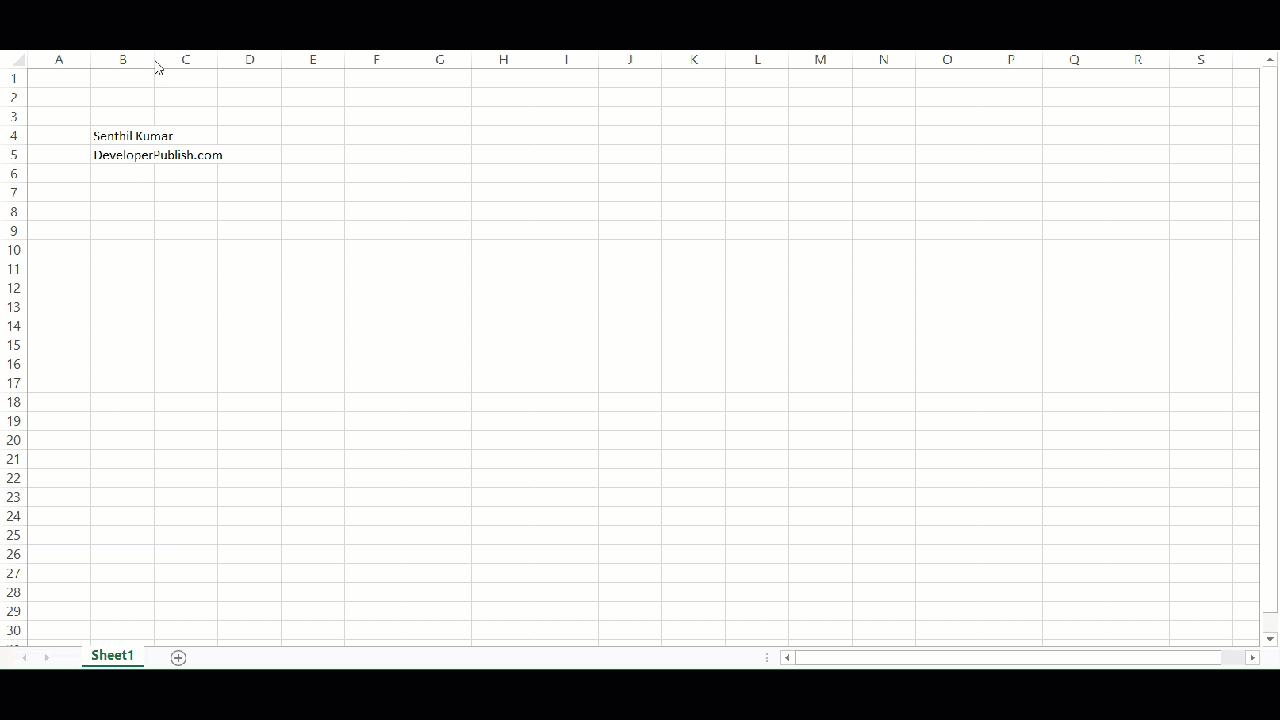
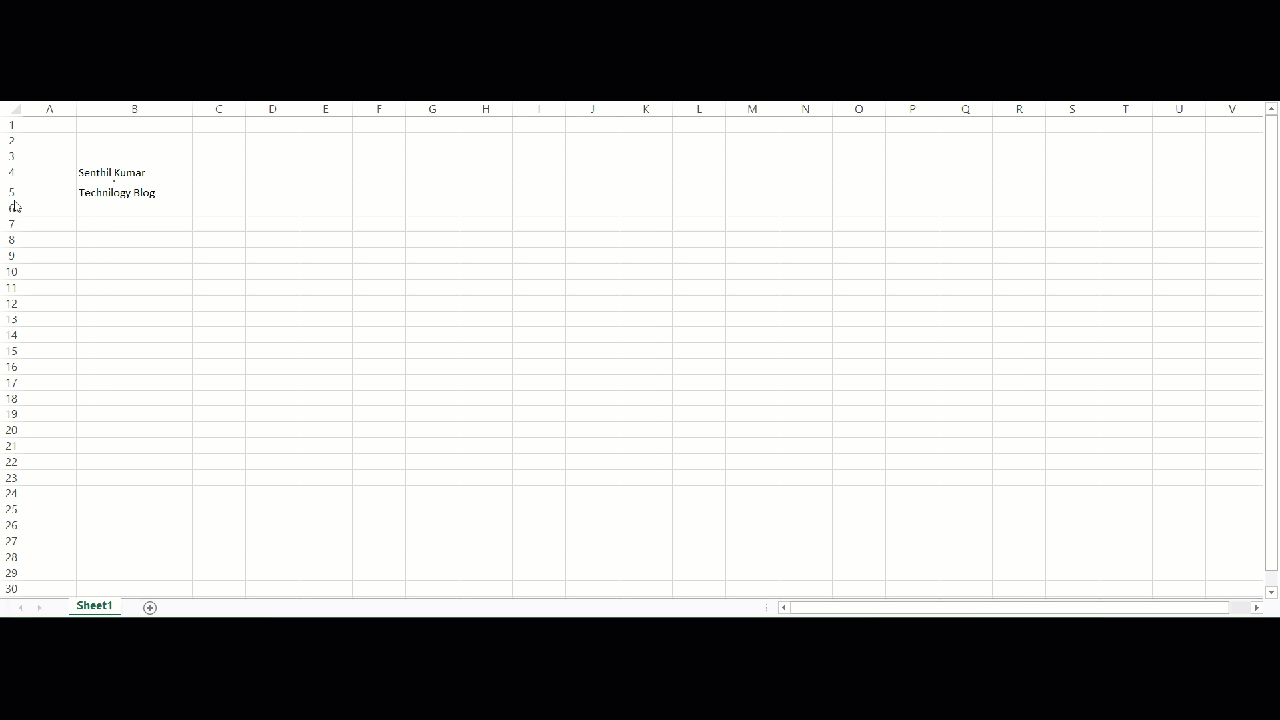
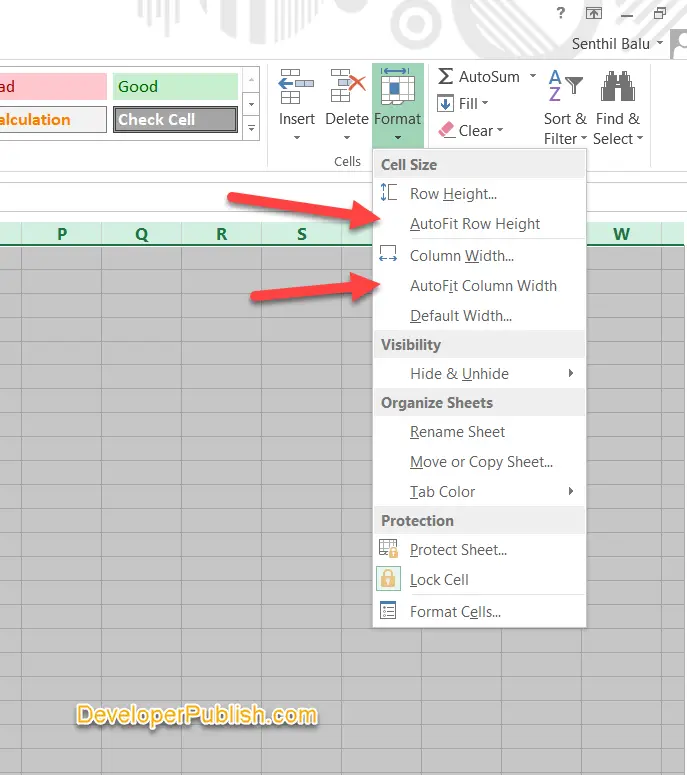




Learners may easily learn how to use AutoFit in Microsoft Excel.