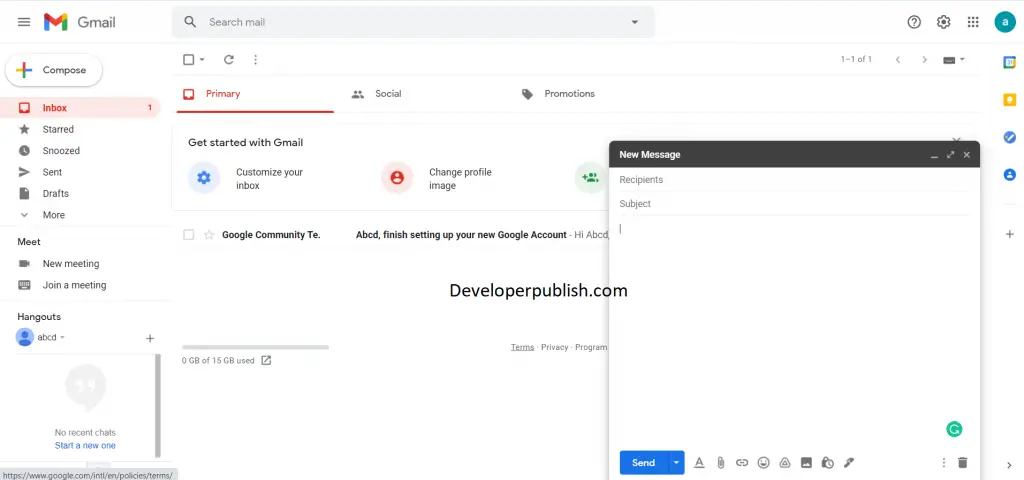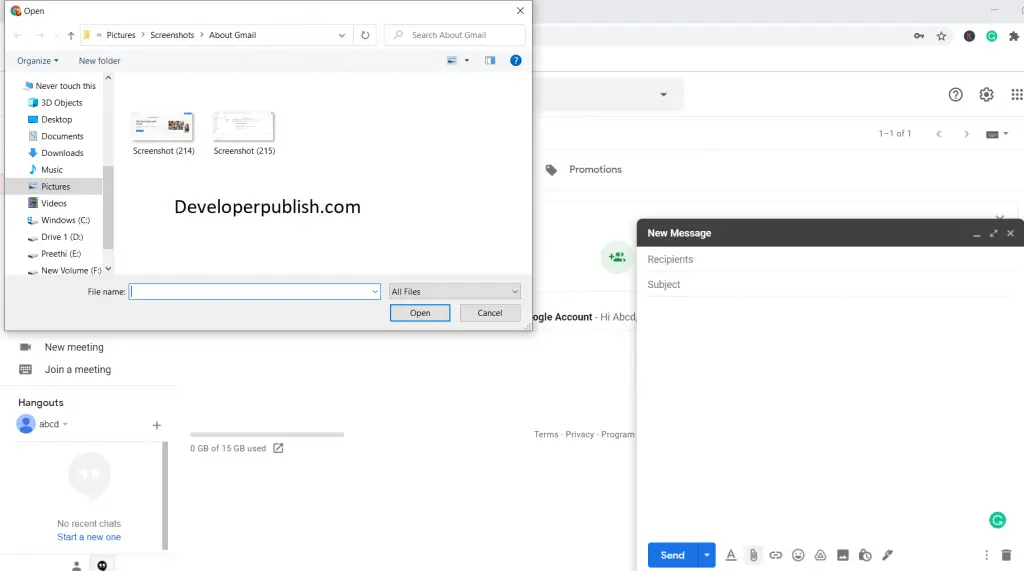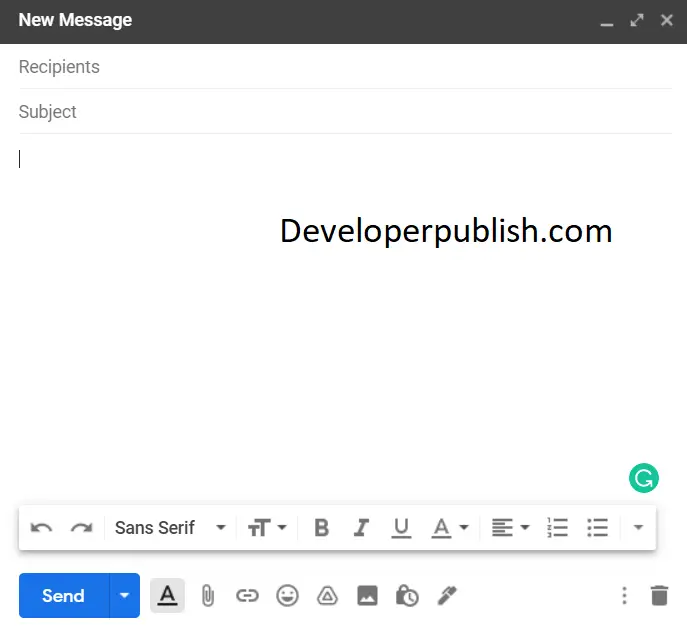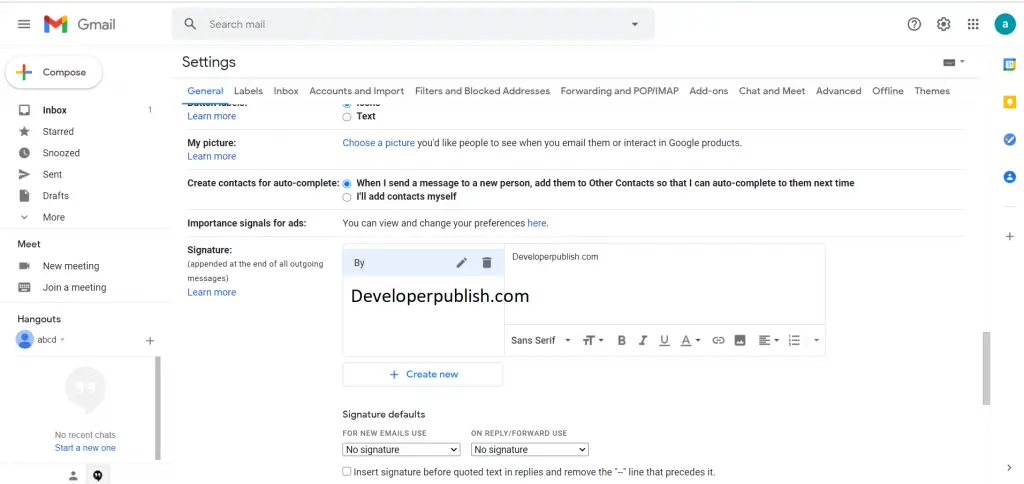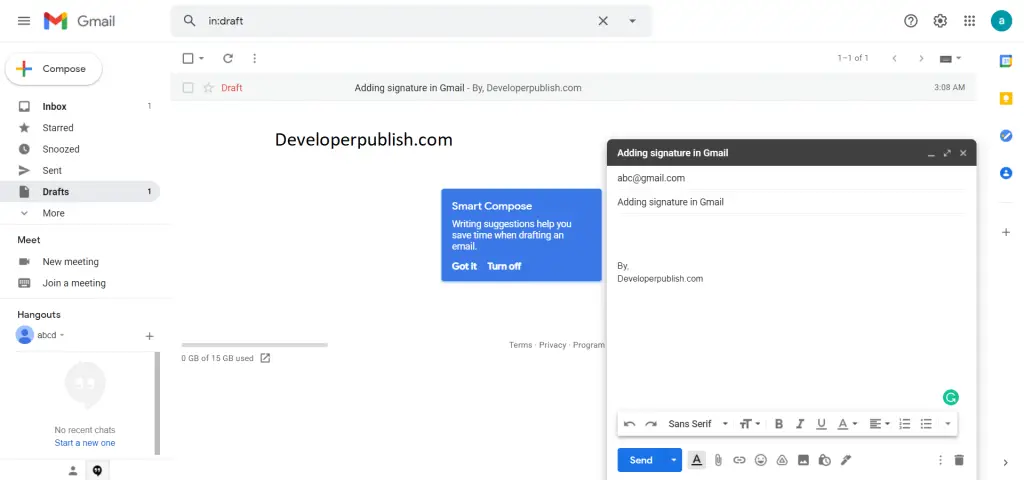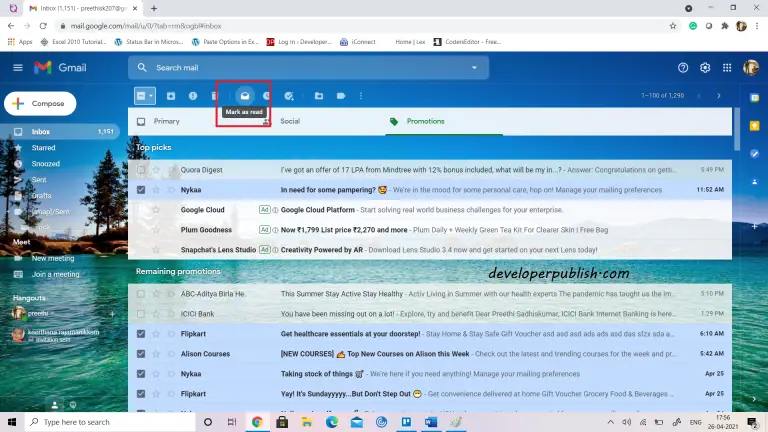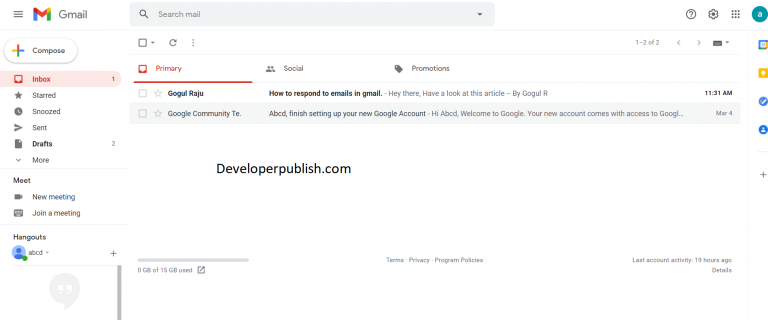In this post, you’ll learn how you can send or receive emails using Gmail. This covers adding attachments, signature in your emails etc.
How to Sent Email in Gmail ?
To send an email in Gmail:
- Login to your Gmail account.
- Click the compose button. A text box pops up.
- In the pop-up, enter your recipient’s Email ID in the “TO” section.
- In the subject column, mention the subject of your email.
- Enter the body of your email in the blank space provided below the subject line.
- You can attach and format your email using the options in the lower bottom of your screen.
- Click send.
How to add attachments in your Gmail?
- Login to your Gmail account and click compose.
- On the bottom of your screen, click the attach files option.
- The storage folder of your computer pops-up in the screen.
- Search your required folder and click open.
- The attachment gets attached to your email.
- Click Send.
How to format an email in Gmail?
- Login to you Gmail account.
- Click Compose.
- At the bottom of the message, click Formatting options.
- You can edit your font styles, highlight your fonts and you can align the texts in the email.
How to Add Email Signature?
- Login to your Gmail account.
- Under Settings and click see all settings.
- In the “Signature” section, add your signature text in the box. You can format your message by adding an image or changing the text style.
- At the bottom of the page, click Save Changes.