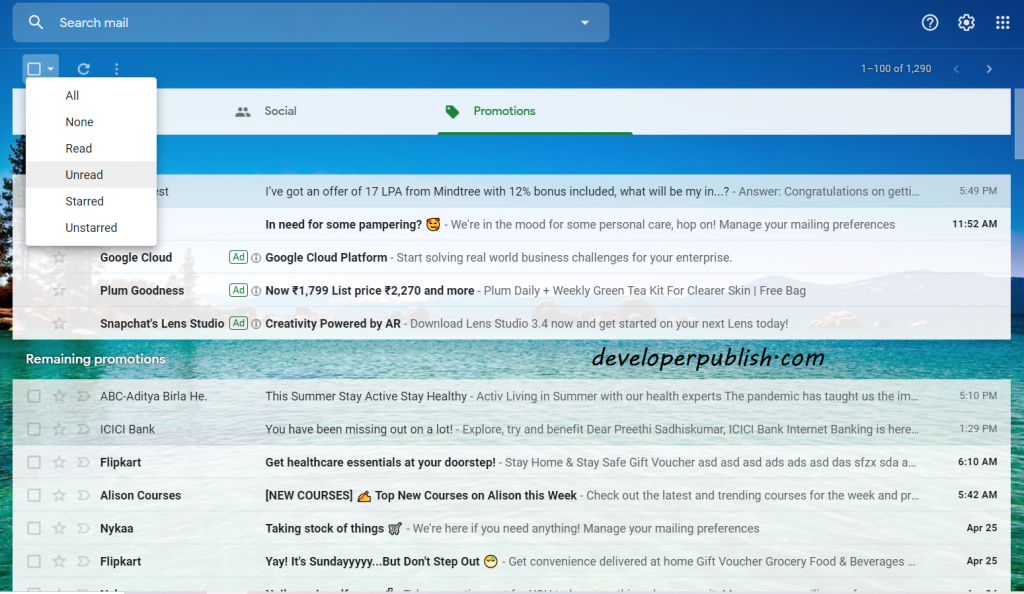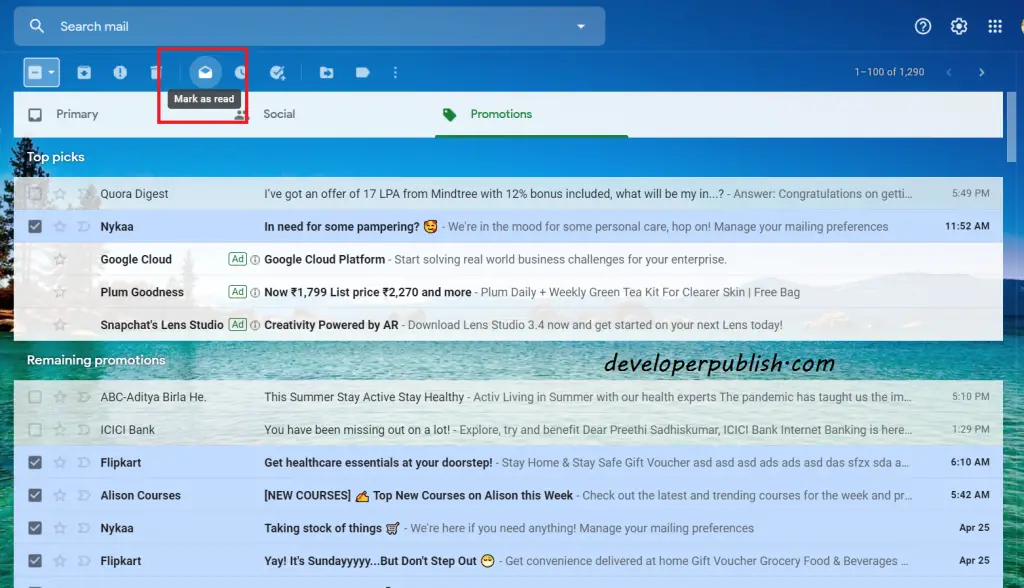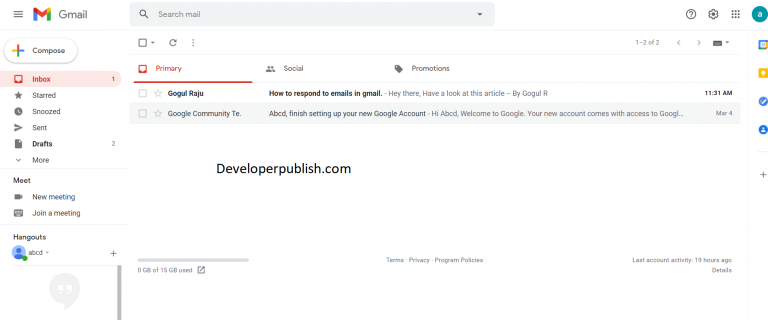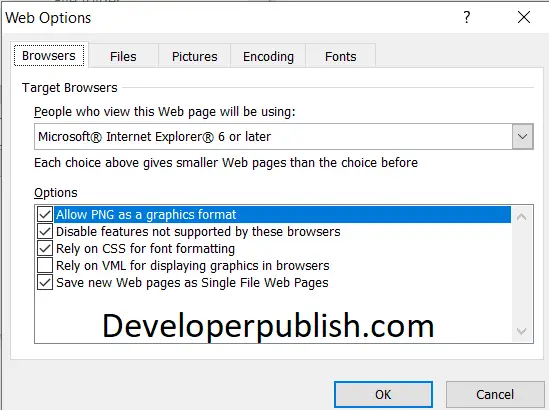This post will explain a simple tip showing how to mark an Entire Gmail Inbox Emails as Read.
Mark an Entire Gmail Inbox Emails as Read
Most of the time, we end up with a lot of unread emails from promotions, updates, groups, etc. It is really hectic to sit and read each one of them. Gmail has made it easier for you. You can select all your emails from a label and you can make them all read.
For instance, if your promotion label has loads of unread emails, all that you need to do is select all the unread emails and click on the mark as read option.
Let’s see this procedure in Detail
How to Mark an Entire Gmail Inbox Emails as Read?
To mark entire Gmail inbox emails as read, follow these steps:
- Login to your Gmail account.
- Move on to the label or section which you need to mark as read.
- It can be your primary inbox, promotion section or the updates section.
- Click on the Dropdown Checkbox on the top left corner of your section.
- Click on the unread option. This option will select all the unread emails in your inbox.
- Now, click on the Mark as Read logo from the ribbon.
All your unread emails are now read. It’s very simple.