Visual Studio 2013 Tips and Tricks – Peek Help Feature with Productivity Power Tool 2013
The Productivity Power Tool 2013 has the Peek Help feature that lets you easily fetch MSDN documentation for the types and display it within the Visual Studio 2013 Editor.
You can download and install the Visual Studio Productivity Power Tool 2013 from Visual Studio Gallery. Once installed , you can follow the below steps to explore the Peek Help Feature in Visual Studio 2013.
1. In the Visual Studio 2013 editor , Select the type for which you want to search MSDN documentation .
2. Right click and then select “Peek Help” from the context menu. Alternatively , you can use the shortcut key “Alt + F1” to use the Peek Help feature.
3. This will display the result inline within Visual Studio 2013 editor as shown below.
4. This feature will let you stay within the Visual Studio IDE and search the necessary types in MSDN. You can also use the “Ctrl + F” – find feature which searches the result window that is shown.
5. You can use the promote button to open the result in the web browser.
6. Hit the Escape key to close the Peek Help Window.

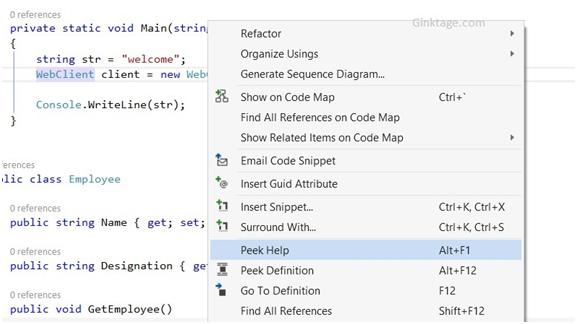
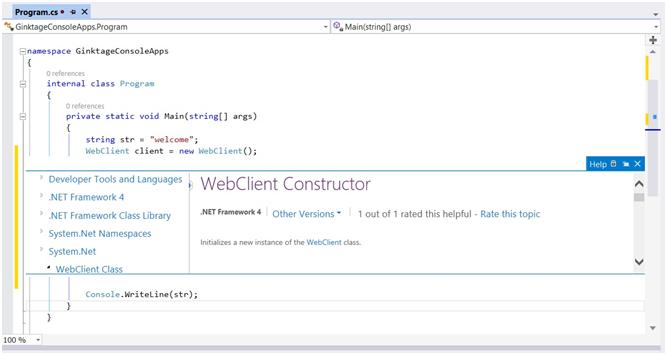
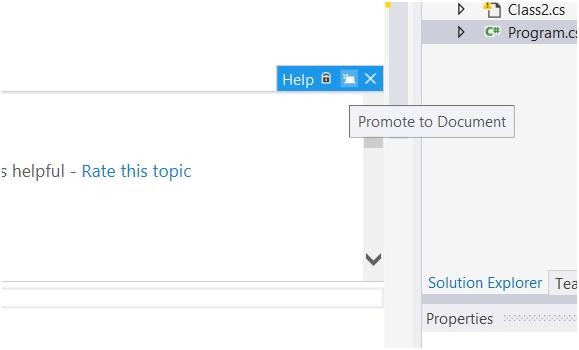


nice steps to find what type is used for within MSDN documentations. While programming webpage in .net it is common problem to get stuck at some special types in it. It is wise option to use peek help for saving time by instant inline result showing. And we have also open it into browser also if needed.