By default , the AppBar is hidden in your Windows 8.1 app . When using the AppBar in your Universal Windows App (UWP) , the appbar is not hidden by default.
How to hide/show the AppBar in Universal Windows App ?
You can use the AppBar.ClosedDisplayMode property to hide or show the AppBar.
For example , adding the below code to create the AppBar in Windows 10 app (Figure 2) and Windows 8.1 (Figure 1) would result with the following.
<Page.BottomAppBar>
<AppBar>
<Grid>
<Grid.ColumnDefinitions>
<ColumnDefinition/>
<ColumnDefinition/>
</Grid.ColumnDefinitions>
<StackPanel Orientation="Horizontal">
<Button Content="Button 1" Width="100" Height="40" />
<Button Content="Button 2" Width="100" Height="40" />
</StackPanel>
</Grid>
</AppBar>
</Page.BottomAppBar>
Figure 1- Windows 8.1 and AppBar – Hidden by default.
Figure 2 – Windows 10 App – Not hidden by default
You can modify this by setting the ClosedDisplayMode property of the AppBar to “Hidden”.
<Page.BottomAppBar>
<AppBar <ClosedDisplayMode="Hidden">
<Grid>
<Grid.ColumnDefinitions>
<ColumnDefinition/>
<ColumnDefinition/>
</Grid.ColumnDefinitions>
<StackPanel Orientation="Horizontal">
<Button Content="Button 1" Width="100" Height="40" />
<Button Content="Button 2" Width="100" Height="40" />
</StackPanel>
</Grid>
</AppBar>
</Page.BottomAppBar>
The ClosedDisplayMode property of the AppBar contains a value that indicates whether icon buttons are displayed when the app bar is not completely open. This can contain the following values
– Compact
– Minimal
– Hidden

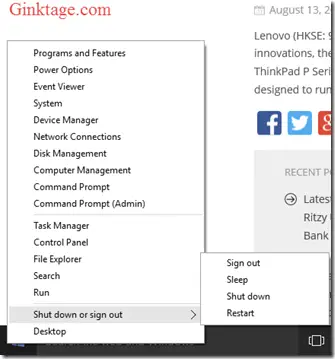
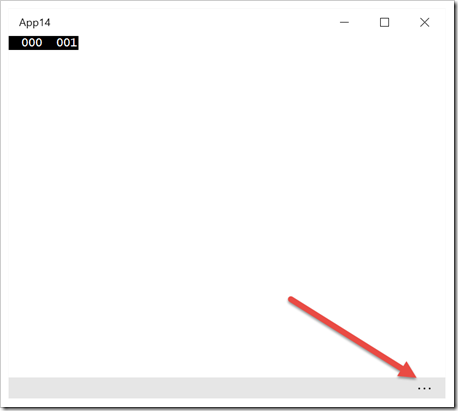
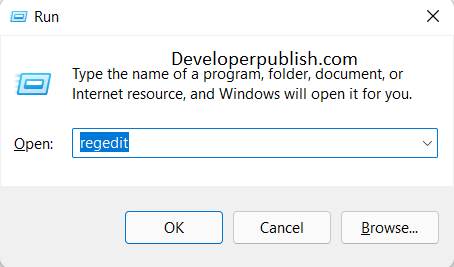


1 Comment
Hello, how are we supposed to reappear the bar ? Does the system do the trick for us with a gesture ?
Thanks