Restrict Data to Number or Decimal in Microsoft Excel
This post is about how to restrict data in the cells in a worksheet to a number or decimal in Microsoft Excel.
How Restrict Data in a Cell to Number in Microsoft Excel ?
Microsoft Excel provides an option to limit the entry of data in the cells to a number.
You can do this through the following steps:
- Select the range of cells where the limitations should be applied.
- Click on the Data tab.
- Select Data Validation from the Data Tools group.
- A dialog box appears and in the Allow drop-down, Click the Whole number.
- Mention the minimum and maximum according to the option selected in the data dropdown.
- Switch to the Input Message tab and specify the message that you want to display when the user hovers over the selected cells.
- Click OK.
Now the cells accept only whole numbers in that range of cells and show error for other types of values.
How to Restrict Data in Cell to Decimal in Microsoft Excel?
Microsoft Excel provides an option to limit the entry of data in the cells to a decimal number.
To do so follow the below steps:
- Select the range of cells where the limitations should be applied.
- Click on the Data tab.
- Select Data Validation from the Data Tools group.
- A dialog box appears and in the Allow drop-down, Click the Decimal number.
- Mention the minimum and maximum according to the option selected in the data dropdown.
- Switch to the Input Message tab and specify the message that you want to display when the user hovers over the selected cells.
– Click OK.
Now the cells accept only decimal numbers in that range of cells and show error for other types of values.

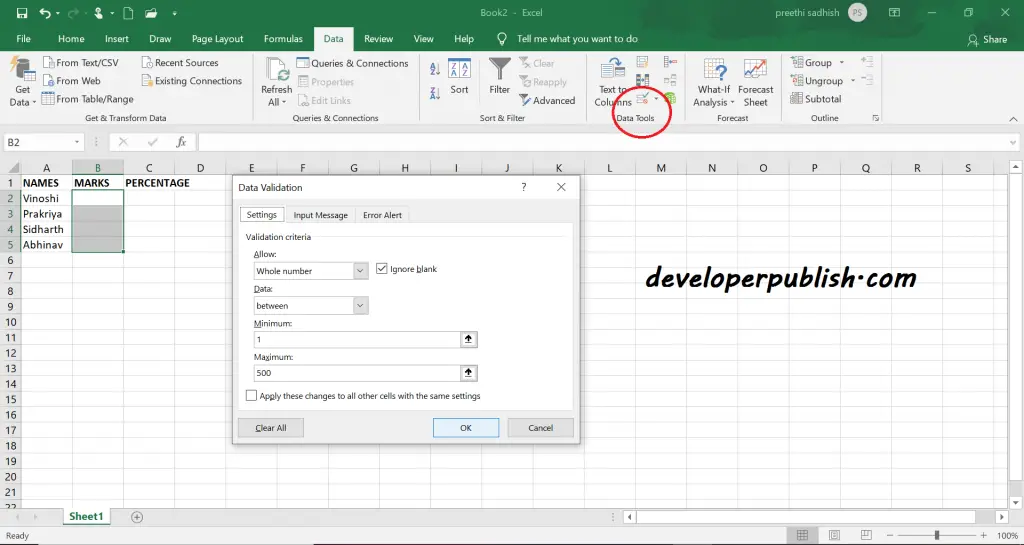
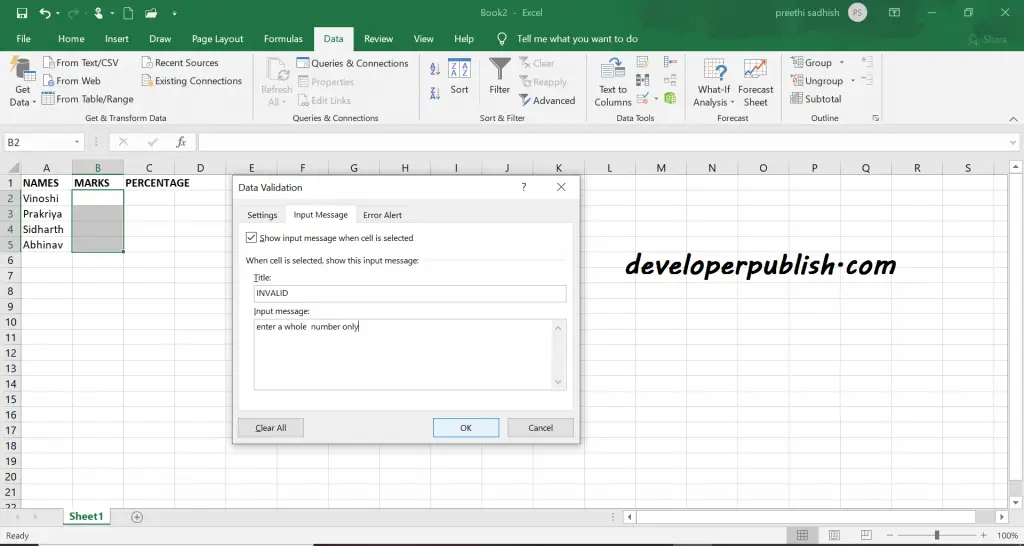
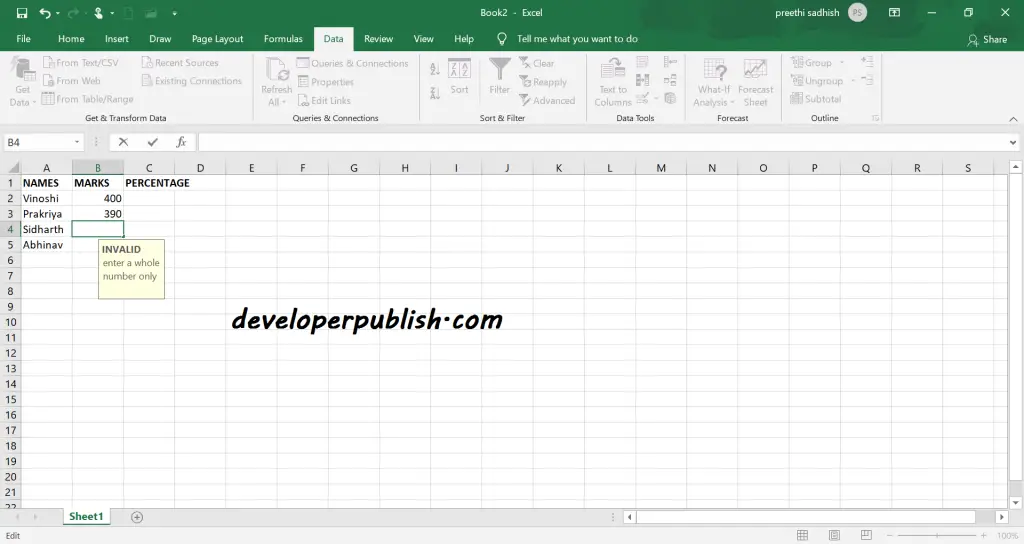
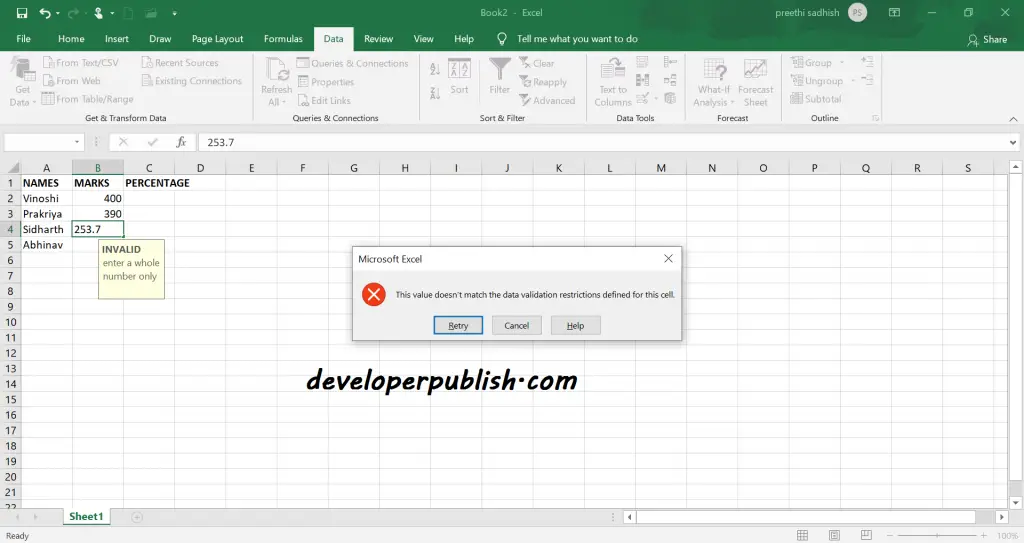
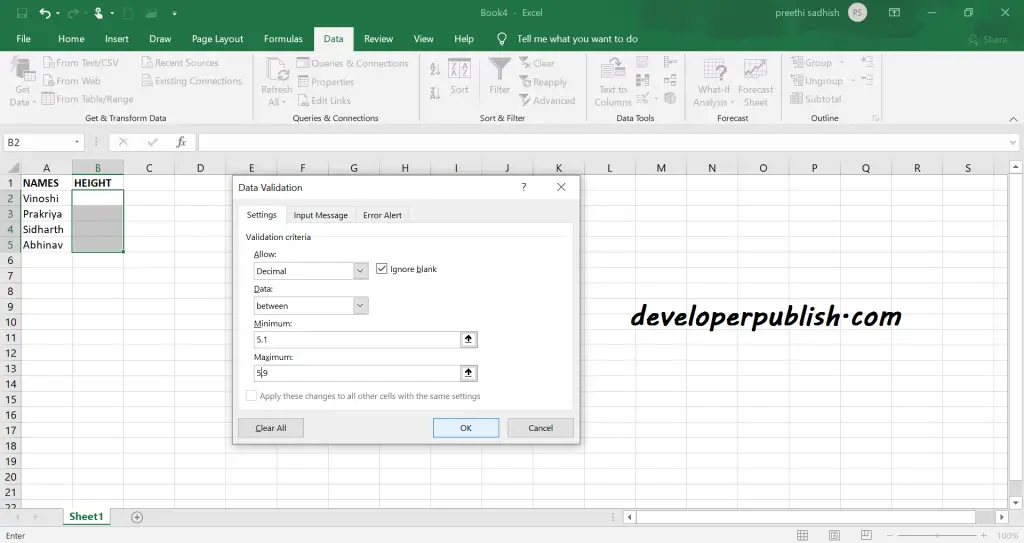
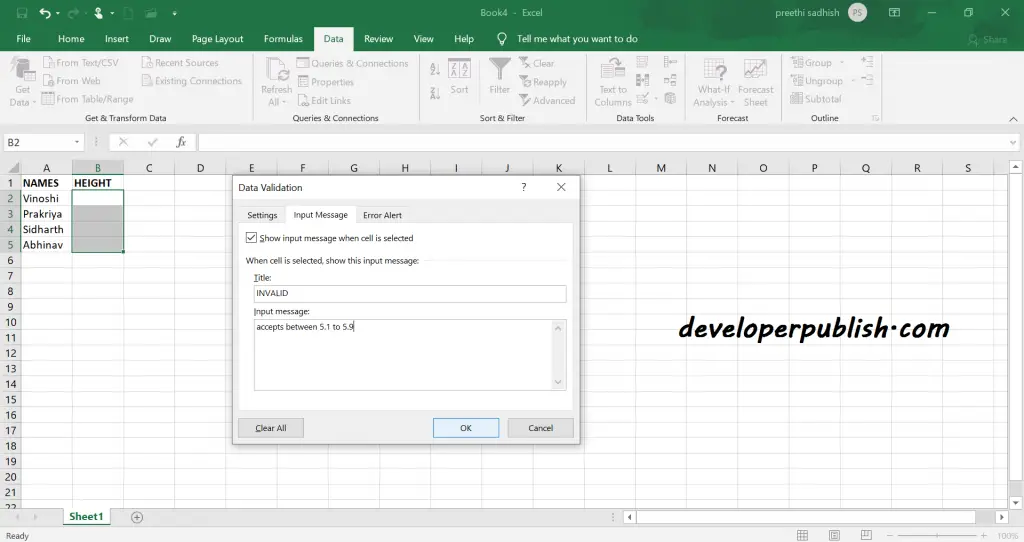
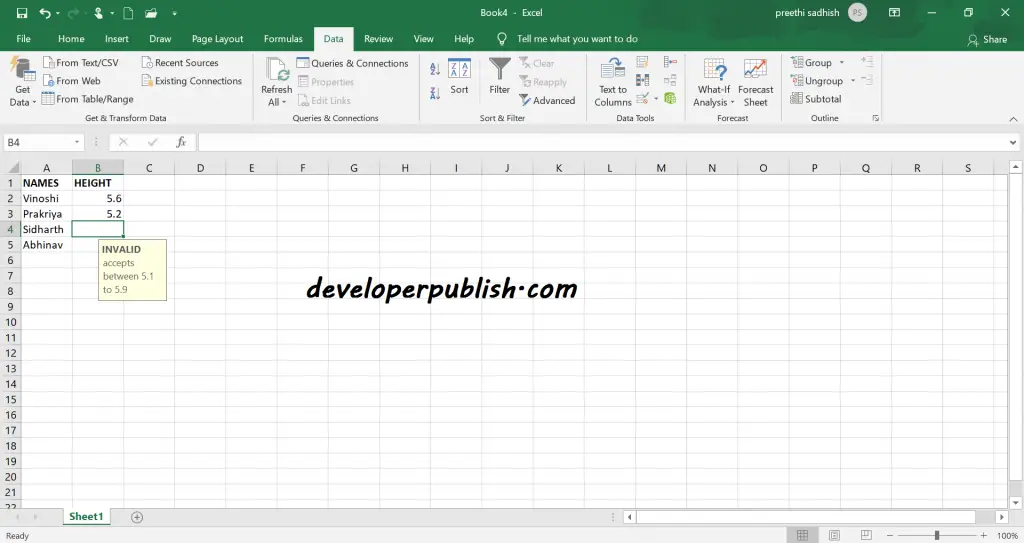
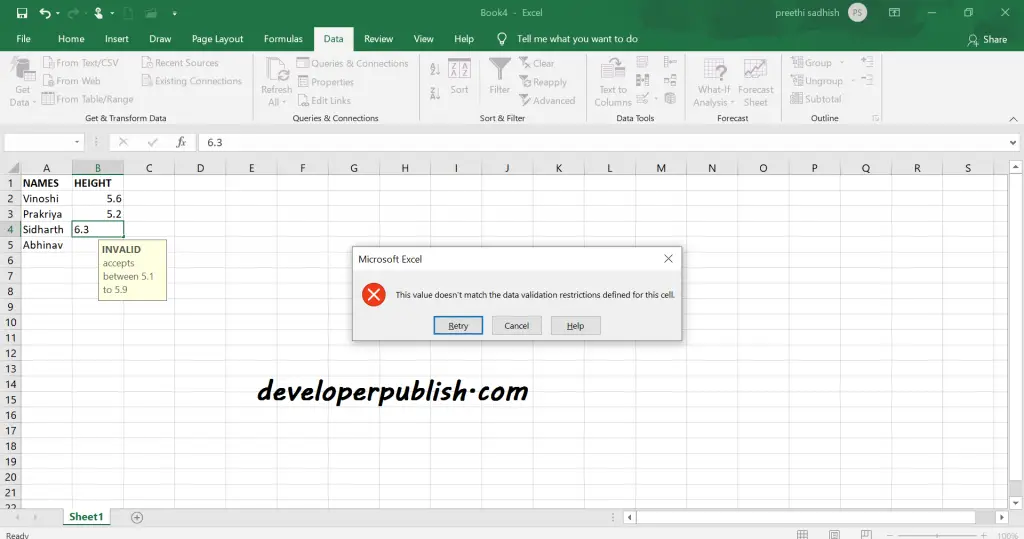




Leave a Review