QUARTILE.EXC Function in Excel
In this article, you will learn about QUARTILE.EXC function, the formula syntax and usage of the function in Microsoft Excel.
QUARTILE.EXC Function in Excel
The QUARTILE.EXC function in Excel returns the quartile for a given set of data. Unlike the quartile function, the QUARTILE.EXC function returns only the first quartile, second quartile, and third quartile.
Syntax
= QUARTILE.EXC(array, quart)
Arguments:
- Array The array or cell range of numeric values.
- Quart Indicates which value to return.
Usage Notes and Possible Errors
- When the array is empty, the QUARTILE.EXC function returns the #NUM! error value.
- If quart is not an integer, it is truncated.
- When the quart is being “less than or equal to zero” or if quart is greater than or equal to four, the QUARTILE.EXC function returns the #NUM! error value.
- MIN, MEDIAN, and MAX return the same value as QUARTILE.EXC when quart is equal to 0 (zero), 2, and 4, respectively.
How to use the QUARTILE.EXC function in Excel?
Using this function in a Worksheet is simple; all you need to do is enter the function as a formula of the cell in the formula bar.
Take a look at the given example
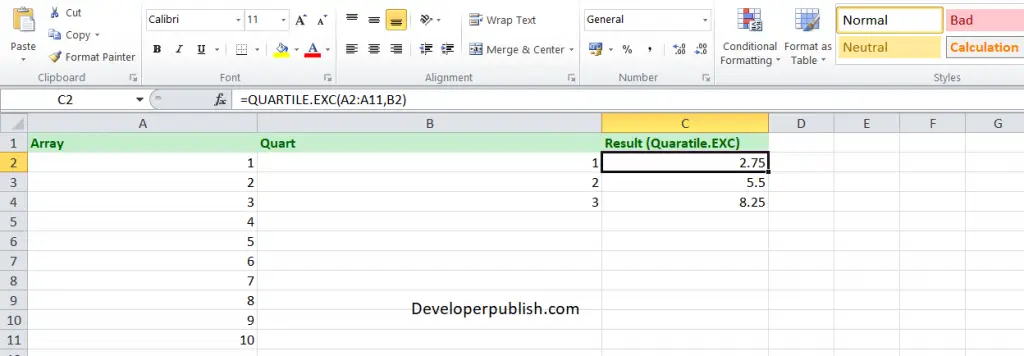
Enter the data in the respective columns and enter the QUARTILE.EXC function formula.
Formula: =QUARTILE.EXC(A2:A11, B2)
Here, A2 refers to the cell name or the cell address. Column A denotes the Array and Column B denotes the quart value. Here, we have shown all the quart values from 1-3.
You will get the result in the Result column.





Leave a Review