Protect & Unprotect Worksheets in Excel VBA
In this post, you’ll be learning how you can protect and unprotect worksheets in Excel VBA with some examples of code snippet.
Unprotect Excel Worksheet without Password
To unprotect a Excel Worksheet without Password
Code:
Worksheets("Sheet1").UnprotectUnprotect Excel Worksheet with Password
To unprotect a Worksheet that is password-protected,
Code:
Worksheets("Sheet1").Unprotect "Password"Unprotect Sheet – Lost Password
To unprotect a Worksheet if you forget the password, you must use a password recovery add-in.
Protect Worksheets
Worksheet Protection allows you to lock certain aspects of the sheet from editing. The protect feature is available in the format menu.
You can access the menu by,
- Under Home, click Format
- Click Protect sheet
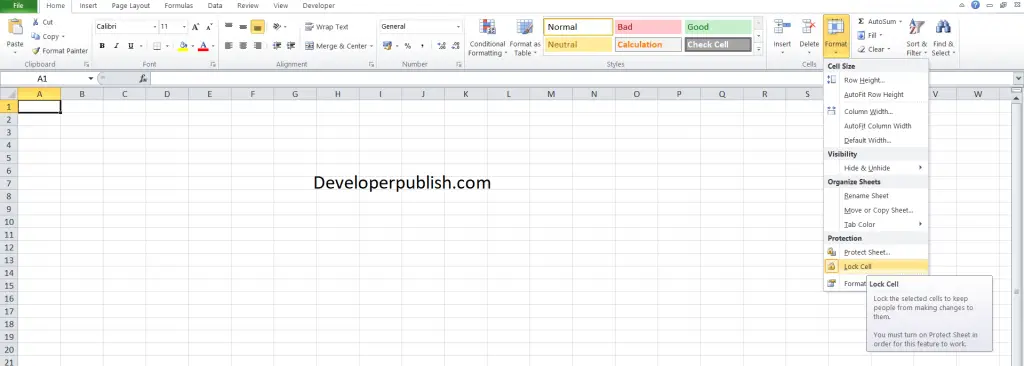
Or, you can simply right-click on the Sheet tab name.
Protect Worksheet – Without Password
To protect a worksheet without password:
Code
Worksheets("Sheet1").ProtectProtect Worksheet – Password Protect
To protect a worksheet using password:
Code
Worksheets("Sheet1").Protect "Password"Protect Worksheet Settings
If you want to custom protect your worksheet,
Code
Worksheets("Sheet1").Protect Password:=strPassword, DrawingObjects:=True, Contents:=True, Scenarios:=True, _
UserInterfaceOnly:=True, AllowFormattingCells:=False, AllowFormattingColumns:=False, _
AllowFormattingRows:=False, AllowInsertingColumns:=False, AllowInsertingRows:=False, _
AllowInsertingHyperlinks:=False, AllowDeletingColumns:=False, AllowDeletingRows:=False, _
AllowSorting:=False, AllowFiltering:=False, AllowUsingPivotTables:=FalseOR
You can record a macro with the setting that you need and you can copy paste the code into the above syntax.
Unprotect All Sheets Using Macro
To unprotect all sheets using macro
Sub UnProtectUsingMacro()
Dim ws As Worksheet
For Each ws In Worksheets
ws.Unprotect "password"
Next ws
End SubProtect All Sheets Macro
To protect all sheets using macro
Sub ProtectUsingMacro ()
Dim ws As Worksheet
For Each ws In Worksheets
ws.Protect "password"
Next ws
End SubUsing the above features, you can protect and unprotect the worksheets in Excel VBA.

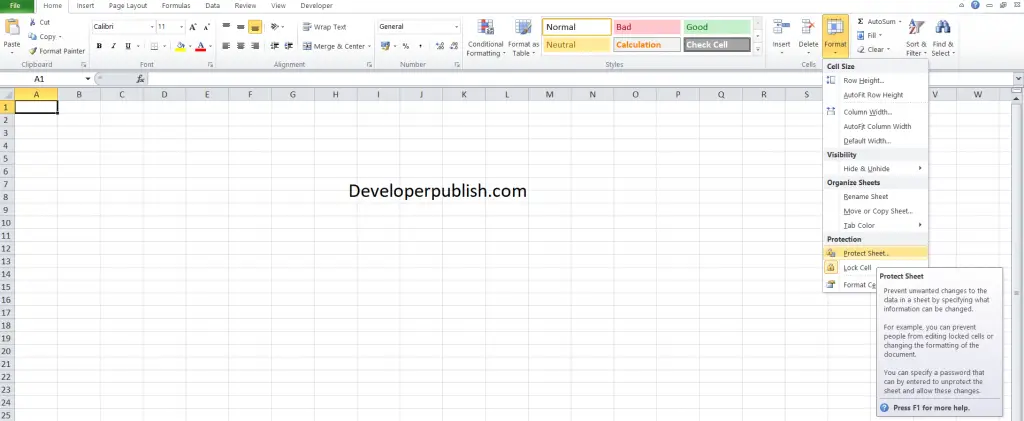




Leave a Review