Pinning Word to Taskbar
In this article, you’ll be learning how to pin Microsoft word to the task bar in Windows 10 so that you can easy access it when you want to open MS Word.
How to Pin Word to Taskbar in Windows 10?
Follow these steps to pin Microsoft word to the task bar in Windows 10.
- Move the cursor to the Microsoft word icon in the start menu.
- Right Click on the word icon and select pin to taskbar option.
And then, Microsoft word is successfully pinned to the task bar in windows 10.

Similarly, we can pin any application to the task bar by following the similar steps as shown above.

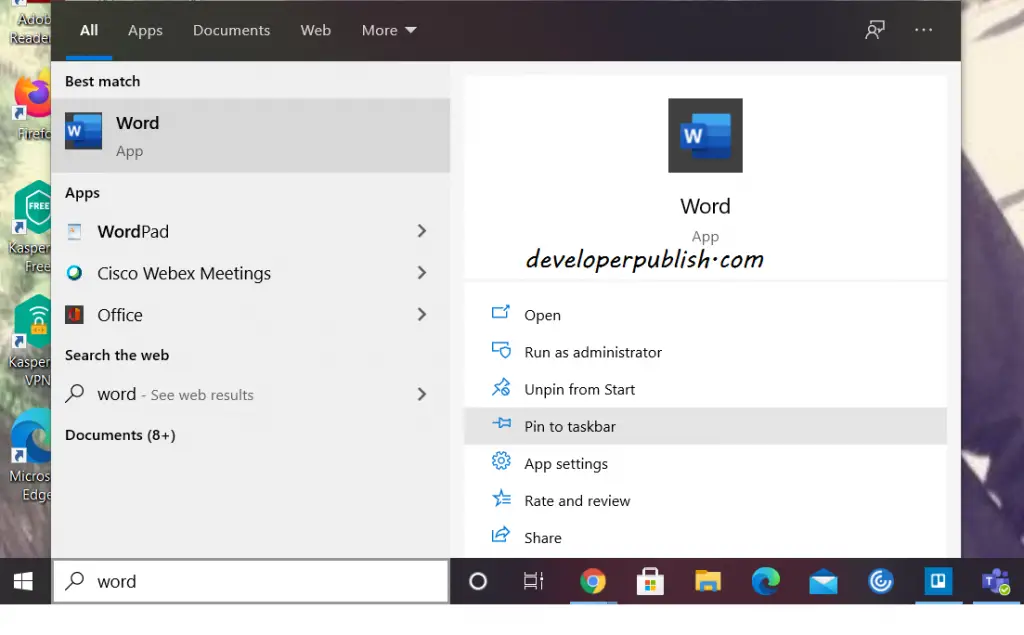




Leave a Review