In this post, you will be learning a simple tip that demonstrates how to delete a page in Word document.
Delete a page in Microsoft Word
When you want to delete a page containing a content (text, image, graphics) or to delete a blank white page at the end of your report, follow these simple steps.
To delete a page in Microsoft word with content
- Click or tap anywhere in the page you want to delete, press Ctrl+G.
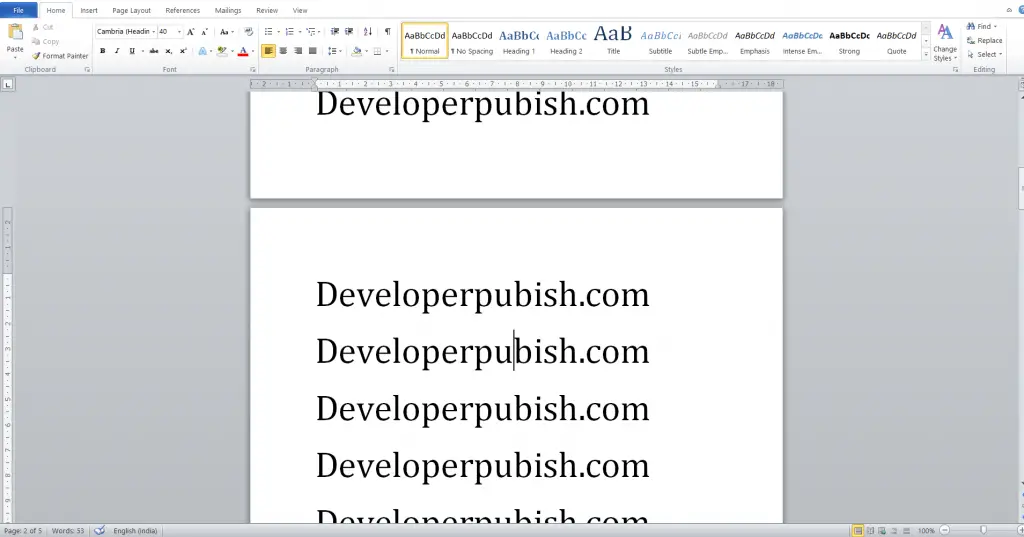
- This is the Go To tab of the Find and Replace window.

- In the Enter page number box, type \page and select Go To.
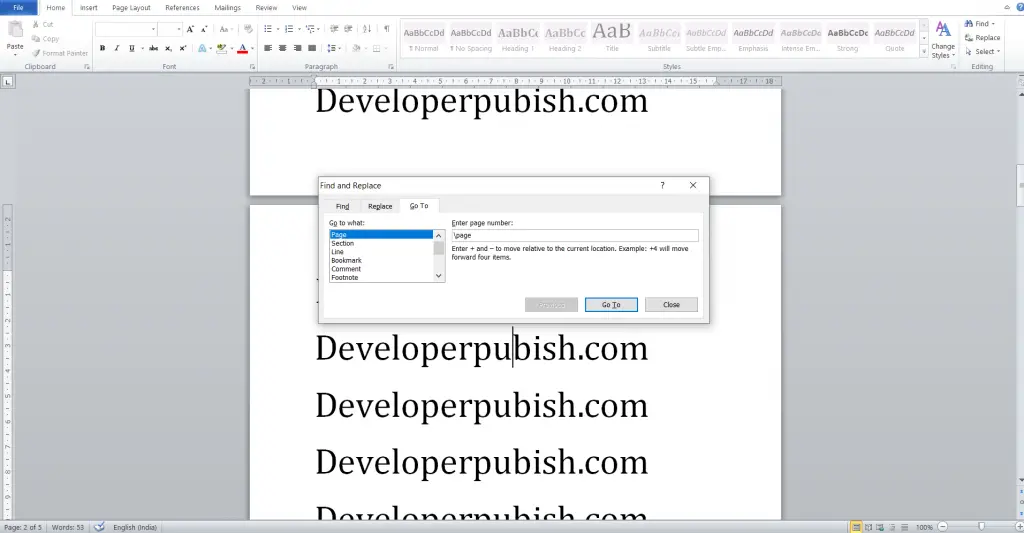
- The whole content on your current page will be selected, then press the Backspace key or the Delete key.
Delete the Blank Page at the End of Word
Most of the times, there appears a blank page at the end of the Word document. It is because; the word processor includes an end paragraph that can’t be deleted. This sometimes causes a blank page to appear at the end of a document, depending on position of the last line of your content ended.
To remove this page, the only way to really remove the blank page at the end is to reduce the font size to 1pt.
Follow the below steps to delete the blank page
- To reduce the font size, you need to show the paragraph marks on your Word document.
- Press Ctrl + Shift+8, to show paragraph marks.
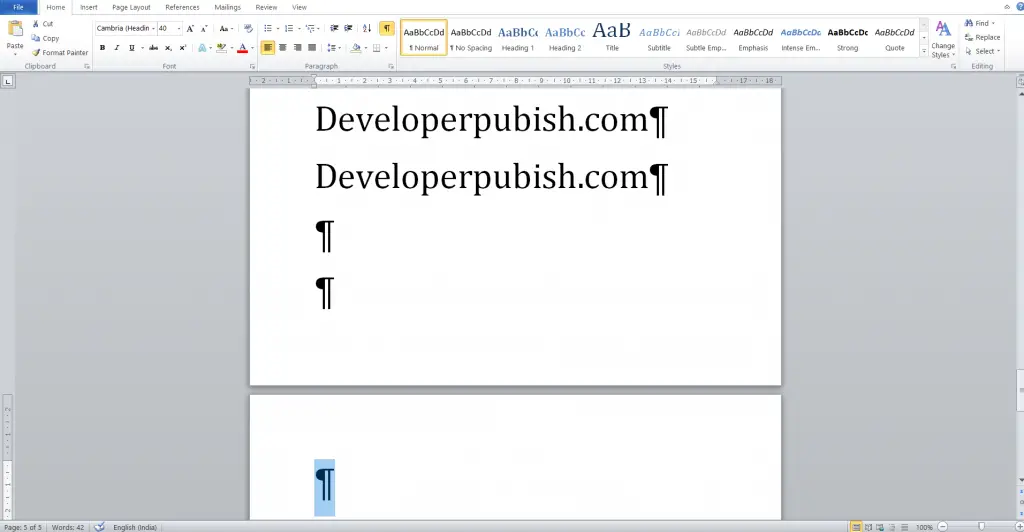
- Select the paragraph mark at the last and double click on it.
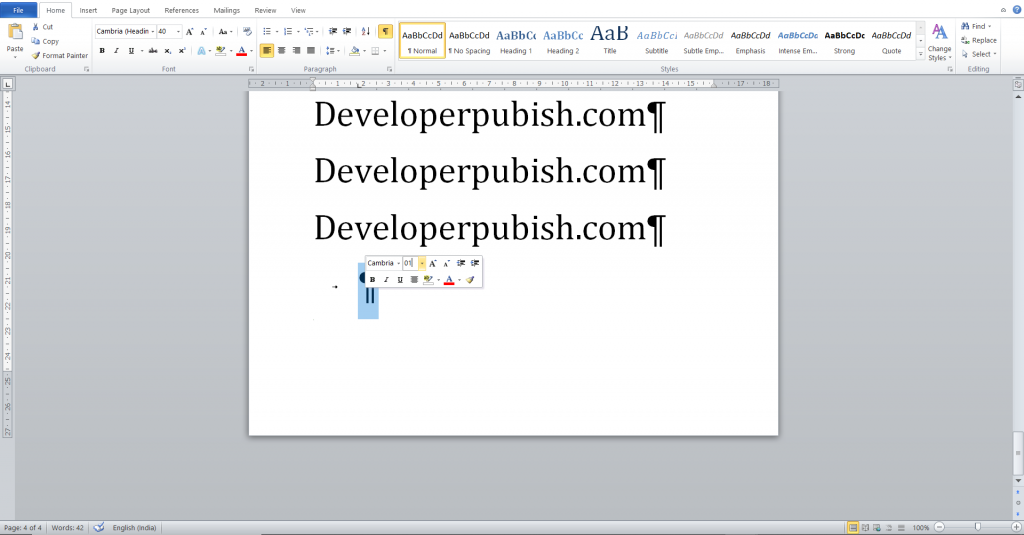
- The formatting window will pop-up. In the “Font Size” column, type “01” and press the Enter key.



